Communication settings, Target device settings – Grass Valley Xplay Vertigo Suite v.5.0 User Manual
Page 166
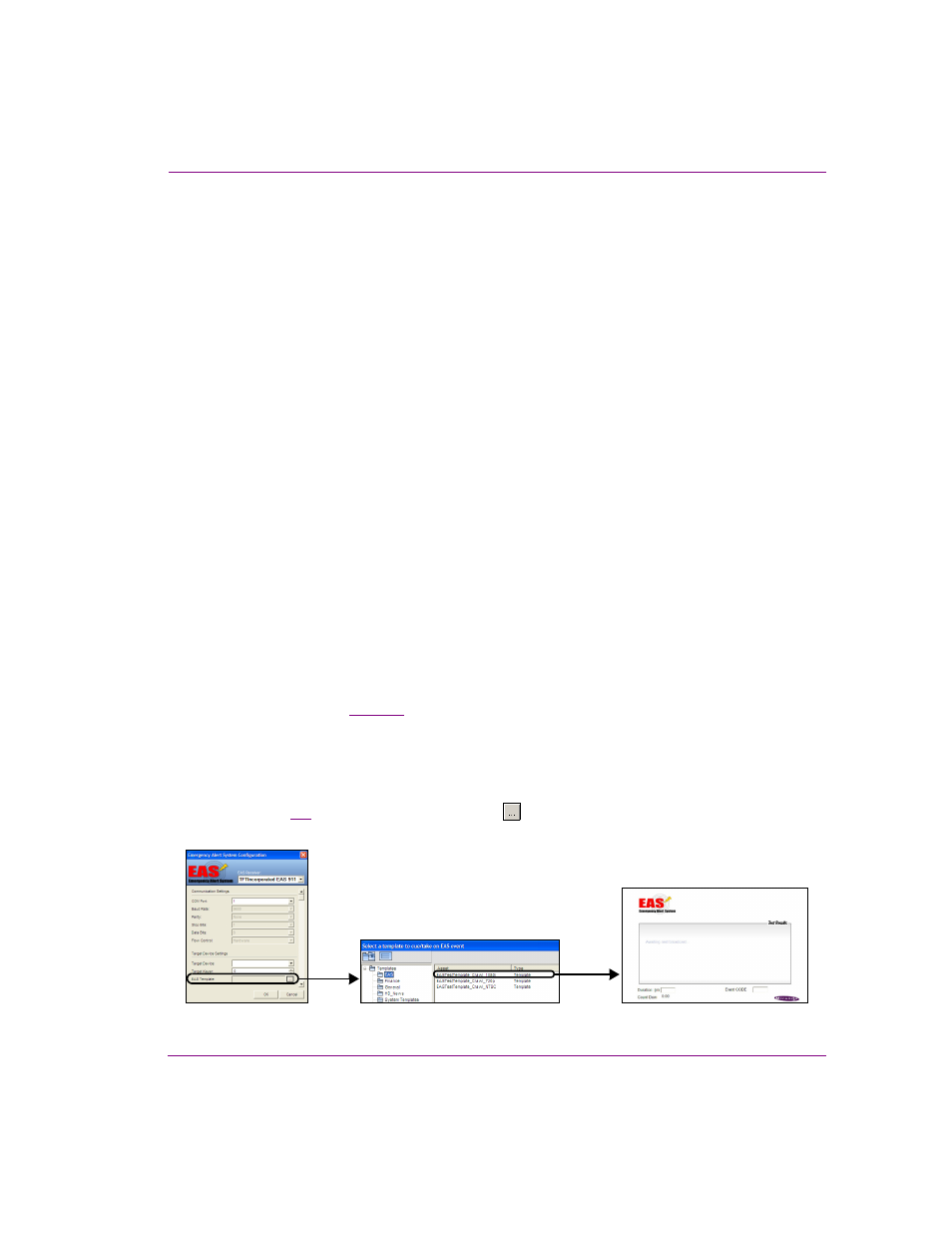
Xplay User Manual
8-3
Appendix C - Using Xplay to support the Emergency Alert System (EAS)
Communication Settings
In the case of the EAS911, only the serial COM port can be changed via the graphical interface,
as the other serial port parameters are fixed for the device. However, should you need to
change them for any reason, Xplay will honor the configuration information saved in the .ini file.
Saving any modifications via the configuration dialog will overwrite any such change.
The following list describes each of the EAS Communication settings:
•
COM P
ORT
: The port on which Xplay communicates with the EAS 911 receiver.
•
B
AUD
R
ATE
: The expected transmission rate between the receiver and Xplay. This setting
is determined by the protocol and fixed at 9600 bps.
•
P
ARITY
: The parity setting offers the option of error checking during transmission between
the receiver and Xplay. This setting is determined by the protocol and disabled (N
ONE
).
•
S
TOP
B
ITS
: The stop bits value represents the last bit in a character in asynchronous
transmission to indicate the ending of the character. This setting is determined by the
protocol and fixed at 1.
•
D
ATA
B
ITS
: The number of bits that make up a character of data that is transmitted. This
setting is determined by the protocol and fixed at 8.
•
F
LOW
C
ONTROL
: The process for managing the rate of transmission of data between the
receiver and Xplay to prevent congestion. Choose from the following settings/techniques:
N
ONE
, CTS/RTS, H
ARDWARE
, or S
OFTWARE
.
Target Device Settings
The Target Device Settings allow you to specify which device, keyer, and template to use
for the primary EAS playout broadcast.
Note that your devices must be properly configured in Xplay prior to specifying the Target
Device settings (see
•
T
ARGET
D
EVICE
: The name of the device on which the EAS template will be taken/cued.
Select one of the connected Xplay devices from the drop-down list.
•
T
ARGET
K
EYER
: The keyer number (layer) onto which to load the EAS template.
•
EAS T
EMPLATE
: Identifies the EAS-aware template to cue/take upon event.
Figure
demonstrates that clicking the
button allows you to navigate and select
the appropriate template for EAS use.
Figure 8-2. Configure Xplay to use EAS templates