Grass Valley Xplay Vertigo Suite v.5.0 User Manual
Page 105
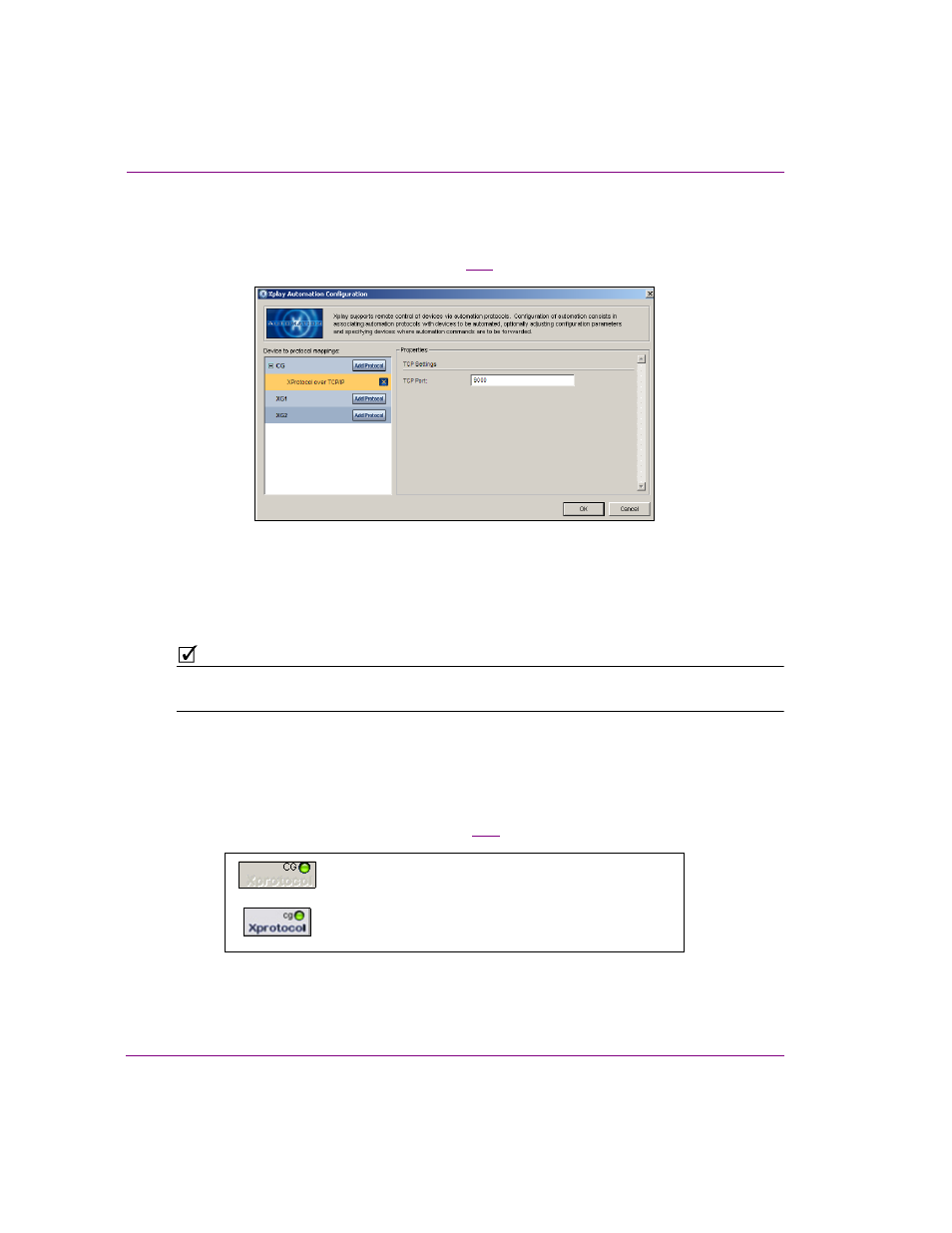
5-14
Xplay User Manual
Controlling Xplay devices using automation protocols
c.
Select X
PROTOCOL
OVER
TCP/IP from the drop-down list that appears and press
E
NTER
.
The Properties section of the X
PLAY
A
UTOMATION
C
ONFIGURATION
window now
displays a single TCP
SETTING
).
Figure 5-11. Xplay’s Properties for configuring Xprotocol over TCP/IP
4.
In the TCP P
ORT
setting, specify the port number that you want the Xprotocol server to
run on. The default value is 9000.
5.
Click OK and restart Xplay.
N
OTE
Xplay should be restarted after any changes to the X
PLAY
A
UTOMATION
C
ONFIGURATION
window’s Device to protocol mappings or protocol properties.
6.
Verify that the automation configuration has been applied to the Xplay device.
You should see a disabled Xprotocol indicator above the configured views in Xplay
(below the device indicator). This indicates that you have an Xprotocol server running;
the grey disabled color indicates there is not a connected client.
When a client successfully connects to an Xprotocol server in Xplay, the Xprotocol icon
will change from light gray to purple (figure
5-12
).
Figure 5-12. Xprotocol connection icon
The client is connected to an XProtocol server in Xplay
The client is not connected to an XProtocol server in Xplay