Configuring xplay for single device, Rate step described on – Grass Valley Xplay Vertigo Suite v.5.0 User Manual
Page 21
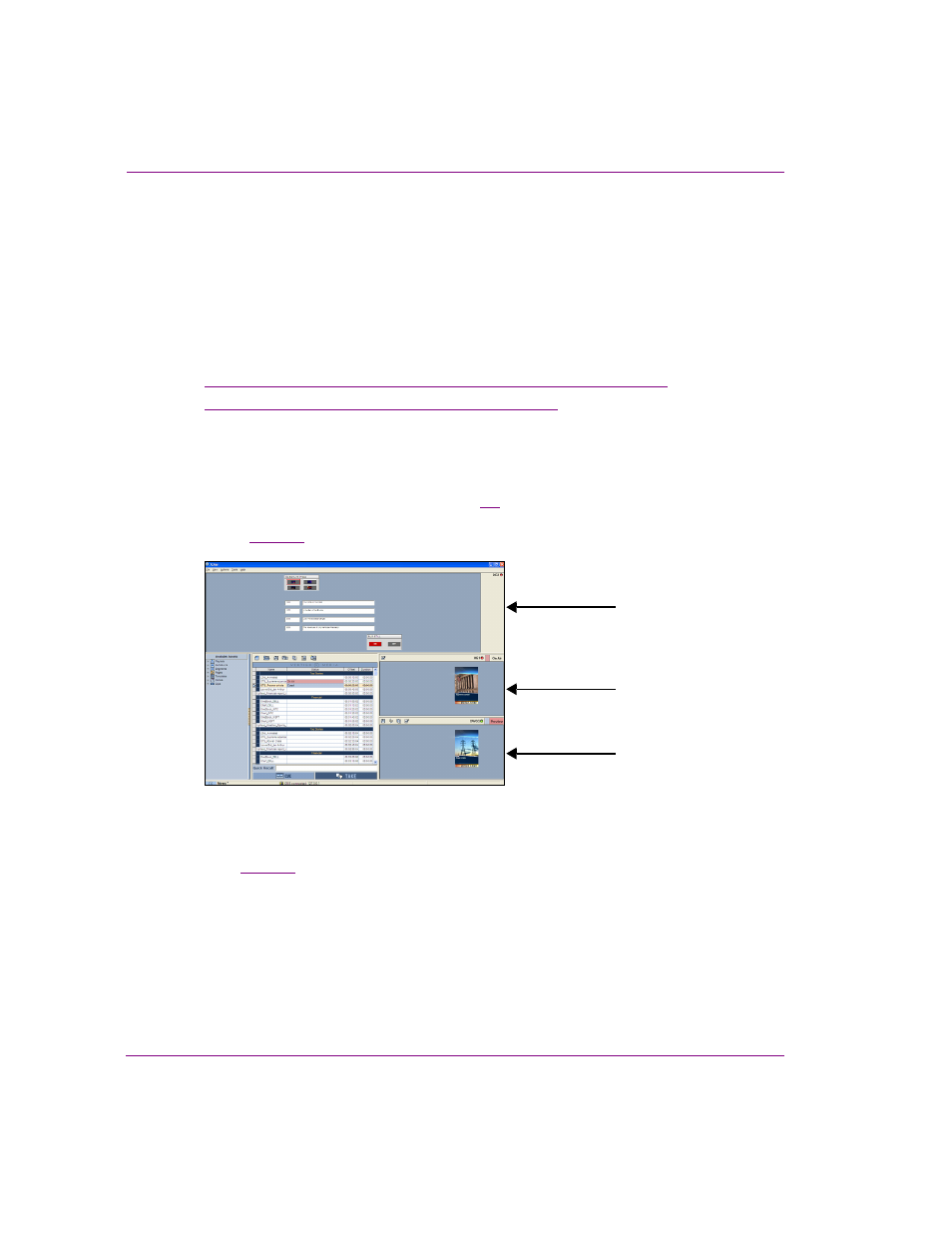
2-12
Xplay User Manual
Getting started with Xplay
Configuring Xplay for single or multi-device playout control
The Device Views along the right-side of the Xplay interface allow you to view and control
the playlist items that are either being cued or currently being played out on a device.
Taking into consideration your intended use and output device configurations, you must set
Xplay’s Layout setting (T
OOLS
>S
ETTINGS
>G
ENERAL
>L
AYOUT
) to either O
N
A
IR
-P
REVIEW
or
M
ULTI
-D
EVICE
, which determines the appearance of Xplay’s device views. You must also
associate Xplay’s Device Views with the device channels and keyers that the playlist items
will be played out on. Both of these tasks are explained in the following sections:
•
“Configuring Xplay for single device playout (OnAir-Preview)” on page 2-12
•
“Configuring Xplay for multi-device playout” on page 2-14
Configuring Xplay for single device playout (OnAir-Preview)
When Xplay is to be connected to only a single playout device, we recommend that you set
Xplay’s Layout setting to O
N
A
IR
-P
REVIEW
. Figure
2-7
demonstrates that the OnAir-Preview
layout provides you with two Device View windows (On Air and Preview) and the Toolbar
Panel. See
for a detailed description of the OnAir-Preview layout.
Figure 2-7. On Air - Preview layout’s device views and Toolbar Panel
Once a playout device and a preview device (optional) have been added to Xplay’s Device
Manager (
) and the layout is set to O
N
A
IR
-P
REVIEW
, you can assign a device
(channel and/or keyer) to each of the On Air and Preview Device Views using the Active
Device table in the Device Manager.
To configure Xplay for single device playout using the OnAir-Preview layout:
1.
Select T
OOLS
>S
ETTINGS
>G
ENERAL
and set the L
AYOUT
setting to O
N
A
IR
-P
REVIEW
and
click OK.
2.
Restart Xplay.
Toolbar Panel
On Air
Preview
Device View
Device View