Grass Valley Xplay Vertigo Suite v.5.0 User Manual
Page 84
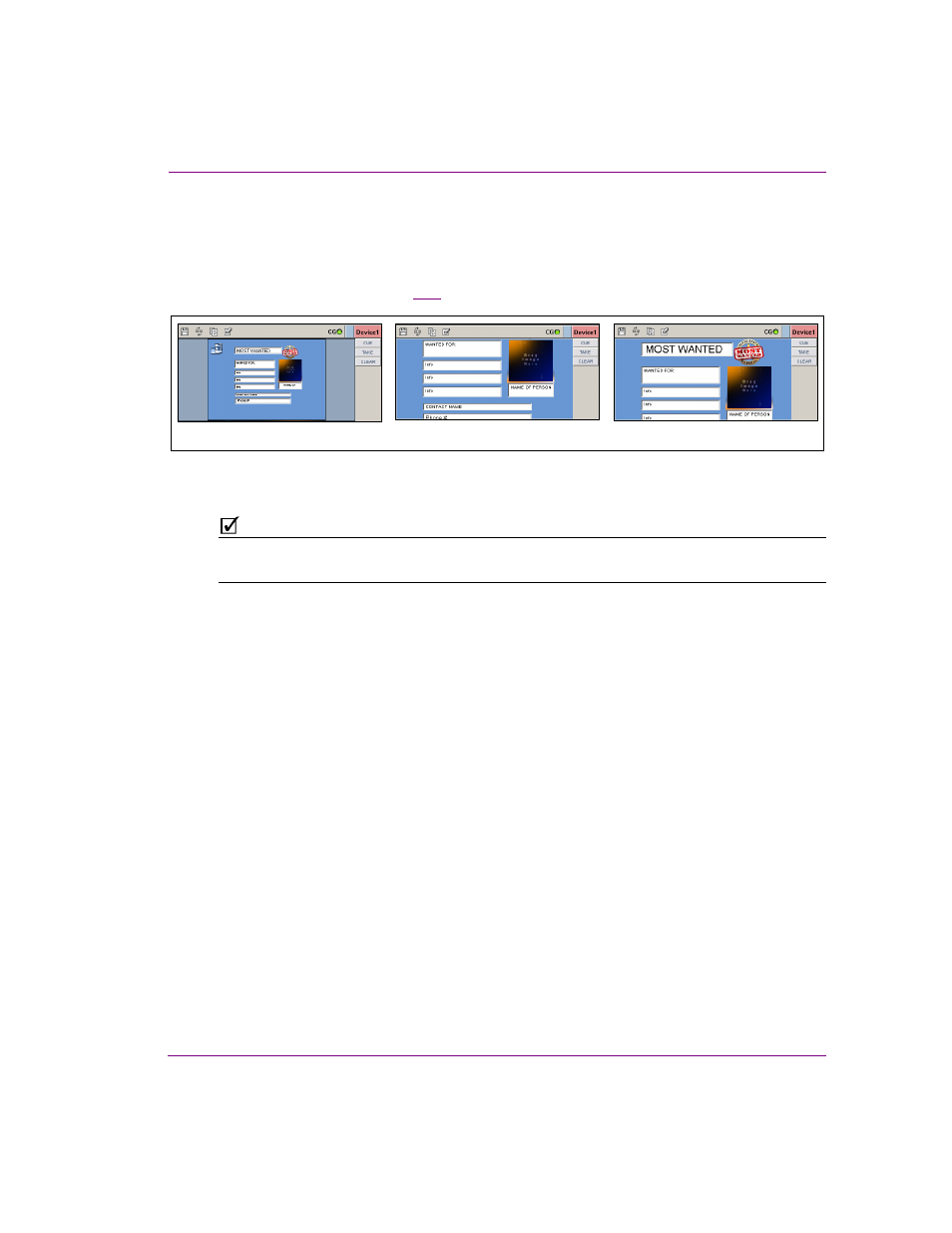
Xplay User Manual
4-17
Operator controlled preview and playout techniques
Zooming in/out and repositioning in the device view
To view the details of an element displayed in the Device View window, you can zoom in
and out of the element. As a result of zooming in/out, portions of the element may become
hidden outside of the window’s frame. If this happens, you can reposition the element within
the device view window (figure
4-12
).
Figure 4-12. See the displayed playlist element in greater detail by zooming in and repositioning
N
OTE
Pressing the S
PACE
BAR
or H
OME
KEY
on your keyboard, resets the device view’s zoom to
the original scale (1:1) and repositions the element to the center of the window.
To zoom in or out of a playlist element that is displayed in the device view window:
1.
Click within the device view.
2.
Use your mouse’s wheel to zoom in or out.
• Roll the mouse wheel forward to zoom in.
Or,
• Roll the mouse wheel backward to zoom out.
To reposition the playlist element within the device view window:
1.
Click within the device view.
2.
While holding the A
LT
key, press the direction arrow keys to move the element toward
the desired position. Or, holding the A
LT
key you can hold down the left-mouse button
and drag the element to its new position.
Original
Zoom in
Zoom in & reposition