Editing pages in xplay – Grass Valley Xplay Vertigo Suite v.5.0 User Manual
Page 162
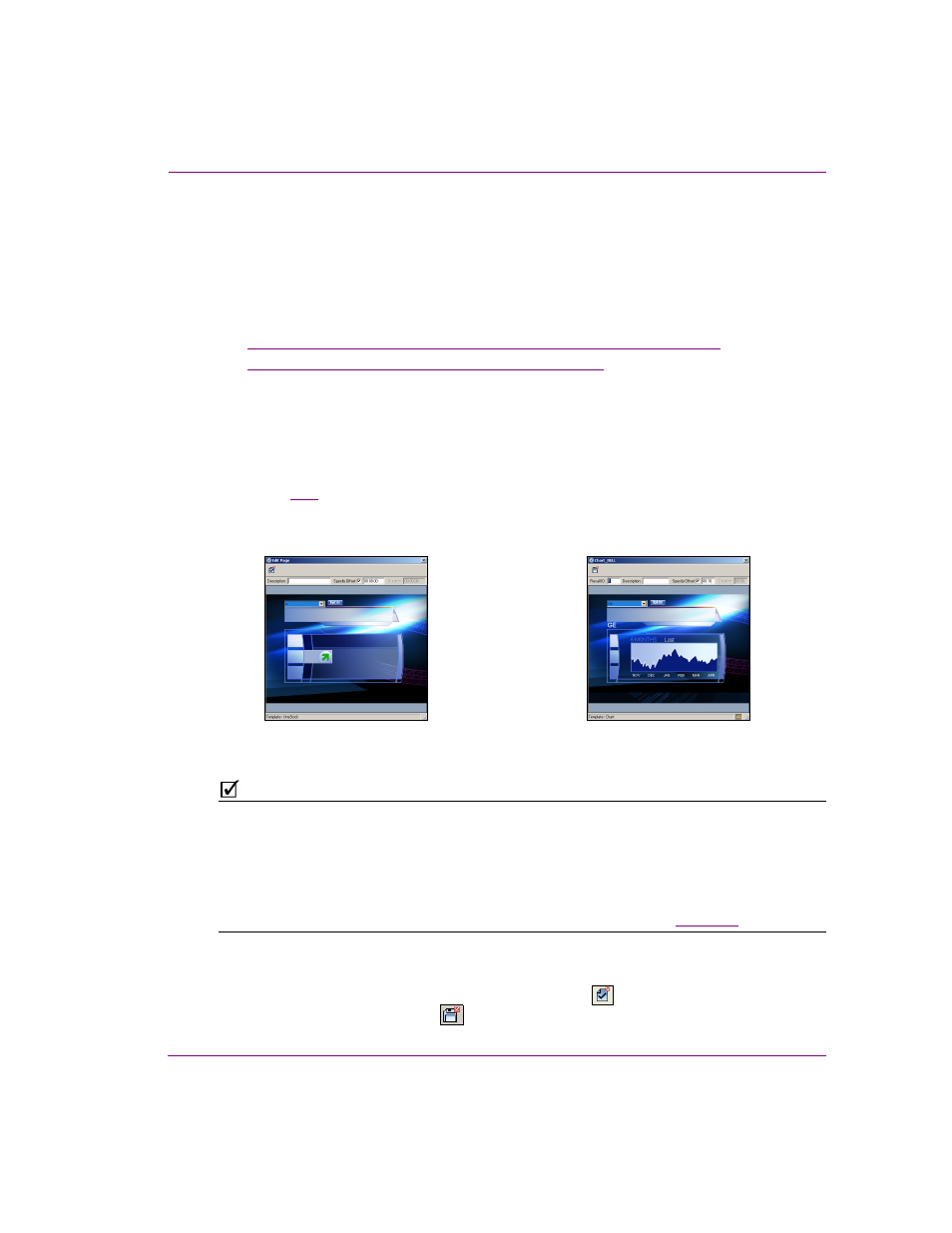
Xplay User Manual
7-13
Appendix B - Creating and editing pages in Xplay
Editing pages in Xplay
You can edit embedded and shared pages that have been added to a playlist up until the
page is taken to air. In most cases, you will edit a pages variable fields or basic properties
within the playlist, but Xplay also allows you to make on-the-fly edits to a page when it is
cued in the Device View.
The following sections provide instructions for editing embedded and shared pages:
•
“Editing a page within a playlist using the Edit Page command” on page 7-13
•
“Editing a page when it is cued on a device” on page 7-14
Editing a page within a playlist using the Edit Page command
To edit a page within a playlist using the Edit Page command:
1.
With the playlist loaded in the Playlist Editor, right-click on the page in the playlist and
select the E
DIT
P
AGE
command.
Figure
demonstrates that if the page is an embedded page, the E
DIT
P
AGE
dialog
box appears. However, if the page is a shared page, an editing dialog box appears that
uses the shared page’s name as its title.
Figure 7-12. Edit Page dialog box
N
OTE
If the E
DIT
P
AGE
command is enabled in the menu, but it does not open an editing dialog
box, this indicates that the playlist element is a template, not an embedded or shared page.
Templates cannot be edited in Xplay, only in Xstudio.
If the E
DIT
P
AGE
command is disabled, this indicates that the page is currently cued or on-
air and it cannot be edited using this command. While pages cannot be edited in Xplay while
they are on-air, cued pages can be edited in the Xplay Device Views (see
).
2.
Make the necessary edits to the page’s variable fields (e.g. text, images, drop-down
selections) and/or to its Description or Offset properties.
3.
Save the edits by clicking the C
OMMIT
AND
C
LOSE
button
(embedded pages) or the
S
AVE
P
AGE
,
AND
C
LOSE
button
(shared pages).
The Edit Page dialog box for embedded pages
The editing dialog box for shared pages