Reloading the playlist, Reloading the playlist -37 – Grass Valley Xplay Vertigo Suite v.5.0 User Manual
Page 64
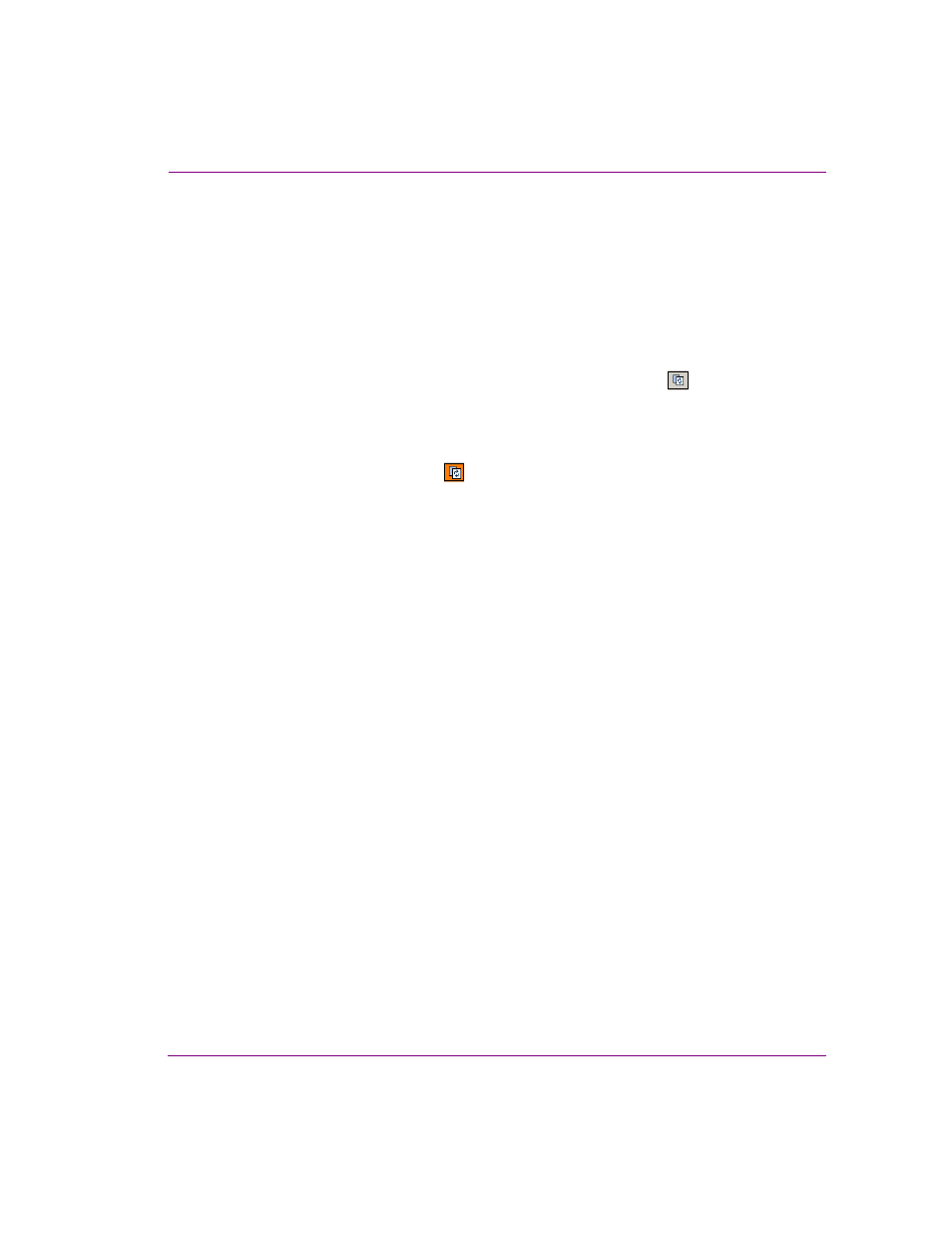
Xplay User Manual
3-37
Creating and editing playlists in Xplay
Reloading the playlist
If you’ve had a playlist open for a while you may need to reload it to ensure that it’s still up-
to-date. For example, additional items may have been appended to the playlist by a user at
another workstation while the playlist was also open at your workstation.
How you reload and whether it’s necessary at all depends on how Xplay has been
configured. There are three possible scenarios:
•
The P
LAYLIST
UPDATE
INTERVAL
setting has not been activated. In this case, Xplay will
not be checking for updates. For changes made at remote workstations to take effect,
the playlist must be manually reloaded by clicking the R
ELOAD
button
in the Playlist
Editor’s toolbar.
•
The P
LAYLIST
UPDATE
INTERVAL
setting has been activated, but not the A
UTO
RELOAD
PLAYLISTS
setting. This means that Xplay will periodically check the Xmedia Server for
updated versions of the playlist but will not automatically reload the new version for
you. Instead, the Reload button
will turn orange to indicate that a new version has
been detected. Click the button in the Playlist Editor’s toolbar to reload.
•
Both the P
LAYLIST
UPDATE
INTERVAL
and A
UTO
RELOAD
PLAYLISTS
settings have been
activated. Xplay will check the Xmedia server for an updated version of the current
playlist and will automatically reload it when it finds a newer version.
Note that the currently airing and cued pages stay on air and cued even if they have been
moved to new locations in the playlist, or have been removed altogether.