Configuring xplay’s eas settings, Configuring xplay’s eas settings -2 – Grass Valley Xplay Vertigo Suite v.5.0 User Manual
Page 165
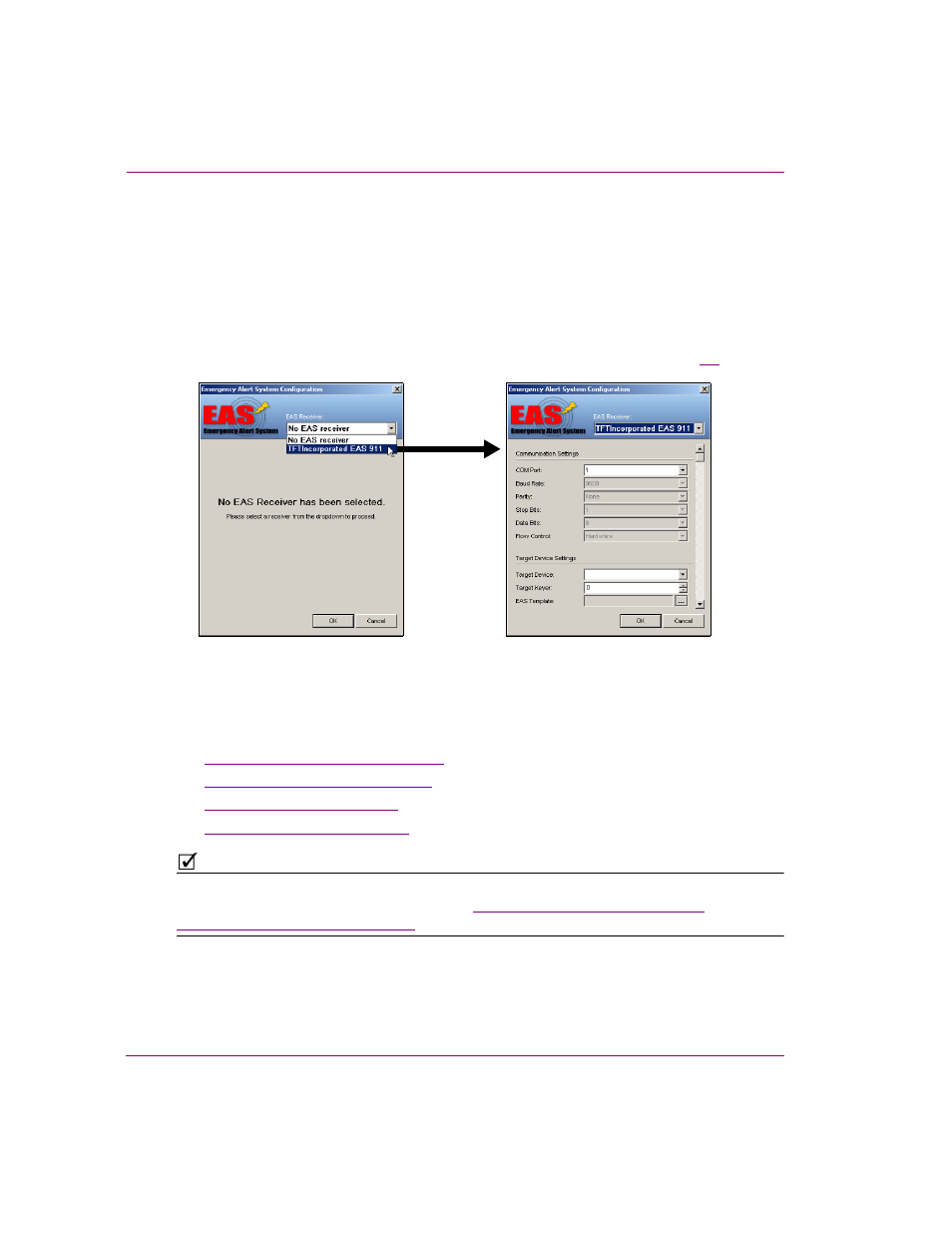
8-2
Xplay User Manual
Appendix C - Using Xplay to support the Emergency Alert System (EAS)
Configuring Xplay’s EAS settings
The configuration of Xplay’s EAS support is performed in the E
MERGENCY
A
LERT
S
YSTEM
C
ONFIGURATION
dialog box, which is available by selecting the T
OOLS
>C
ONFIGURE
EAS
menu command.
The initial E
MERGENCY
A
LERT
S
YSTEM
C
ONFIGURATION
dialog box prompts you to select an EAS
receiver from the drop-box. Currently the only receiver available is TFT Incorporated’s EAS 911.
Once the receiver is selected, the E
MERGENCY
A
LERT
S
YSTEM
C
ONFIGURATION
dialog box
displays the relevant options for configuring the EAS settings for this receiver (figure
8-1
).
Figure 8-1. Xplay’s Emergency Alert System Configuration settings
The EAS configuration settings within E
MERGENCY
A
LERT
S
YSTEM
C
ONFIGURATION
dialog
box are displayed in thematic groupings. Each of the settings is described in detail in the
following sections:
•
“Communication Settings” on page 8-3
•
“Target Device Settings” on page 8-3
•
“Protocol Settings” on page 8-4
•
“Device Forwarding” on page 8-4
N
OTE
Additional information regarding the Emergency Alert System (EAS) and the TFT Inc. EAS 911
receiver can be found on the world wide web at
http://www.fcc.gov/pshs/services/eas/
and
http://www.tftinc.com/easproducts.html
.