Grass Valley Xplay Vertigo Suite v.5.0 User Manual
Page 38
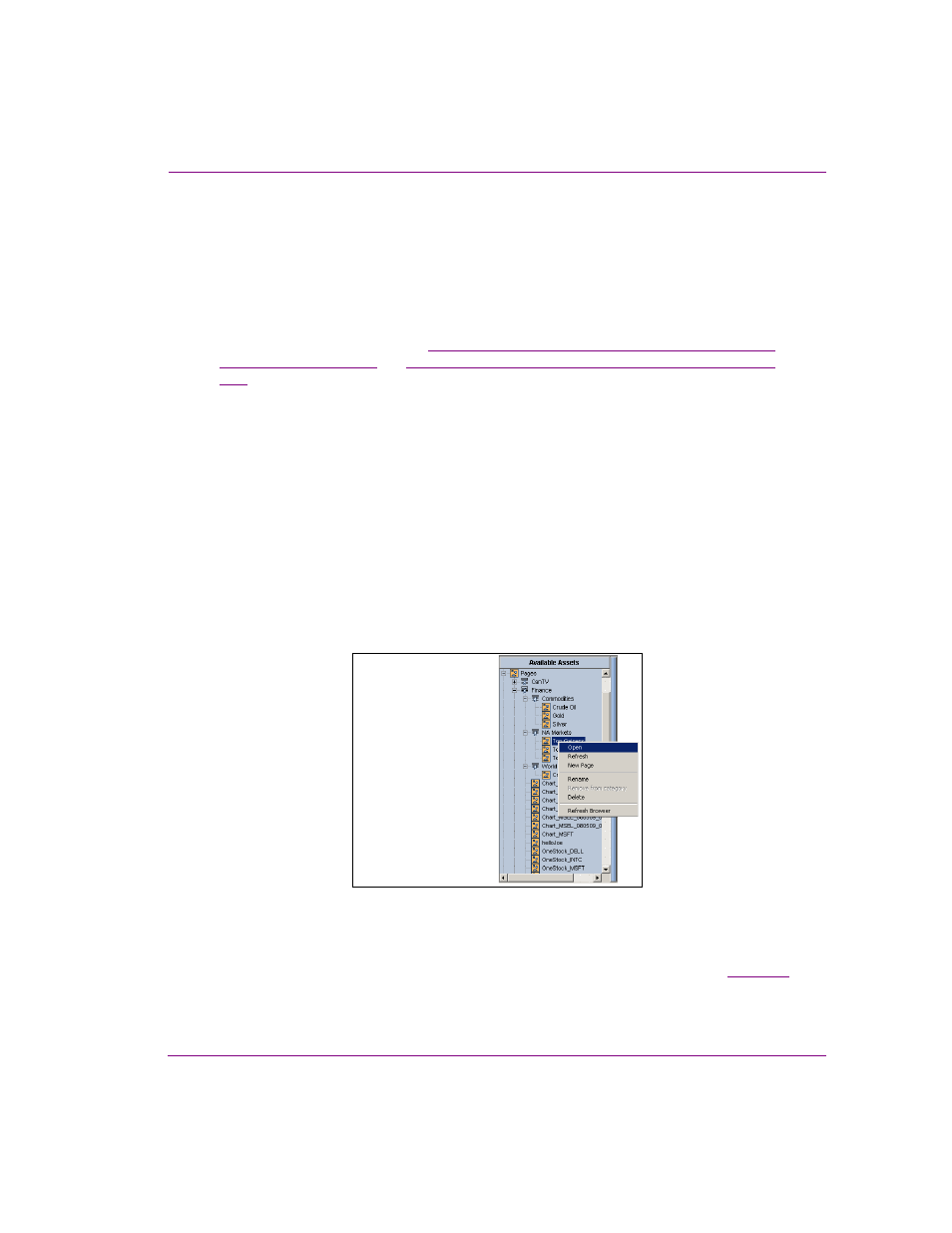
Xplay User Manual
3-11
Creating and editing playlists in Xplay
To add a shared page, template or clip asset to a playlist using the Asset Browser:
The most common way to add shared pages, templates, or clips to a playlist using the Asset
Browser is to drag the asset from the Asset Browser and drop it into the playlist.
Regardless of whether Xplay is in the Standard or ByDevice playlist view, when you drag
an asset from the Asset Browser into the playlist, the Insert Line identifies exactly where the
asset will be placed within the playlist. A fully extended Insert Line indicates that the playlist
will be added as a primary event, while a partially extended line indicates that it will be
added as a secondary event (see
“Repositioning primary playlist elements (clips, pages or
“Adding secondary elements to a clip in the playlist” on page
Normally when Xplay is in ByDevice playlist view, it is the asset’s Target Device that
determines in which device playlist the asset will be placed. However, when you drag and
drop an asset into a device’s playlist, the asset’s original Target Device setting is overridden
and it assumes the new device as its target device.
Also note that once the page is dropped into the device’s playlist, you cannot move it to
another device’s playlist.
Additional ways to add shared pages to a playlist using the Asset Browser:
There are two (2) additional ways in which shared pages assets can be added to a playlist
using the Asset Browser:
•
Double-click the page’s heading in the Asset Browser category.
Or,
•
Right-click on the page’s heading in the Asset Browser category and select the O
PEN
command.
Figure 3-10. There are three ways to add a shared page to a playlist from the Asset Browser
When Xplay is in the Standard playlist view and you add a shared page by double-clicking or
using the O
PEN
command, the page is appended to the end of the playlist loaded in the Playlist
Editor. You can then reposition it within the playlist by following the instructions on
.
When Xplay is in the ByDevice playlist view and you add a shared page by double-clicking or
using the O
PEN
command, the new shared page is immediately appended to the device playlist
1.
Double-click
Or,
2.
Open command
Or,
3.
Drag & Drop