Grass Valley Xplay Vertigo Suite v.5.0 User Manual
Page 129
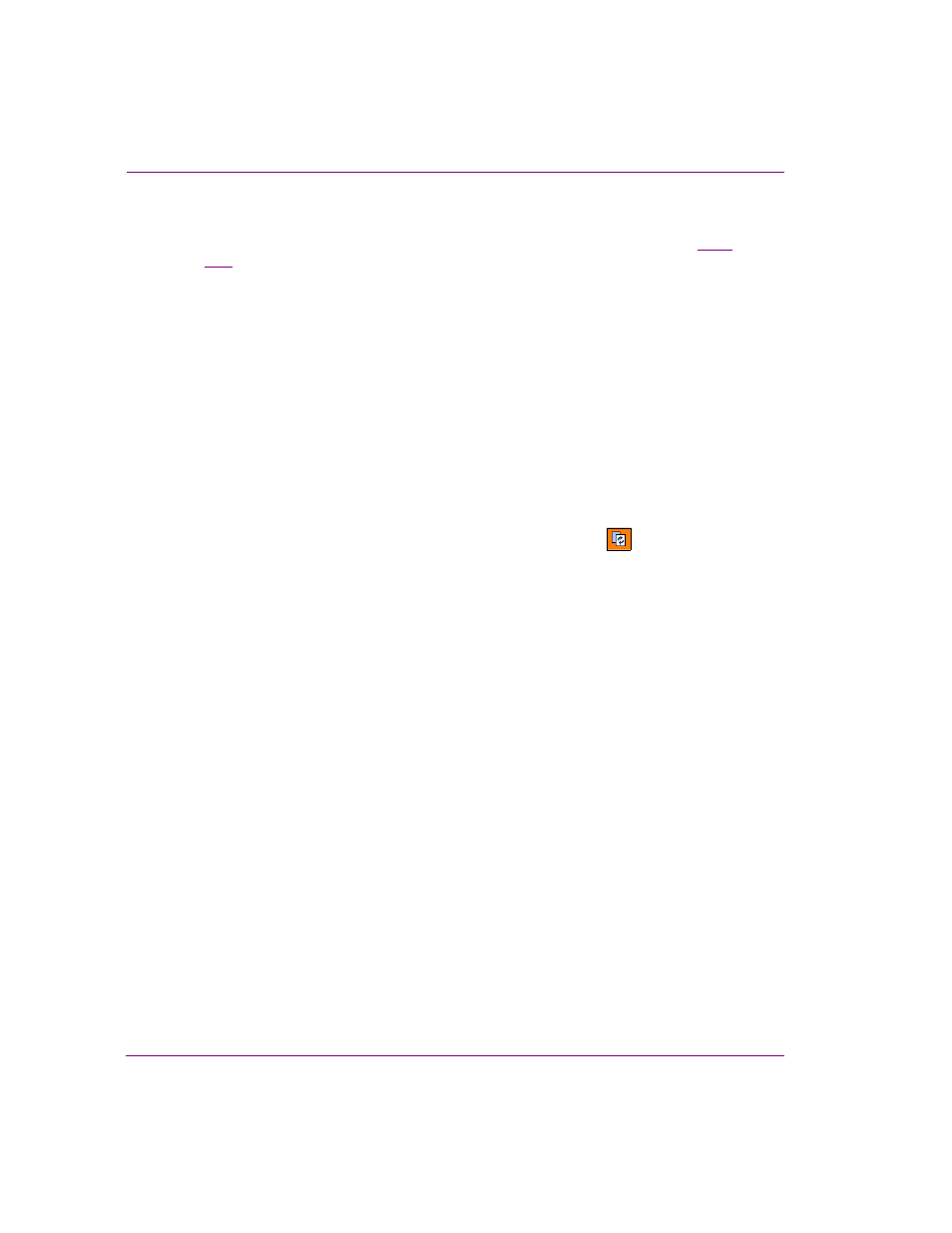
6-18
Xplay User Manual
Appendix A - Quick reference to Xplay’s menus and settings
does not target one of the devices in the Xplay configuration is removed from the
playlist. This filtering actually modifies the loaded playlist by removing elements. If this
occurs the text [Filtered] appears in the status area after the playlist name (see
page
3-53
). The S
AVE
button is disabled, since saving would permanently remove the filtered
elements; only save-as is permitted.
•
Initial playout mode: Determines the method by which the playlist is loaded and
controlled in Xplay. M
ANUAL
mode provides you with Cue and Take buttons, which
provide you with full manual control over what and when playlist elements are cued and
taken to air.
•
Playlist update interval: The interval, in seconds, at which Xplay checks to see if the
currently loaded playlist has changed. The interval must be an integer. Specify 0 to
indicate that no checking should be performed. When a non-zero value is used, the action
taken if the playlist has changed is determined by the A
UTO
RELOAD
PLAYLISTS
setting.
•
Auto reload playlists: Determines the action taken when Xplay has detected that the
currently loaded playlist has changed.
Note: this setting is ignored if the P
LAYLIST
UPDATE
INTERVAL
setting is zero.
If this setting is enabled and Xplay detects that the currently loaded playlist has changed,
it automatically reloads the playlist. However, if this setting is disabled and Xplay detects
that the currently loaded playlist has changed, the R
ELOAD
button
turns orange and
you must click the R
ELOAD
button to reload the playlist.
•
Auto cue next item: When this setting is enabled, a take is automatically followed by
a cue of the next playlist element. This is the most common setting for interactive use
of the playlist. When this setting is disabled, no automatic cue is performed after a take.
This option is intended for use with automation systems that explicitly send separate
take and cue commands.
Note: this only applies to a general take done with the main T
AKE
button. For a manual
take to be followed by a cue of the next element on the device, the C
UE
LOOK
AHEAD
setting must be enabled.
•
Manual Scroll Style: Determines the policy used to control automatic scrolling of the
playlist as elements are cued and taken.
Select one of the following from the drop-down list:
• N
EWEST
T
AKE
- Scroll when necessary to keep the element that has most recently
been put on-air visible.
• H
IGHEST
T
AKE
- Scroll automatically to keep the on-air element that is closest to the
top of the playlist visible. The position of this element in the visible portion of the
playlist is determined by the H
IGHEST
T
AKE
S
CROLL
F
RACTION
setting.
• FollowDevice - Scroll such that the cued and on-air elements on the device
specified in the M
ANUAL
S
CROLL
D
EVICE
setting are visible. Note that if the M
ANUAL
S
CROLL
D
EVICE
setting is blank, then the element at the arrow is scrolled into view.
If the M
ANUAL
S
CROLL
D
EVICE
setting contains an unrecognized device name, no
scrolling is performed.
• N
ONE
- Never scroll automatically.
•
Clear secondary on complete primary: Determines if secondary events that were
aired while airing a primary event are cleared from air when the primary event completes.