2 delete folder, 3 rename folder – Niveo Professional NNAS-R4 User Manual
Page 180
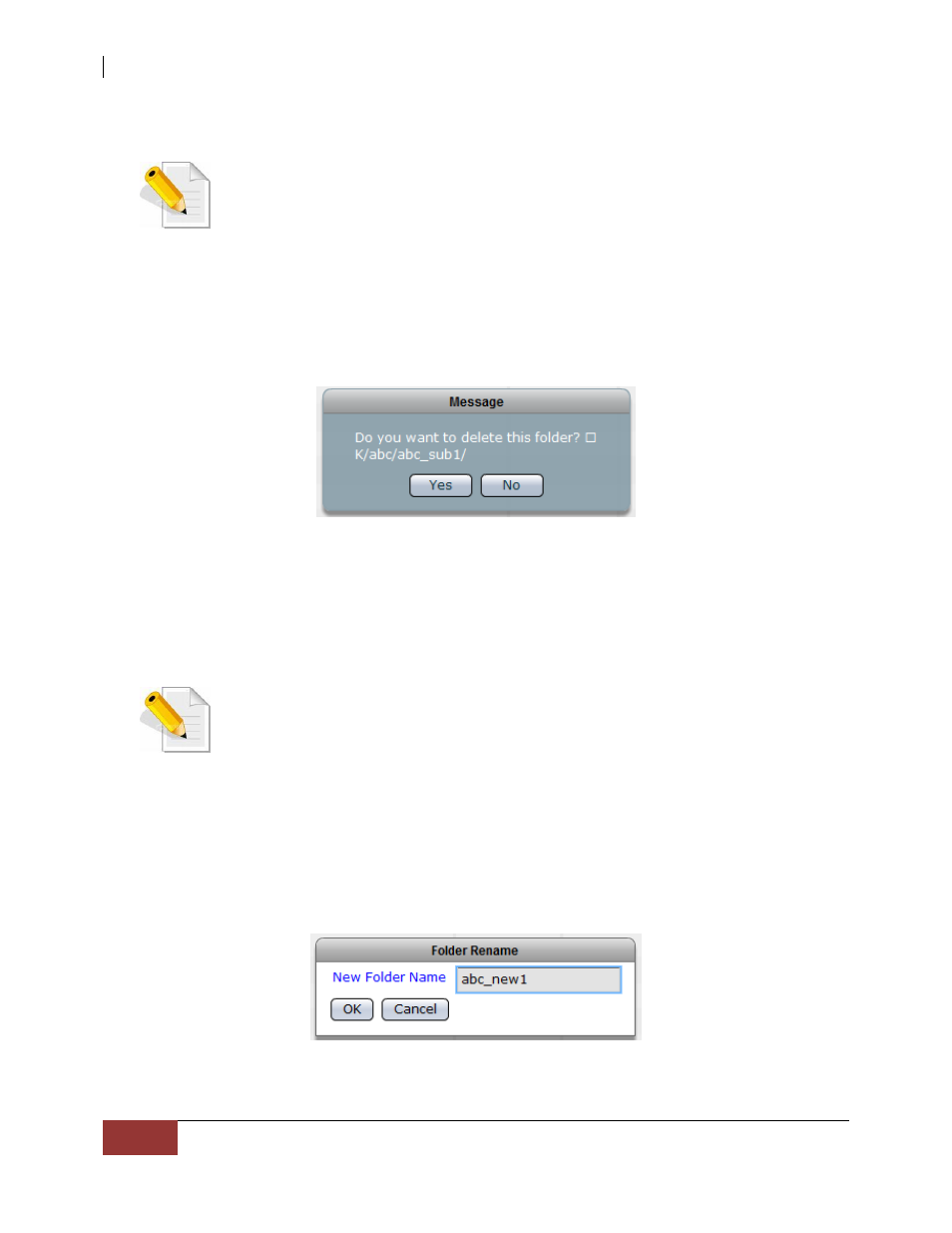
NAS System
180
User Manual
3.6.3.2 Delete Folder
NOTE: User needs to have read and write permission to the share
folder and the sub-folder itself in order to delete the sub-folder.
To delete a folder or sub-folder:
1. Select the folder or sub-folder that will be deleted, then select Folder menu
and click Delete.
2. When a message is displayed, click “Yes” to confirm deletion.
3. The folder will be deleted.
3.6.3.3 Rename Folder
NOTE: User needs to have read and write permission to the share
folder and the sub-folder itself in order to rename the sub-folder.
NOTE: Some characters, such as (, #, $, ^, ”, and -, are not allowed to
be used as folder name.
To rename a folder or sub-folder:
1. Select the folder or sub-folder, then click Folder menu then select Create.
2. Enter the new folder name in the New Folder Name box. Click “OK” when
done.
3. The folder will be renamed.