Niveo Professional NNAS-R4 User Manual
Page 35
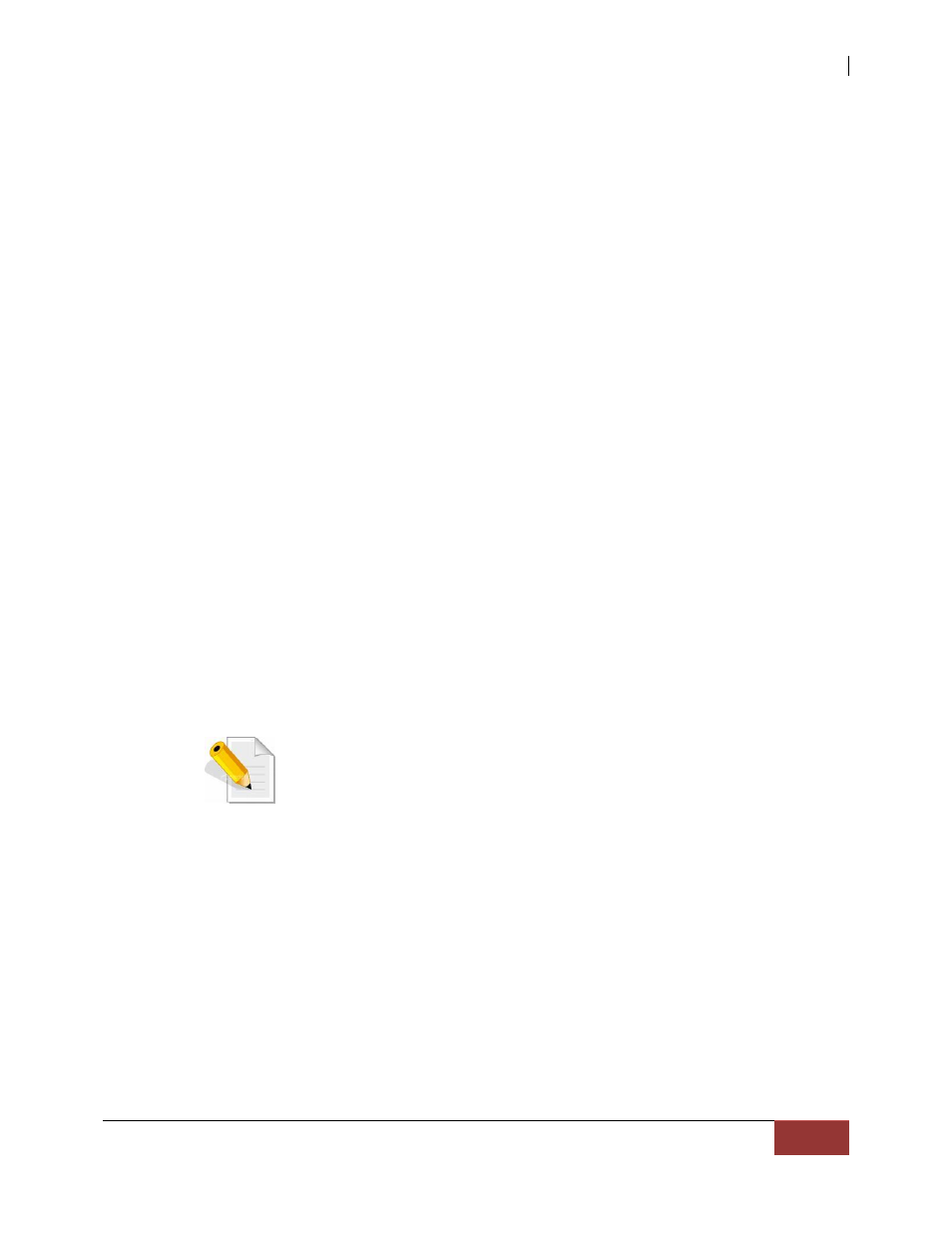
NAS System
User Manual
35
RAID Configuration Screen:
Name – The RAID disk name. This defaults to “RAID_00” if this is the first RAID disk
created.
LEVEL – The RAID level used by the RAID disk.
Disk Used – The hard disk drives (slots) joined to the RAID disk.
Total Size (GB) – The capacity size of the RAID disk.
Status – The current status of the RAID disk. Status can be active, degraded,
rebuilding, or failed.
RAID Configuration Options:
Create New RAID – Use to create a RAID disk using the hard disk drives.
Edit RAID – Used to edit an existing RAID disk.
Disk Information Screen:
Disk(Slot) – The hard disk drive slot number.
Size (GB) – The capacity size of the hard disk drive.
Model – The hard disk drive model name.
Status – The current status of the hard disk drive. Status can be “RAID_MEMBER”,
“UN_USED”, or “SPARE”.
Disk Information Options:
Disk Smart Test – Use to perform SMART test on a selected disk drive.
There are two types:
Long Test - does extended/in-depth test on the disk drive which can run in
about an hour (more or less 60 minutes).
Short Test – does short test on the disk which can run in more or less 2
minutes.
NOTE: To display the SMART Information of a disk drive,
double-click on the disk drive in the Disk Information list.
Umount – Used to un-mount a disk.
Set Spare – Used to set a selected hard disk drive as a Spare Disk.
Delete Spare – Used to remove a Spare Disk setting on a hard disk drive.