4 connecting to nas management gui – Niveo Professional NNAS-R4 User Manual
Page 23
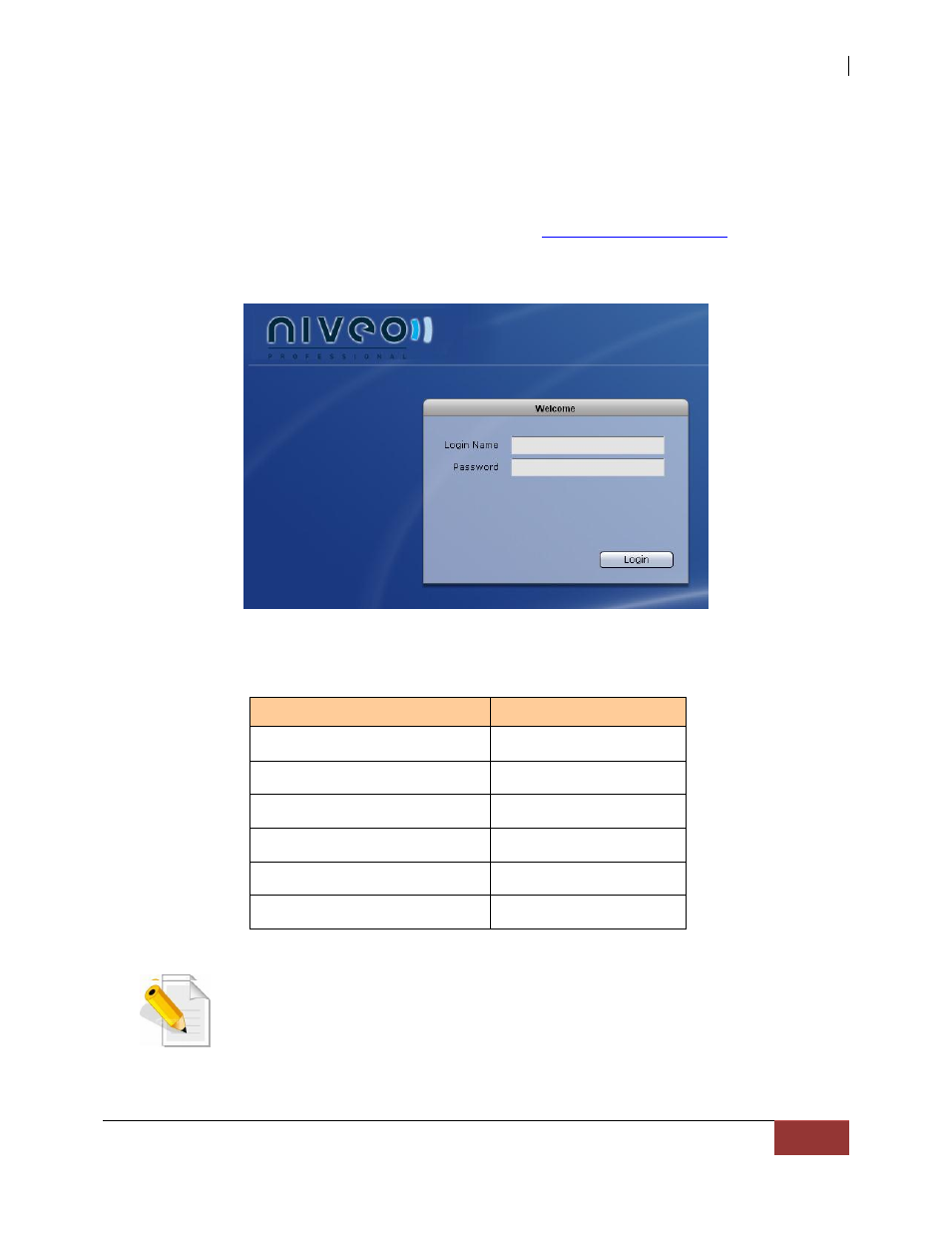
NAS System
User Manual
23
2.3.4 Connecting to NAS Management GUI
1. Configure the network setting of your host system (computer that will be used to
manage the NAS) ), i.e. add network IP address such as 172.16.0.5 subnet
255.255.0.0, to enable connection to NAS default IP 172.16.0.1, (if there is no DHCP
server in your network). Refer to Table below.
2. Open web browser and type in the address bar
or use the
dynamic IP assigned to the NAS, if a DHCP server is available.
3. The proNAS Login Page will be displayed.
4. Enter the Login Name account and Password. Refer to the default settings in the
table below.
NAS Default Settings
NOTE: When the system initially has no NAS configuration (Unit is
new and drives have just been used and inserted in the disk slots),
after login to GUI, the Quick Setup option will be displayed. Refer to
the Quick Setup information in the next section.
NOTE: The admin password for NAS management GUI login can be
changed in Account Account tab.
Entity
Default Value
LAN0 (eth0) IP address
172.16.0.1
TCP port
3000
Net Mask
255.255.0.0
Hostname
NAS
Login Name
admin
Password
00000000