4 set folder permission – Niveo Professional NNAS-R4 User Manual
Page 181
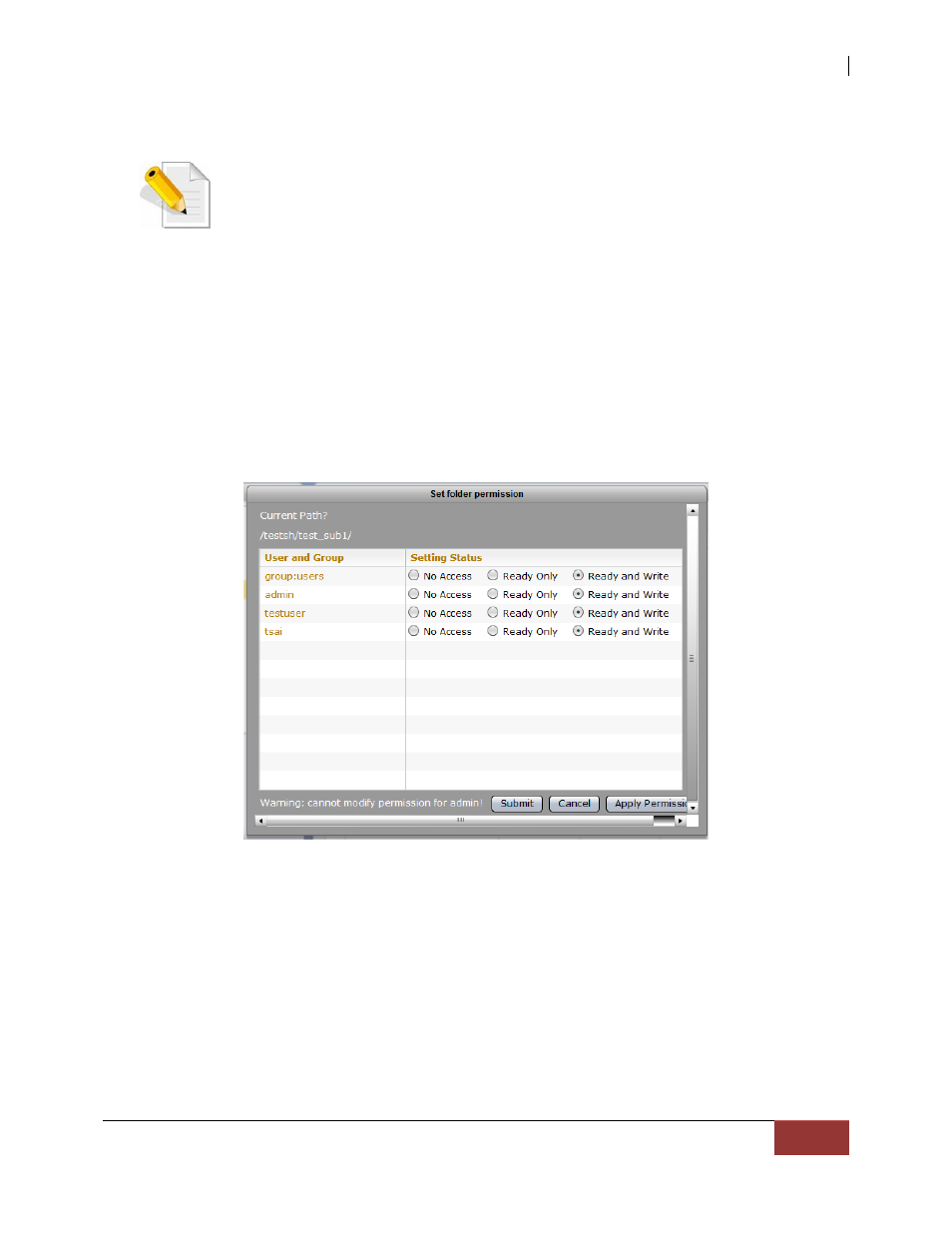
NAS System
User Manual
181
3.6.3.4 Set Folder Permission
NOTE: User needs to have read and write permission to the share
folder and the sub-folder itself in order to set the permission on the
sub-folder.
NOTE: Admin and user cannot set the permission of the share folder
(top level share folder) in File Manager. Admin can do this in proNAS
GUI Storage/Share Share/Security. Only sub-folders created
under the share folder can be set.
To set the permission on a folder or sub-folder:
1. Select the folder or sub-folder whose permission will be set, then select
Folder menu and click Set Folder Permission.
2. The Set folder permission window will be displayed. Modify the permission as
needed.
Options:
No Access - User or Group is denied access to the folder.
Read Only – User or Group is allowed Read-Only access to the folder.
Read and Write – User or Group is allowed Read and Write access to the folder.
Buttons:
Submit – Use this button to save the changes made.
Cancel – Use this button to undo any changes made.
Apply Permission – Use this button to propagate the current ACL (access
control list) from the selected folder into all sub-folders and files under it.