4 port isolate – PLANET SGSW-24040 User Manual
Page 144
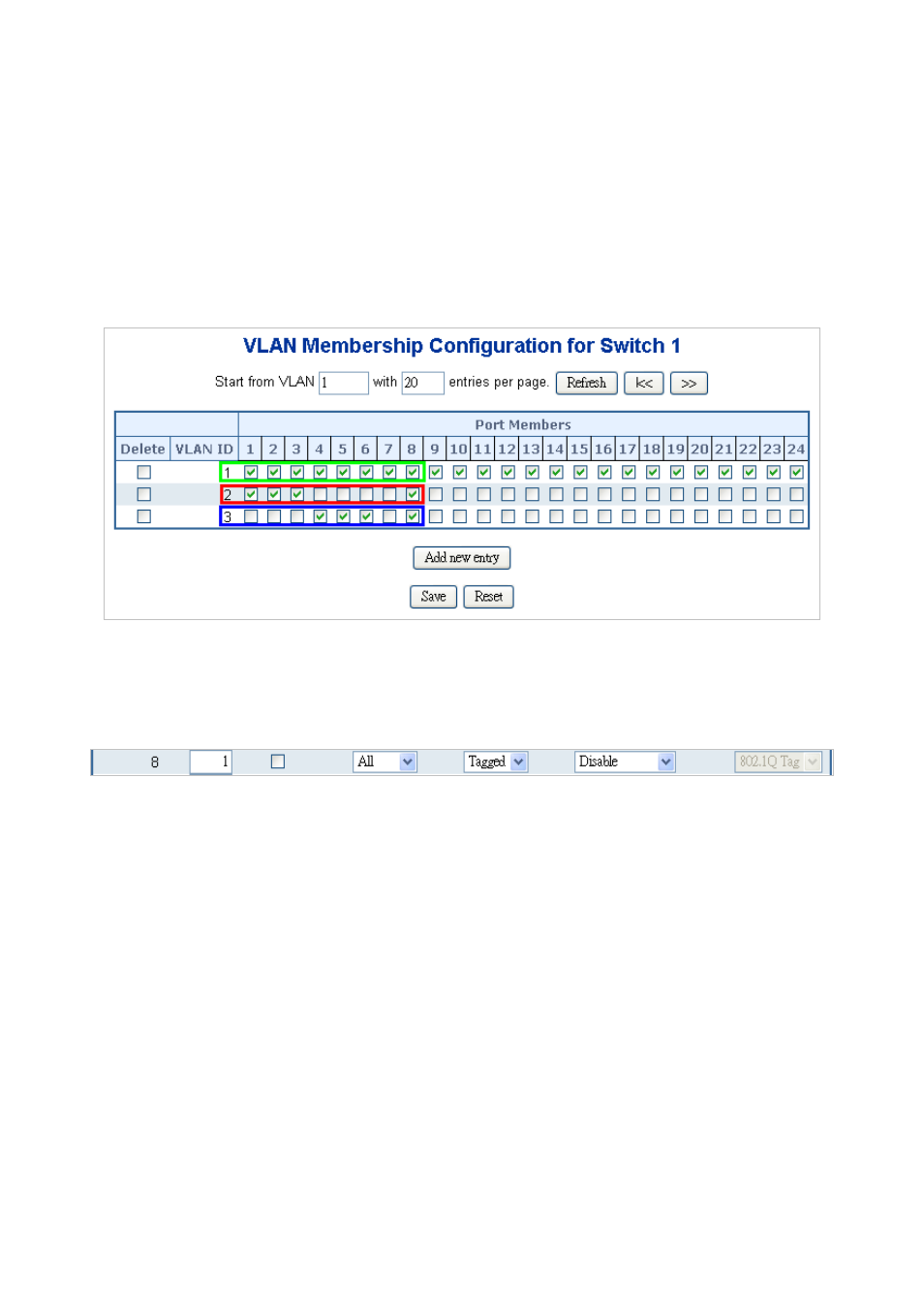
User’s Manual of SGSW-24040 / 24240 Series
144
About the VLAN ports connect to the hosts, please refer to 4.6.10.1 examples. The following steps will focus on the VLAN Trunk
port configuration.
1. Specify Port-8 to be the 802.1Q VLAN Trunk port.
2. Assign Port-8 to both VLAN 2 and VLAN 3 at the VLAN Member configuration page.
3. Define a VLAN 1 as a “Public Area” that overlapping with both VLAN 2 members and VLAN 3 members.
4. Assign the VLAN Trunk Port to be the member of each VLAN – which wants to be aggregated. At this sample, add Port-8 to
be VLAN 2 and VLAN 3 member port. The screen in
Figure 4-6-12
appears.
Figure 4-6-12 VLAN overlap port setting & VLAN 1 – The public area member assign
5. Specify Port-8 to be the 802.1Q VLAN Trunk port, and the Trunking port must be a Tagged port while egress. The Port-8
configuration as the following screen in
Figure 4-6-1
3
.
Figure 4-6-13 The configuration of VLAN Trunk port
That is, although the VLAN 2 members: Port-1 to Port-3 and VLAN 3 members: Port-4 to Port-6 also belongs to VLAN 1. But
with different PVID settings, packets form VLAN 2 or VLAN 3 is not able to access to the other VLAN.
6. Repeat Step 1 to 5, setup the VLAN Trunk port at the partner switch and add more VLANs to join the VLAN trunk, repeat
Step 1 to 3 to assign the Trunk port to the VLANs.
4.6.10.4 Port Isolate
The diagram shows how the Managed Switch handles isolate and promiscuous ports, and the each PCs are not able to access
each other PCs of each isolate port. But they all need to access with the same server/AP/Printer. The screen in
Figure 4-6-14
appears. This section will show you how to configure the port for the server – that could be accessed by each isolate port.