Unit software update, Expansion modules update – CIRCUTOR CVM-B Series User Manual
Page 303
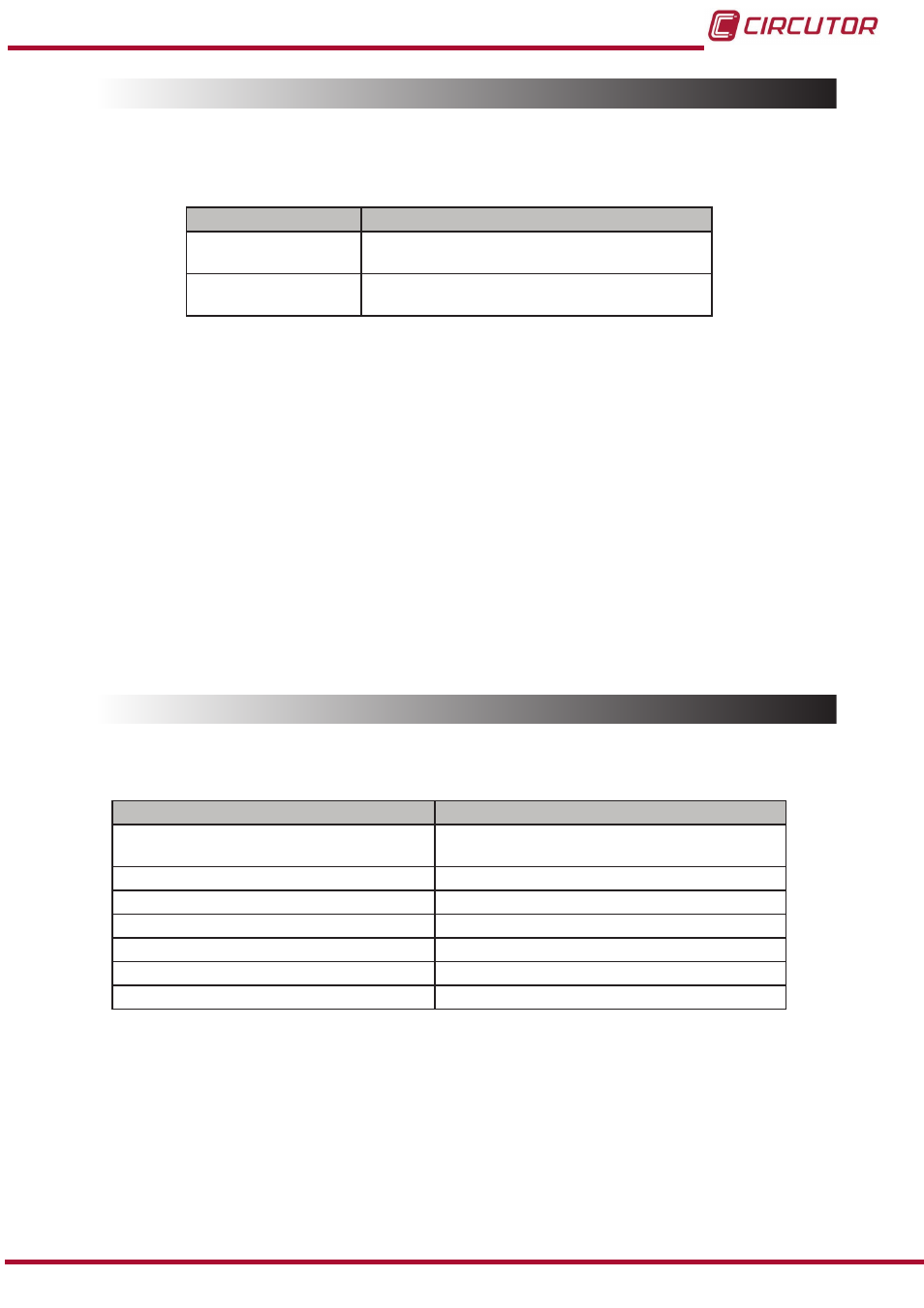
8.1.- UNIT SOFTWARE UPDATE.
The update files depend on the model of the unit:
Table 158:Display software update files.
Model
Display software update file
CVM-B100
firmware_cpu.bin
resources_CVM_B100.pbr
CVM-B150
firmware_cpu.bin
resources_CVM_B150.pbr
Follow the steps below to update the unit software:
1�- Copy the 2 files,
, in the microSD card.
2�- Insert the microSD card in its slot.
3�- Connect the unit to the power supply.
The unit is automatically updated when started.
The updating process may take a few seconds and will be completed once the screen
application has started.
Note: If the expansion modules installed in the unit are not compatible with a new software
upgrade, a message will appear on the screen indicating that they need to be upgraded.
Once the unit has started, the file “firmware_cpu.bim” is deleted automatically from the microSD
card.
8.2.- EXPANSION MODULES UPDATE
The update files are:
Table 159:Expansion modules update file.
Model
Expansion modules update file
Transistor digital inputs/outputs
Relay Digital Inputs/Outputs
firmware_digi.bin
Analogue Inputs/Outputs
firmware_analog.bin
Modbus TCP (Bridge) communications
firmware_modbus_ip.bin
LonWorks communications
firmware_lonworks.bin
Profibus communications
firmware_profibus.bin
MBus communications
firmware_mbus.bin
Datalogger
firmware_embedded.bin
Follow the steps below to update the unit software:
1�- Replace the new file,
with the file in the microSD card.
2�- Insert the microSD card in its slot.
3�- Connect the unit to the power supply.
The unit scans the modules connected to it and looks to see whether there is a new update
for each of them.
If there is, the updating process may take around 7 minutes.
303
Instruction Manual
CVM-B100 - CVM-B150