3 logging in – AGI Security GV-CONCT User Manual
Page 154
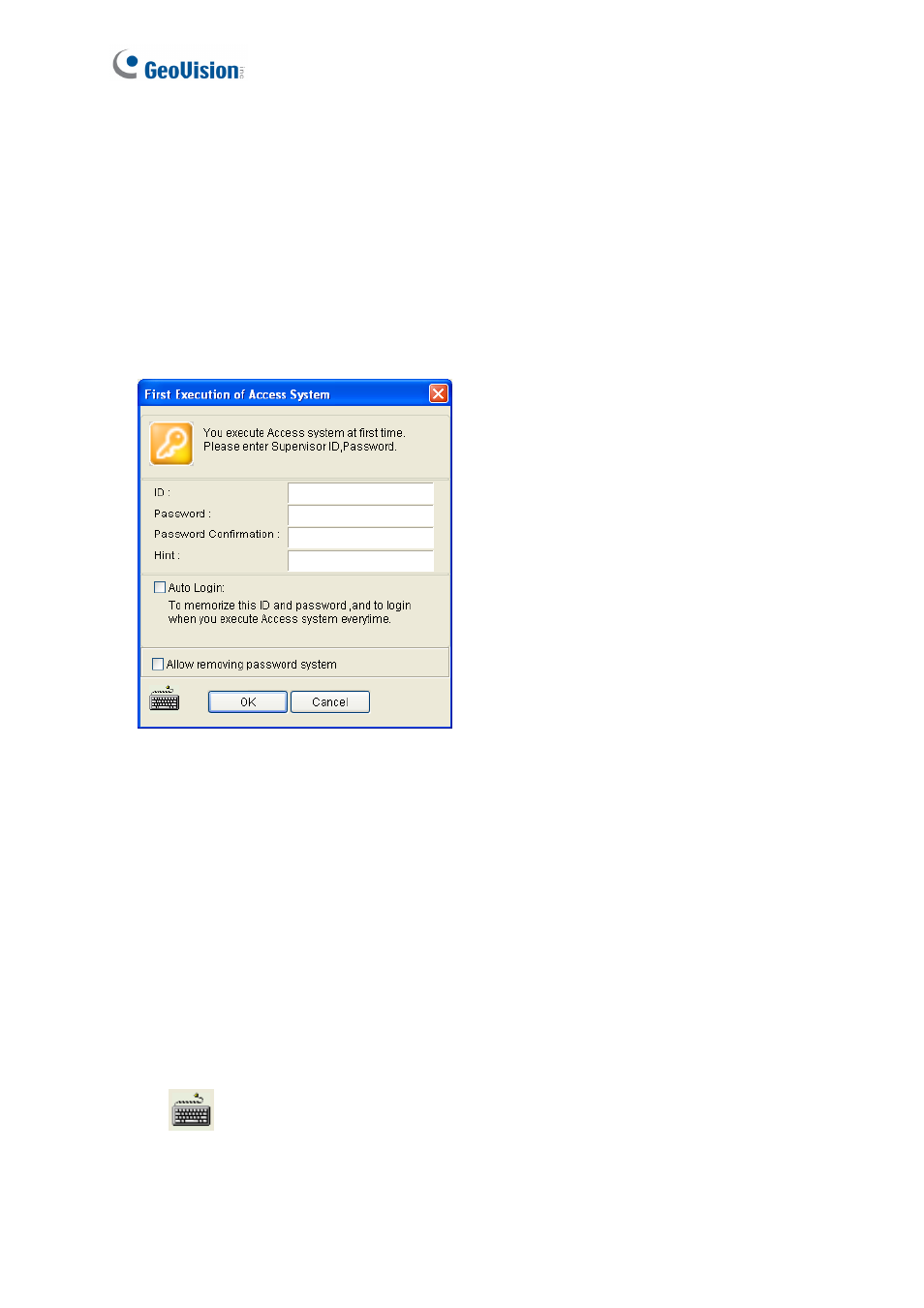
144
5.2.3 Logging in
Before using the GV-ASManager, you need to set the login ID and password and create a
database.
1. Click Start, point to Programs, select Access Control and click ASManager. When you
start the system for the first time, the system will prompt you for a Supervisor ID and
Password as below.
Figure 5-1
2. Enter a name you wish to be the Supervisor in the ID field. Finish the setup by entering
Password, Password Confirmation and a Hint (optional) that would remind you of the
password. The features available in the dialog box:
Auto Login: Allows auto login as the current user every time when the system is
launched. For security purpose, this feature is only recommended for a single-user
system.
Allow removing password system: Allows the user to remove the ID and
password database from the system. It is recommended to check this option in case
of password loss.
For details, see the same option in Chapter 7 Other Functions in
GV-ASManager User’s Manual.
: Click this icon to open the onscreen keyboard and enter the login information.
3. Click OK. The message “Can’t open database. Would you like to set up database?”
appears.