AGI Security GV-CONCT User Manual
Page 155
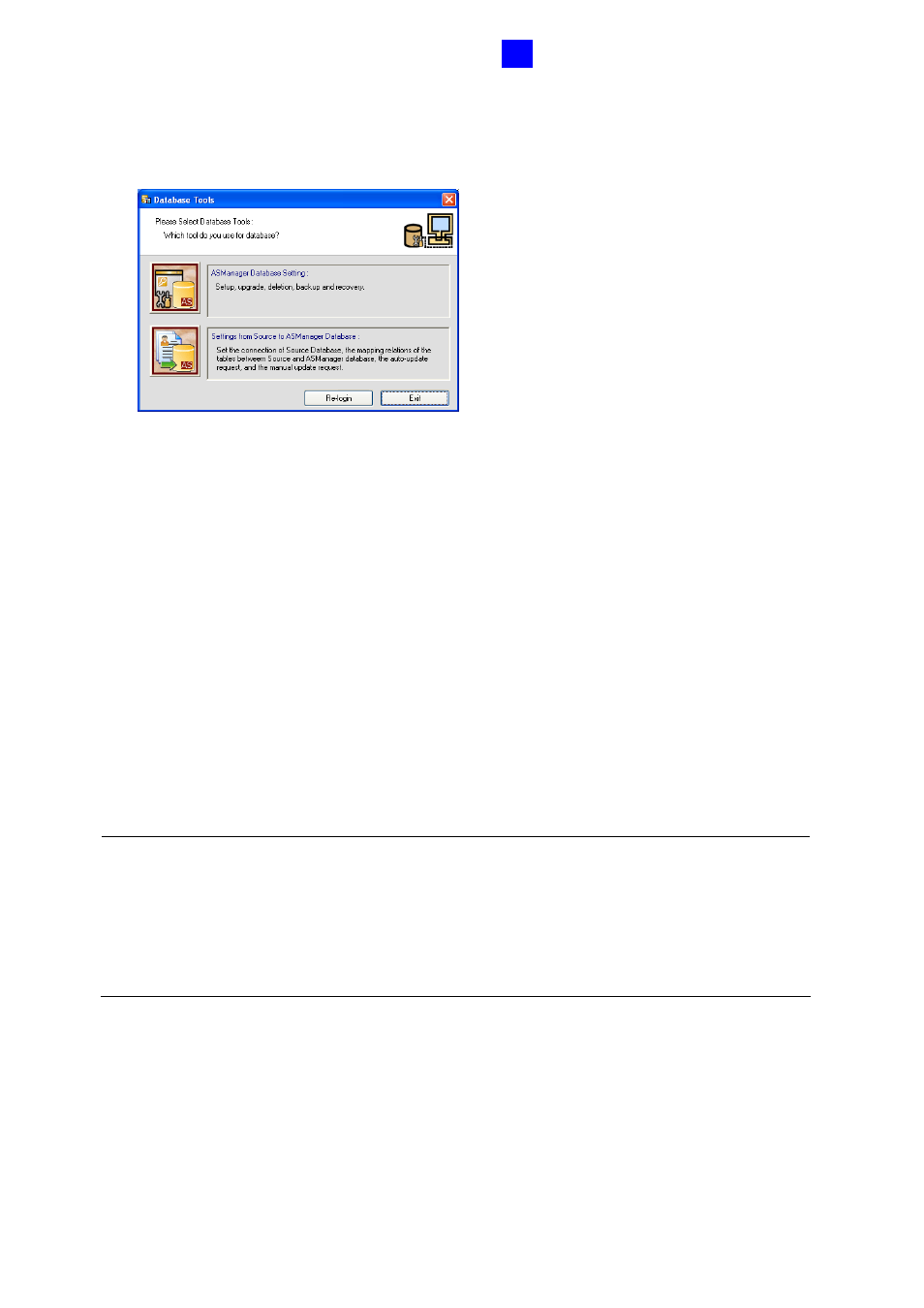
GV-ASManager Quick Start Guide
145
5
4. Select Yes to create a database. The ID and password you have configured in Step 1
are required to access the feature. This dialog box appears.
Figure 5-2
5. Select ASManager Database Setting. The ASManager Database Setting dialog box
appears.
6. You can create either a Microsoft Access database or a Microsoft SQL database. To
create a Microsoft SQL database, see Chapter 13 Database Settings in GV-ASManager
User’s Manual.
To create a Microsoft Access database when using GV-ASManager for the first time,
Select Setup MDB / MSSQL Database for ASManager. The Setup Database
Connection dialog box appears. Select Microsoft Office Access Database, and click
OK. The program starts creating a database. When it is complete, the message “Setup
database connection successfully” will appear.
7. Restart ASManager. You can see the main screen of the GV-ASManager.
Note:
1. After you upgrade GV-ASManager, it is recommended to also upgrade the GV-AS
Controller firmware. To upgrade the controller firmware, use the Update to the latest
firmware version function in the Net Module Utility. See Chapter 14 Net Module Utility
in GV-ASManager User’s Manual.
2. By default the Access database is created at C:\Access Control\ASManager\ASRes.