Keycode entry, Kip graphics pro – KIP Graphics Pro User Manual
Page 11
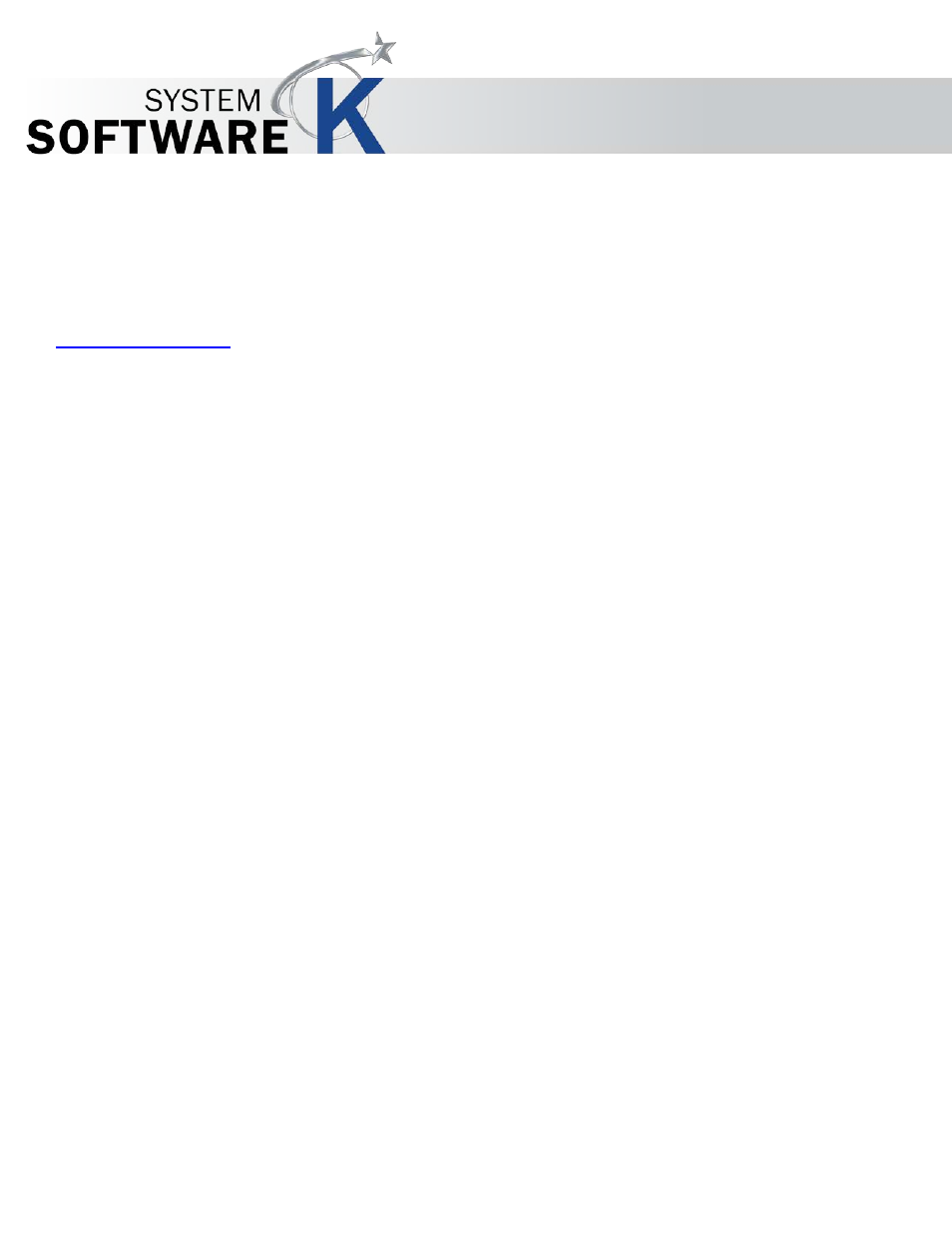
KIP Graphics Pro
No part of this publication may be copied, reproduced or distributed in any form without express written permission
from KIP. 2015 KIP. v1.
- 11 -
User will be prompted to enter the IP Address of a KIP Color Controller (KIP Color RIP.server).
In case of doubt please contact your system administrator.
Keycode Entry
You will notice a small
W
A R N I N G
!
Window appearing with the first start telling the program is currently running in demo mode.
Features are reduced and restricted until a correct Keycode is entered and the program (and its server) is restarted. If you do not
want to see the demo warning again, just activate the
D
O N
’
T S H O W T H I S M E S S A G E A N Y M O R E
check box.
In order to activate the full version of KIP Color 80 RIP.client, please follow instructions in this section:
•
Obtained the additional Keycode from KIP.
•
Go to the menu bar of the KIP Color RIP.client main window and click on
I
N F O
.
•
Select
J
O B
- M
O N I T O R
.
•
The KIP Color RIP.monitor appears consequently.
•
Open the menu bar entry
M
E N U
and select
C
O N F I G U R A T I O N
.
•
Under
K E Y C O D E
you will find a text field where to enter your keycode.
•
When you are ready, click on
A
P P L Y
. KIP Color RIP.server will restart subsequently.
If the key code is valid and correct, all functions are now available.
If the key code is invalid or incorrect, the field will become red after clicking on
A
P P L Y
. The program will not be restarted and remains
in the demo-mode.
To learn more about all the different features of the KIP Color RIP.monitor go to
§
K I P
C
O L O R
R I P .
M O N I T O R
.