Calculate (panel sizes), Select panels for the output, Kip graphics pro – KIP Graphics Pro User Manual
Page 71
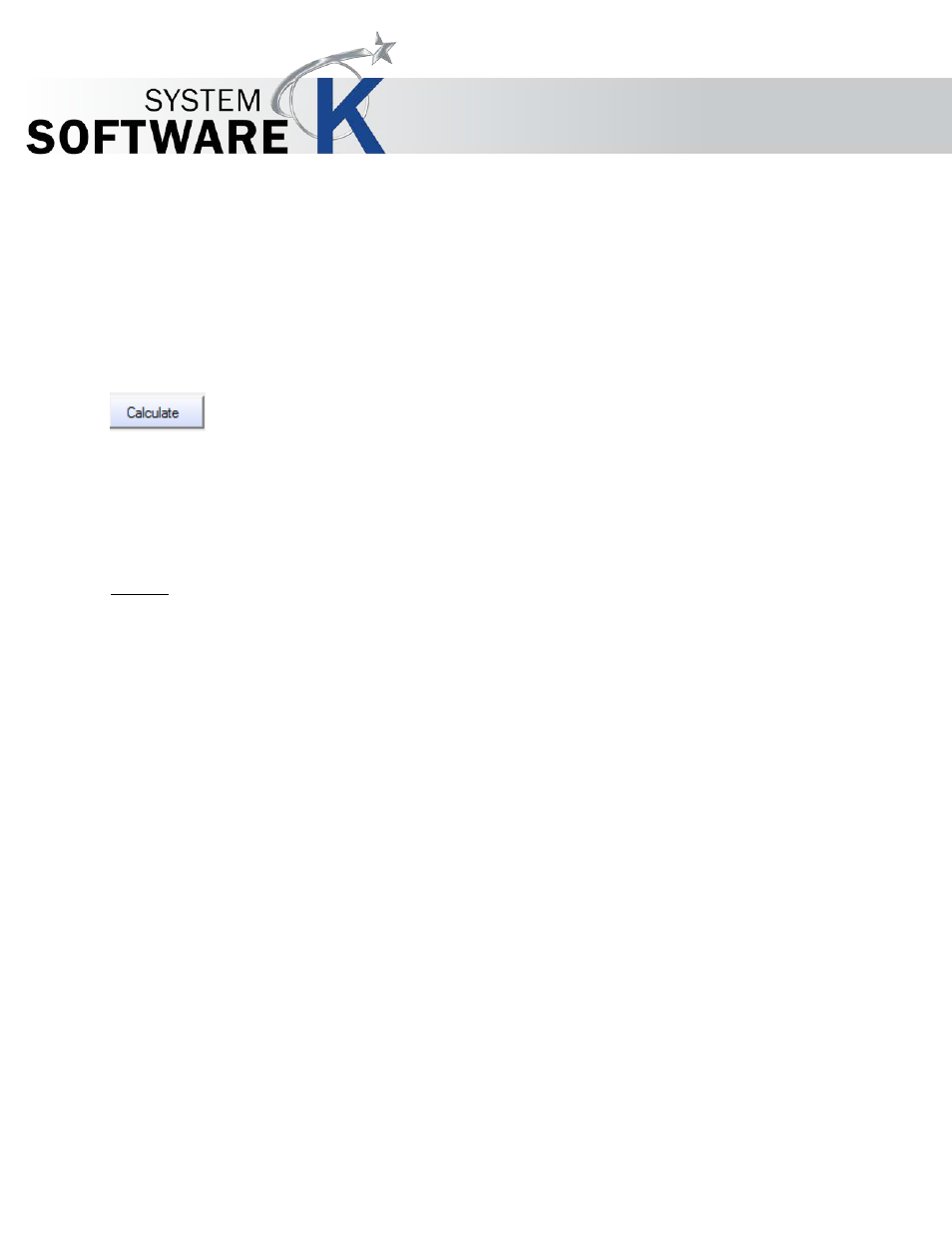
KIP Graphics Pro
No part of this publication may be copied, reproduced or distributed in any form without express written permission
from KIP. 2015 KIP. v1.
- 71 -
selecting the
S
I Z E
G
I V E N
or
C
O U N T
G
I V E N
radio button.
If you have activated the automatic length recognition when scanning, a paneling with respect to height is not
possible.
Calculate (Panel Sizes)
Paneling is designed for easy use: KIP Color RIP.client calculates the number and maximum size of the panels that will fit on
the paper width, including the overlap (if selected).
Simply click
C
A L C U L A T E
.
The maximum print width of the selected printer is then entered under
S
I Z E
G
I V E N
, while the number of panels is displayed
under
C
O U N T
G
I V E N
.
If you change the output size or the output device in the main window, you must click on the button
C
A L C U L A T E
once again to
recalculate the size and number of panels. The values are then immediately updated. Of course, you may change the
suggested values manually.
Example:
The poster you want to print is supposed to be 4000 mm wide but the maximum output width of the printer is
900 mm.
* If you enter "900 mm" under
S
I Z E
G
I V E N
(width), four 900 mm wide panels and a 400 mm wide one will be printed.
* If you enter "5" under
C
O U N T
G
I V E N
, five 800 mm wide panels will be printed.
Select Panels for the Output
If you choose to print an image with panels, you will see their distribution, including the overlap, in the preview after activating
the tab
P
A N E L I N G
.
The preview of the panels is also possible in combination with the area of interest (AOI) (see
§
P
REVIEW
§
S
ELECT AN
A
REA
).