Tab queues, Queue description, Priority – KIP Graphics Pro User Manual
Page 32: De-/activation of the queue, Set time frame for queue activity, Listen to lpr, Ueues, Kip graphics pro
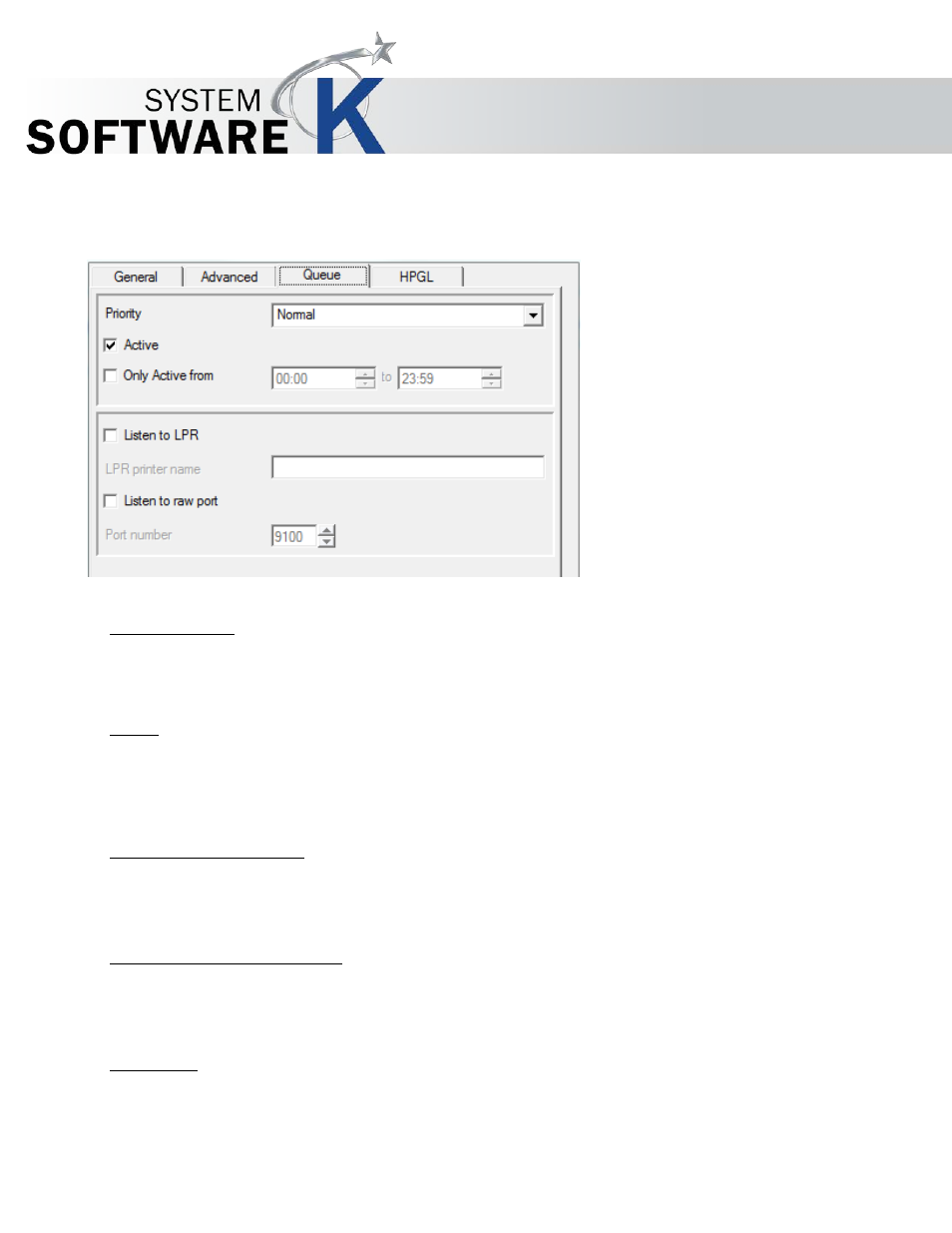
KIP Graphics Pro
No part of this publication may be copied, reproduced or distributed in any form without express written permission
from KIP. 2015 KIP. v1.
- 32 -
Tab Queues
Queue description
In this tab you can first type in a personal
Q
U E U E
D
E S C R I P T I O N
. The description will appear as a pop up info box when
placing the mouse cursor on the print device’s name displayed in the main window’s tab
G
E N E R A L
.
Priority
You can then set a
P
R I O R I T Y
for the queue.
N
O R M A L
means that the print jobs send to this queue will be processed in
normal order.
H
I G H
sets priority to a preferred level, whilst
L
O W
sets a subordinate status. These low priority jobs do not start
processing unless higher rated jobs are finished.
De-/Activation of the Queue
Further you can manually activate/deactivate the queue. Simply check the box at
A
C T I V E
to activate the queue. As default, it
is already active.
Set Time Frame for Queue Activity
You can then define a range of time when the Queue will be active by checking the box at
O
N L Y
A
C T I V E
F
R O M
. Now enter
the desired time frame.
Listen to LPR
If you want to use a LPR connection, activate this option and type the queue name into the text field.