Filter, Switch to zoom mode, Switch to pan mode – KIP Graphics Pro User Manual
Page 59: Point deskew, Crop rectangle area, Witch to, Point, Eskew, Ectangle, Kip graphics pro
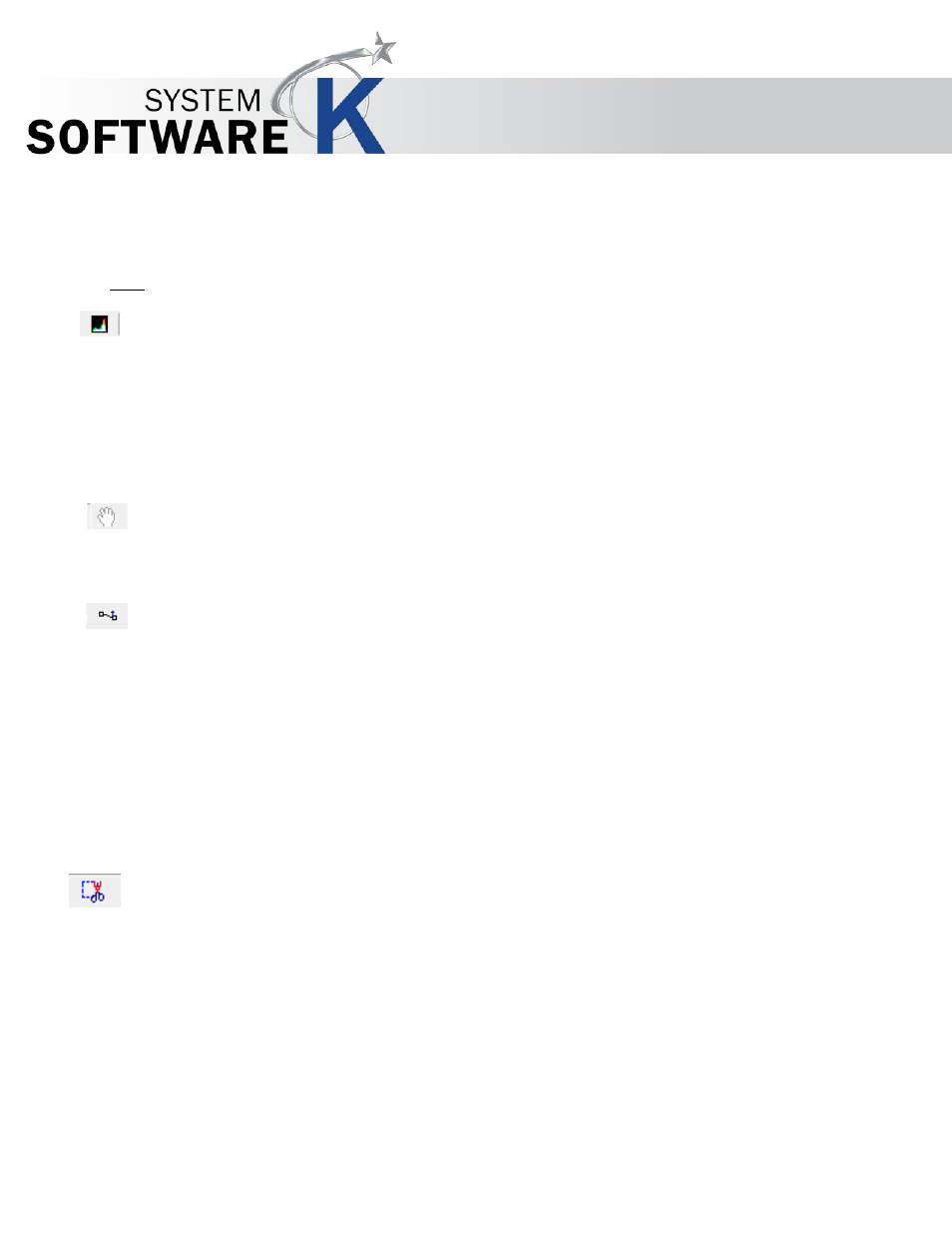
KIP Graphics Pro
No part of this publication may be copied, reproduced or distributed in any form without express written permission
from KIP. 2015 KIP. v1.
- 59 -
For this intent, the tristimulus values of the in-gamut colors are unchanged. It is useful for spot colors and when
simulating one medium on another (proofing).
T
A R G E T
: Select the target color space and, if need be, the corresponding ICC profile.
Filter
Open the filter editor to change the image.
Switch to Zoom Mode
Just press the button
S
W I T C H T O
Z
O O M
M
O D E
in order to leave another currently activated image setting (e.g.
2 - P
O I N T
D
E S K E W
) and to switch back to standard zoom screen represented by the cursor.
Switch to Pan Mode
If you zoomed in the picture, you may change the displayed area by using the pan mode. Click on the image and hold the
button. Now scroll in every direction to change the displayed part of the picture.
2-point Deskew
If you want to define a new horizontal or vertical alignment for the whole picture, e.g. if the image is not straightly aligned,
you should use the
2 - P
O I N T
D
E S K E W
button, which helps to find a more detailed rotation.
After you have clicked the button, set a starting point for the new straight alignment in regard to horizontal or vertical order by
clicking anywhere at the picture. Now pull the cursor to another point, which will define the final reference point for the new
alignment. Then, once again click the button
2 - P
O I N T
D
E S K E W
. You will notice that the image has changed its general alignment
to a position matching to the line set previously. If you spanned the line in horizontal direction, the image is rotated to match the
new horizontal line. If you spanned the line rather in vertical degree, the image is re-arranged to match the new vertical reference
point.
The 2-point Deskew is not possible if the vertical difference between the deskewing points is too high.
Crop Rectangle Area
you want to use and print only a certain part of the image, press this button. Now draw a rectangle area by
clicking on the image and pulling the rectangle to a certain size. Then, once again push the button
C
R O P
R
E C T A N G L E
A
R E A
in order to display the
defined area only. Please bear in mind that the image will not rescaled or changed
(automatically) in resolution if an area has been cut out.