Label, Tab paneling, Panel size (width/height) – KIP Graphics Pro User Manual
Page 49: Aneling, Kip graphics pro
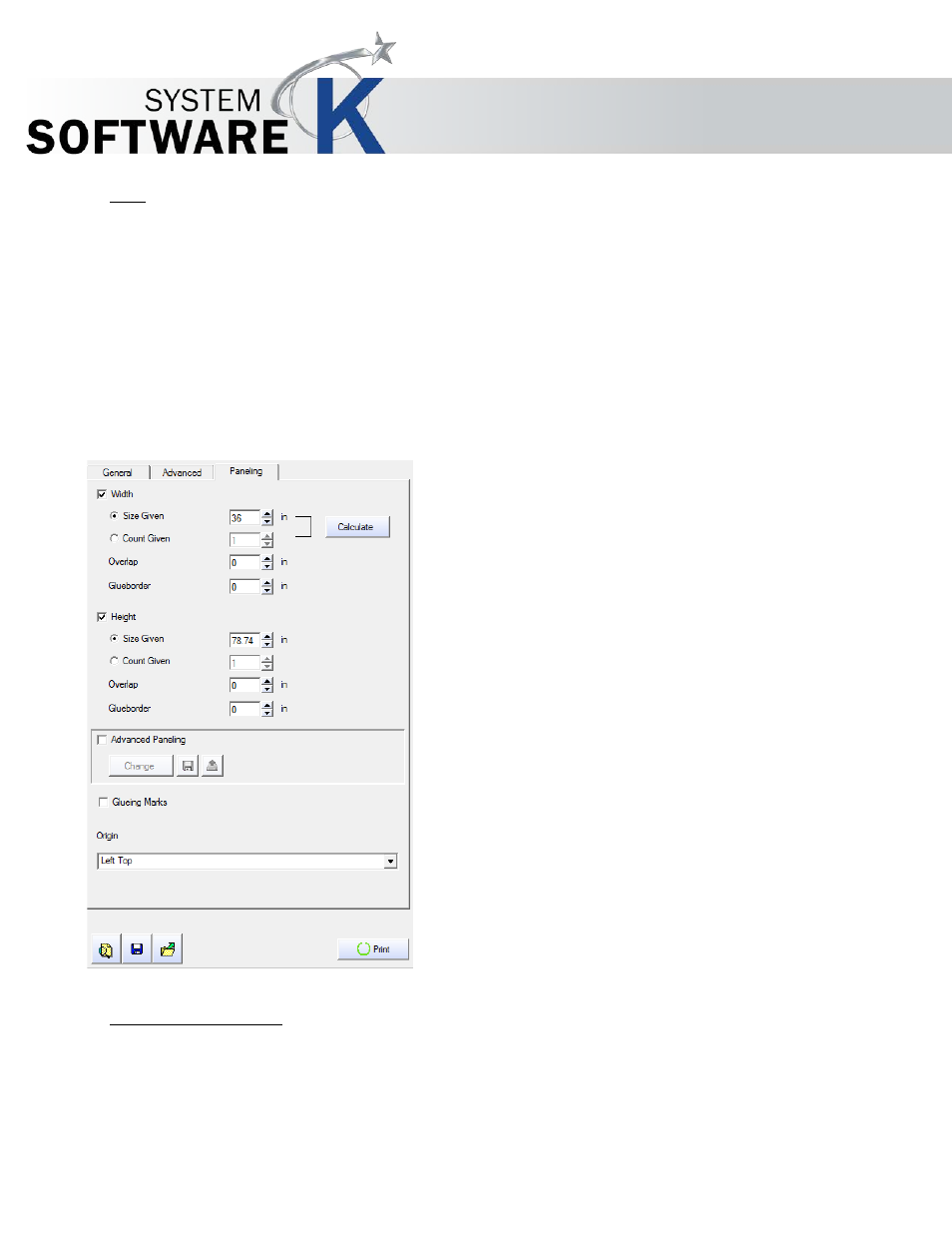
KIP Graphics Pro
No part of this publication may be copied, reproduced or distributed in any form without express written permission
from KIP. 2015 KIP. v1.
- 49 -
Label
Additional information can be entered for the label (e.g. customer, employee). You have the possibility to use the history for
frequently used label entries.
Please consider that the label edit explained here does not change label settings that are available in the
P
L A C E M E N T
dialog
of
T
HE
C
ONFIGURATION
W
IZARD
; but it will extend the standard label with the additional, customized information.
Tab Paneling
For large format outputs, such as posters or presentations for fairs and exhibitions, it is necessary to divide the copy into several
different panels. As soon as the required output size exceeds the maximum print width or the maximum print length of a printer,
certain settings become necessary under
P
A N E L I N G
.
Panel Size (Width/Height)
You can choose to print panels in the width, in the height, or both.
To do so, check the box(es)
W
I D T H
and/or
H
E I G H T
. Enter then either a fixed size or a number of panels by selecting the
S
I Z E
G
I V E N
or
C
O U N T
G
I V E N
radio button.
If you have activated the automatic length recognition when scanning, a paneling with respect to height is not
possible.