Kip color rip.hotfolder, Kip graphics pro – KIP Graphics Pro User Manual
Page 96
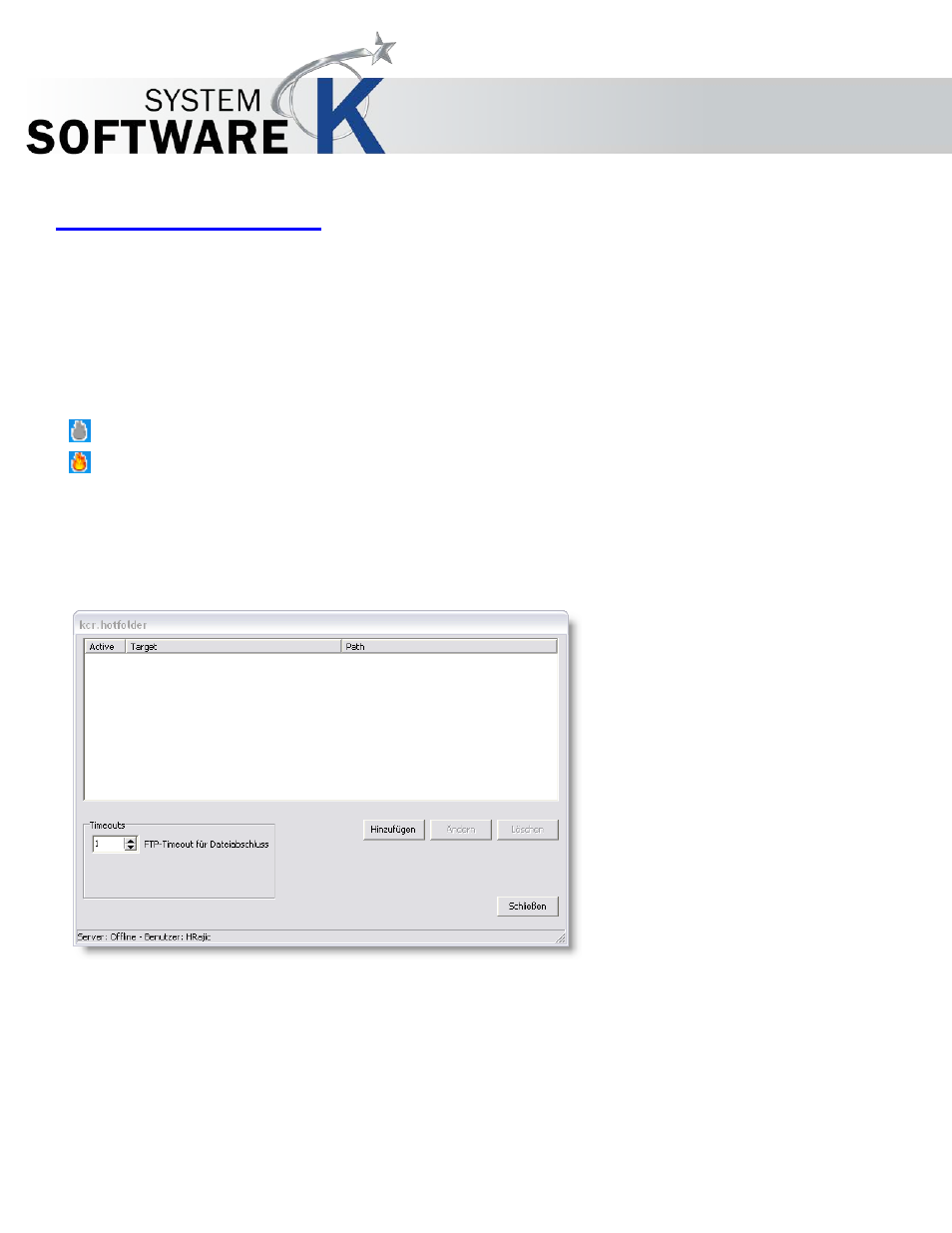
KIP Graphics Pro
No part of this publication may be copied, reproduced or distributed in any form without express written permission
from KIP. 2015 KIP. v1.
- 96 -
KIP Color RIP.hotfolder
To make use of the hotfolder program, the program has to be installed separately (see
§
I
NSTALLATION
). After successful installation, a
system tray icon of KIP Color RIP.hotfolder will appear at the bottom part of the desktop window and a start icon on the desktop itself
of your operating system. You will find an executable entry in the Autostart folder as well.
The KIP Color RIP.hotfolder program provides a tool to manage print jobs quickly and flexible by creating one or multiple special print
folders. If printable files are relocated into those folders, printing will start automatically by using a queue and its associated printer.
To start the KIP Color RIP.hotfolder configuration program, go to the main menu bar of the KIP Color RIP.client main window and
open
I
N F O
C
O N F I G U R E
H
O T F O L D E R
. The program is also accessible by using the desktop icon or system tray icon, which will
be created with the installation of KIP Color RIP.hotfolder.
If the hotfolder is inactive, the flame-icon in the system tray bar is displayed without color. To activate it, click the icon with the
right mouse button. Now select
S
T A R T
A
L L
from the context menu. To stop the hotfolder activity, just activate
S
T O P
A
L L
from
the same context menu. To get access to those options, a queue has to be selected in the hotfolder configuration
(explained below).
It may also be necessary to log in the hotfolder configuration separately. To do so, click
L
O G I N
from the context menu explained
above. The standard
L
O G I N
window will appear. To learn more about logging in see
§
L
OGIN
.
After having activated a command to open the hotfolder configuration window, the following seen below will appear:
The window below will appear: