Hotfolder configuration, Add hotfolders, Edit – KIP Graphics Pro User Manual
Page 97: Delete, Otfolders, Elete, Kip graphics pro
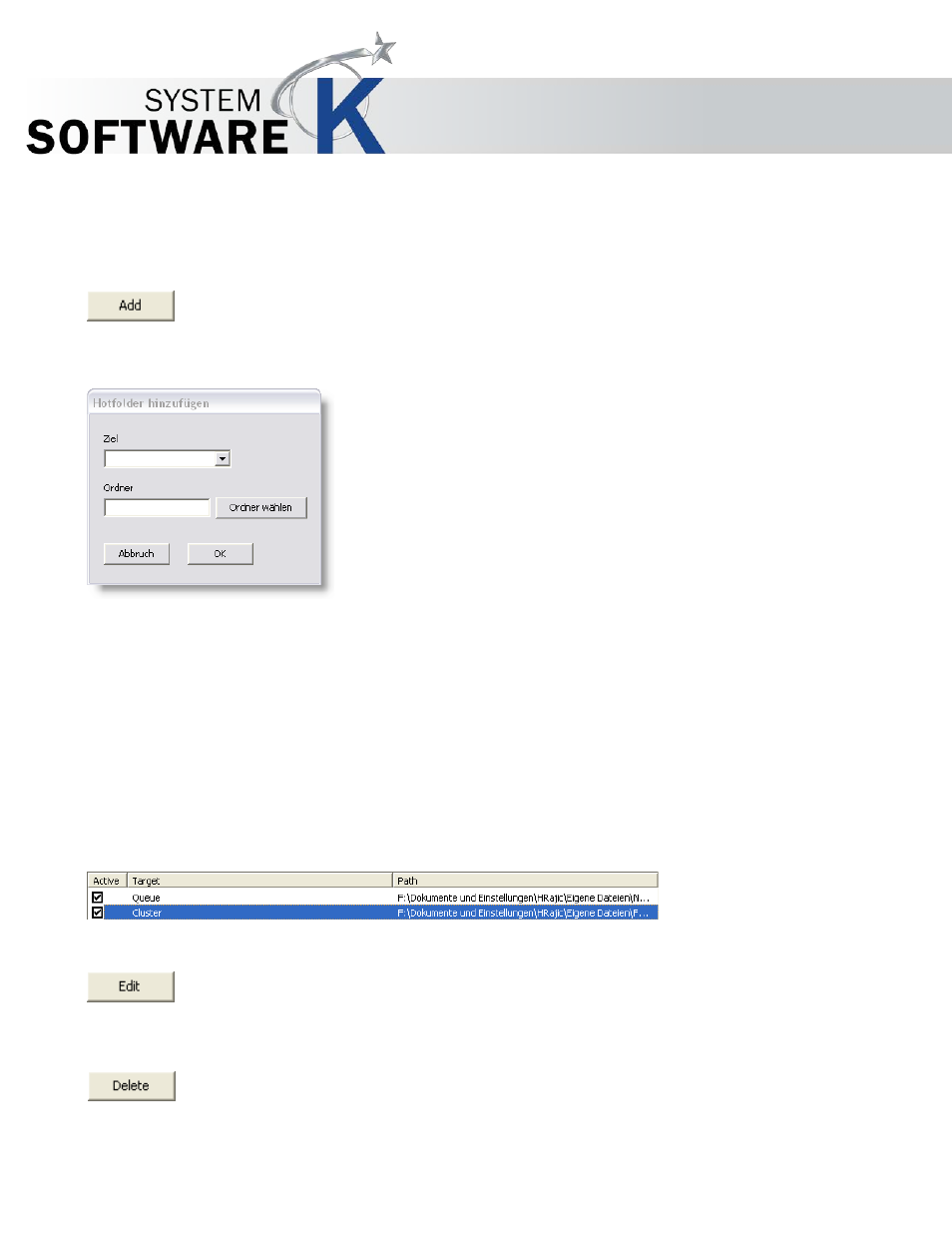
KIP Graphics Pro
No part of this publication may be copied, reproduced or distributed in any form without express written permission
from KIP. 2015 KIP. v1.
- 97 -
Hotfolder Configuration
Add Hotfolders
To create a hotfolder to your (network) system and connect it with a previously installed queue and cluster,
proceed as follows:
Press the
A
D D
button.
The window
A
D D
H
O T F O L D E R
will appear.
Select the target (only one queue or cluster) by using the drop down menu or just type in the device’s proper name manually. The
selected target will automatically print out files that are moved into the hotfolder.
To learn more about queue and cluster installation, go to
§
C
REATE
Q
UEUE
and
§
C
REATE
P
RINTER
-C
LUSTER
within the main chapter
§
H
ARDWARE
C
ONFIGURATION
.
Now select or create a hotfolder by pressing the
C
H O S E
D
I R E C T O R Y
button. Select a folder from your system or create a new
one by using the
C
R E A T E
N
E W
F
O L D E R
located in the
S
E A R C H
F
O L D E R
window.
If you want to send data-information by TCP/IP-port, just activate the corresponding check box and enter the correct port number.
Click
O K
to finish folder selection/creation.
The new hotfolder is now displayed in the hotfolder configuration’s main window. Remove the checkmark at the left of each
represented folder to deactivate the folder.
Edit
To change a hotfolder configuration of a highlighted hotfolder in the main window, use the
E
D I T
button. You will
then have the opportunity to change settings that have been set while adding the specific hotfolder as explained
above.
Delete
To delete an existing hotfolder from the service, highlight a folder within the list and press the
D
E L E T E
button.
Please note that the actual folder will not be deleted from your system. However, it will no longer serve as a KIP
Color RIP.hotfolder.