Edit media parameters, Kip graphics pro – KIP Graphics Pro User Manual
Page 25
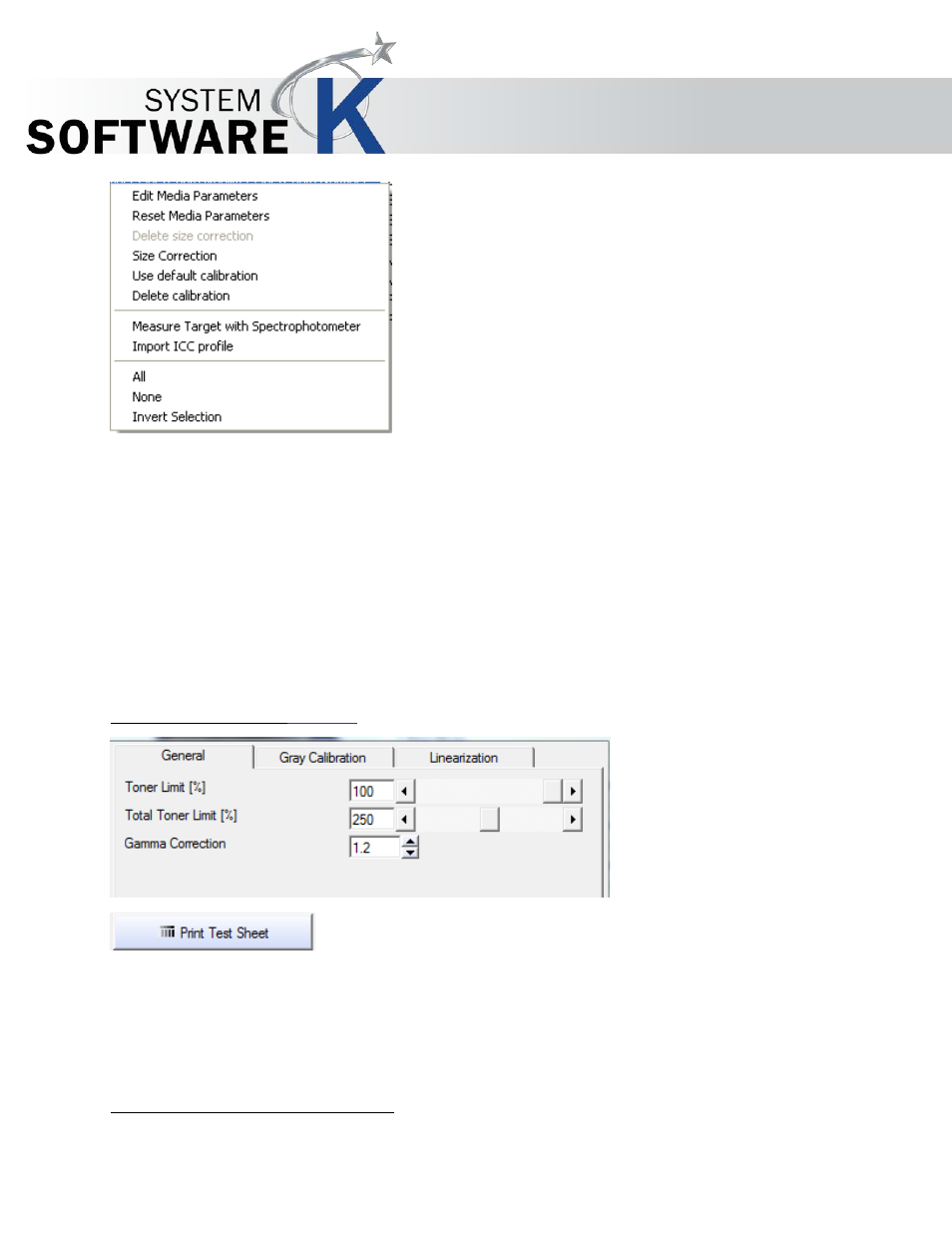
KIP Graphics Pro
No part of this publication may be copied, reproduced or distributed in any form without express written permission
from KIP. 2015 KIP. v1.
- 25 -
Edit media parameters
Under certain circumstances, for example when you do not use original media, it may be necessary to change the default
media parameters
I
N K
- L
I M I T
or
G
A M M A
.
These settings may be necessary for each print mode!
Media parameters should be edited in the order listed below. However, not all steps may be necessary.
1. Define Ink-limit
2. Define Gamma
3. Make grayscale calibration
4. Linearization
1. Ink-limit and Gamma (tab
G
E N E R A L
)
Print a test page via
P
R I N T T E S T
S
H E E T
.
Adjust the ink-limit until all gray areas in the lower part are clearly visible. The gray areas should not fade out.
Change the Gamma value until, in the upper part of the print, the brightness of 50% Gray is exactly in the middle of the range
between 100% White and 100% Black.
To check the settings, print a scanner-calibration-target and look at the colors. If the colors fade out, or if you can see color
droplets, please reduce the ink-limit value via
E
D I T
M
E D I A
P
A R A M E T E R S
.
Then, print a new target and check the colors.
2. No Black Ink (applies only to inkjet printers)
When available, this option allows you to print without black ink. This option is possible for various printer types and media