Tab general, Remove white borders, Original size – KIP Graphics Pro User Manual
Page 44: Copy size, Copies, Scaling / position, Factor, Fit to sheet, Eneral, Caling
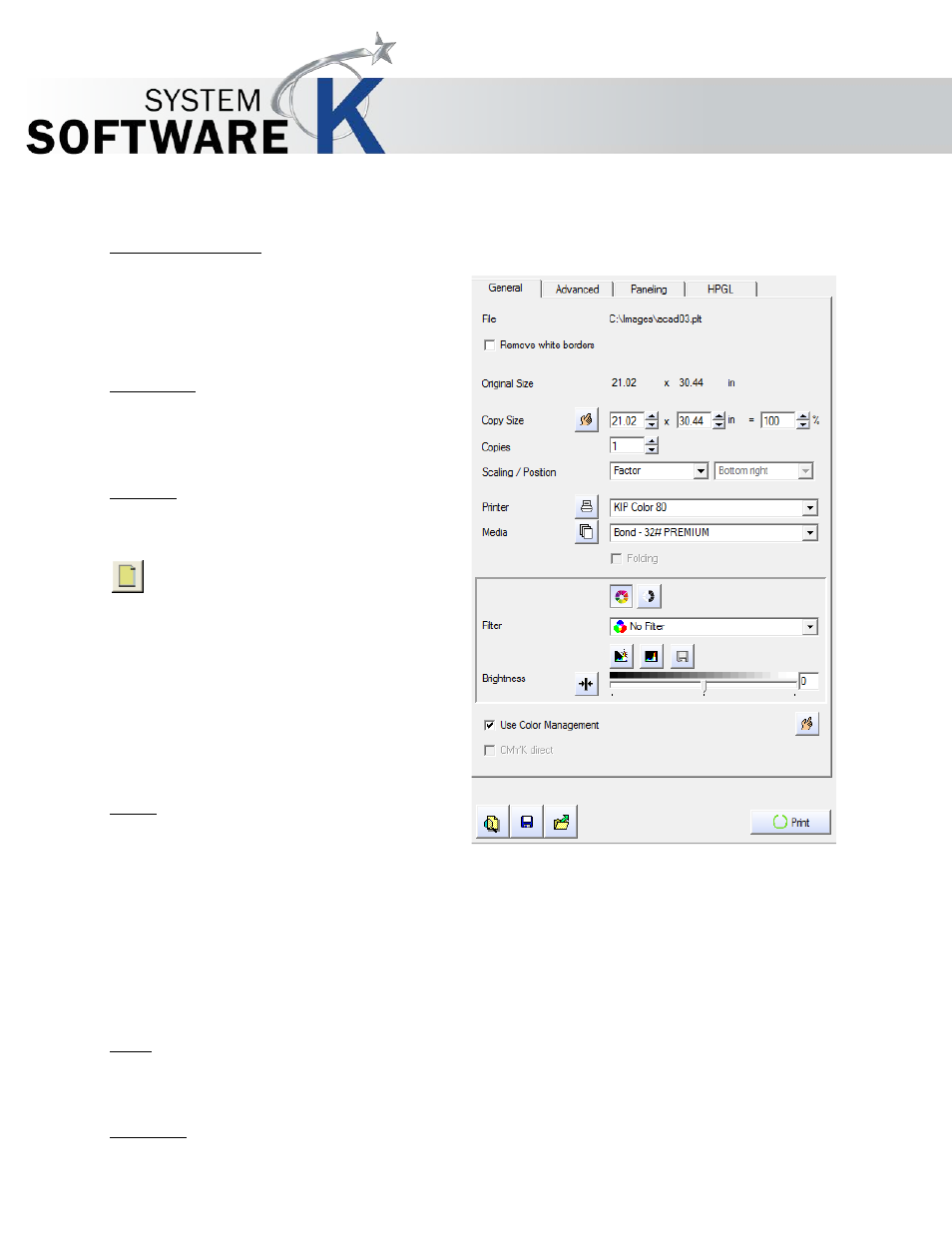
KIP Graphics Pro
No part of this publication may be copied, reproduced or distributed in any form without express written permission
from KIP. 2015 KIP. v1.
- 44 -
Tab General
Remove white borders
If the image files contain white borders, simply activate
this
option to remove them from the print out. By removing
white
borders, more media space is freed up and thus more
images
may fit on one print out media.
Original Size
The size of the original (width and height) is shown
under
O
R I G I N A L
S
I Z E
.
Copy Size
The Print Size can be different from the original size.
By default, the original size entered is taken as
the
output size. The output size can be increased
or
reduced by a percentage. You may of course
enter
the desired copy size directly in millimeter or inch. The
copy
width or length always changes proportionally when
you
alter one of these parameters.
The
S
E T
S
I Z E
button opens a menu, where
you
can pick a predefined size or decide to print
with
M
A X I M U M
P
R I N T
S
I Z E
depending on the size
of the
medium in use.
Hint: With the key combination Ctrl and Page-up, the
maximum print width will be displayed.
Copies
Enter the number of copies required under
C
O P I E S
. If
a test
copy is supposed to be done first, set the number of copies to "1".
The option
J
O B
C
O U N T
given below the tab area is not to be confused with the number of
C
O P I E S
, since
J
O B
C
O U N T
defines the number of repetitions of the same job, whilst
C
O P I E S
sets the number of the selected document. Just pay attention
to the information under the
N
O
. column in the job list after altering the
J O B
C
O U N T
or
C
O P I E S
parameters.
Scaling / Position
Here you can define the scaling type of your print.
Factor
With factor the given scale factor is used. If the print does not fit on the media, the width will turn to red and you are not able to
submit the print until you change it.
Fit to Sheet