Preserve color saturation, Tab postprocessing (black & white mode), Despeckling – KIP Graphics Pro User Manual
Page 81: To use this filter, Ostprocessing, Lack, Hite, Kip graphics pro
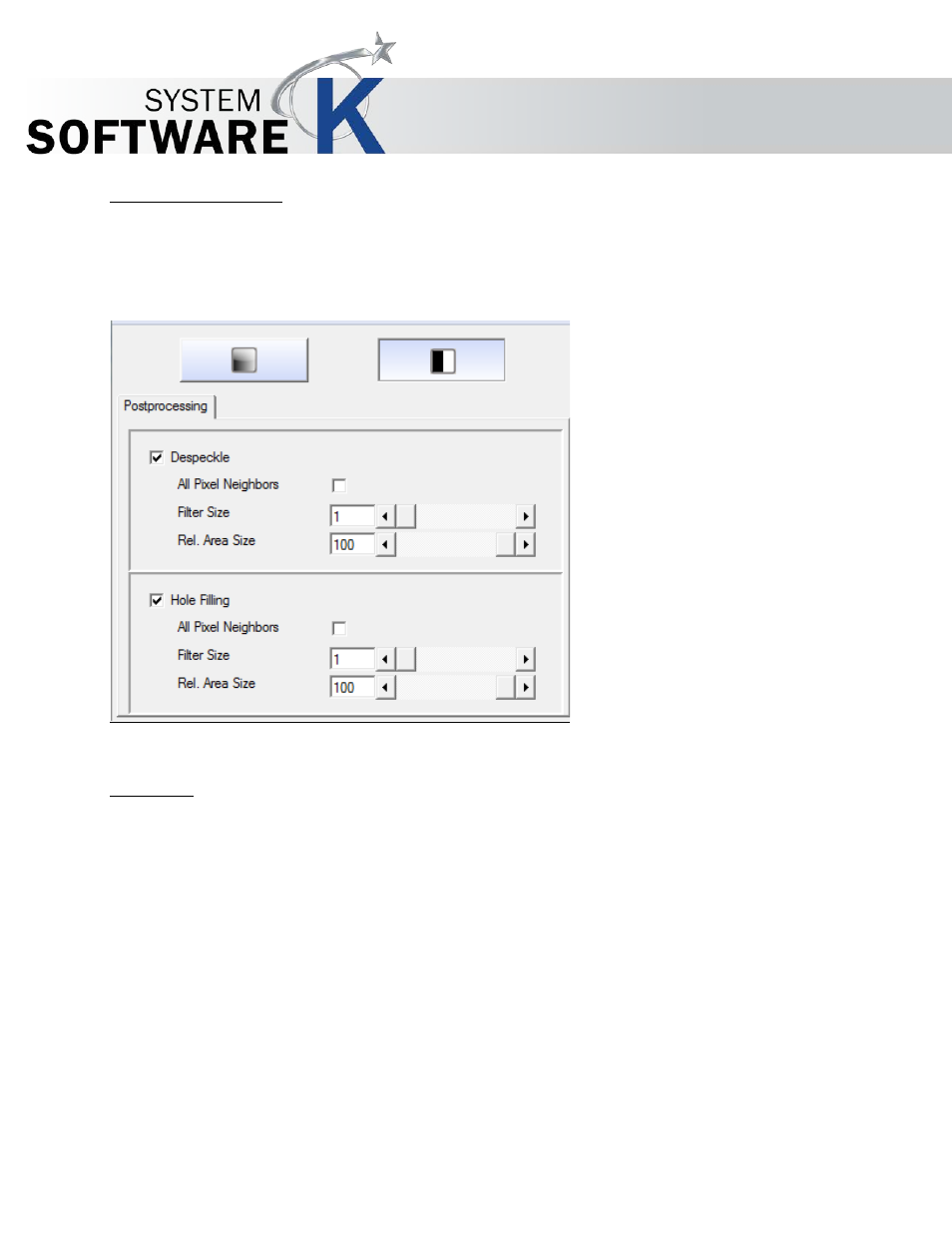
KIP Graphics Pro
No part of this publication may be copied, reproduced or distributed in any form without express written permission
from KIP. 2015 KIP. v1.
- 81 -
Preserve Color Saturation
With aggressive black or white point settings, very often the colors become glaring. To avoid this please tick the check box
P
R E S E R V E
C
O L O R
S
A T U R A T I O N
.
Tab Postprocessing (Black & White Mode)
Despeckling
This option removes black pixels in black & white mode, for example from scans of murky originals. The filter searches for
groups of black pixels and converts them into white. Small-sized pixel groups, such as those forming punctuation dots, are
kept.
A
L L
P
I X E L
N
E I G H B O R S
- Pixels are connected neighbors when there is a series of 8 (instead of 4) adjacent pixels, i.e.
additionally to pixels of the same row or column, the diagonally-adjacent pixels are considered to be connected.
F
I L T E R
S
I Z E
– It corresponds to the maximum "diameter" of the pixel area which is to be removed.
R
E L
.
A
R E A
S
I Z E
– This limits the proportion of the actual maximum number of pixels to the filter size. 0 represents the
smallest possible surface relatively to the selected filter size.
To use this filter:
Select an area with black pixels in the preview.
In the zoom window, open the context menu and select the view 2:1 or 4:1.
In this view, the removed pixels will appear in light gray.
When you make settings with the despeckling filter, be sure not to remove small elements.