Add file(s), Delete, Load job – KIP Graphics Pro User Manual
Page 64: Insert job, Save job, Start new job, Reload job, Elete, Nsert, Tart
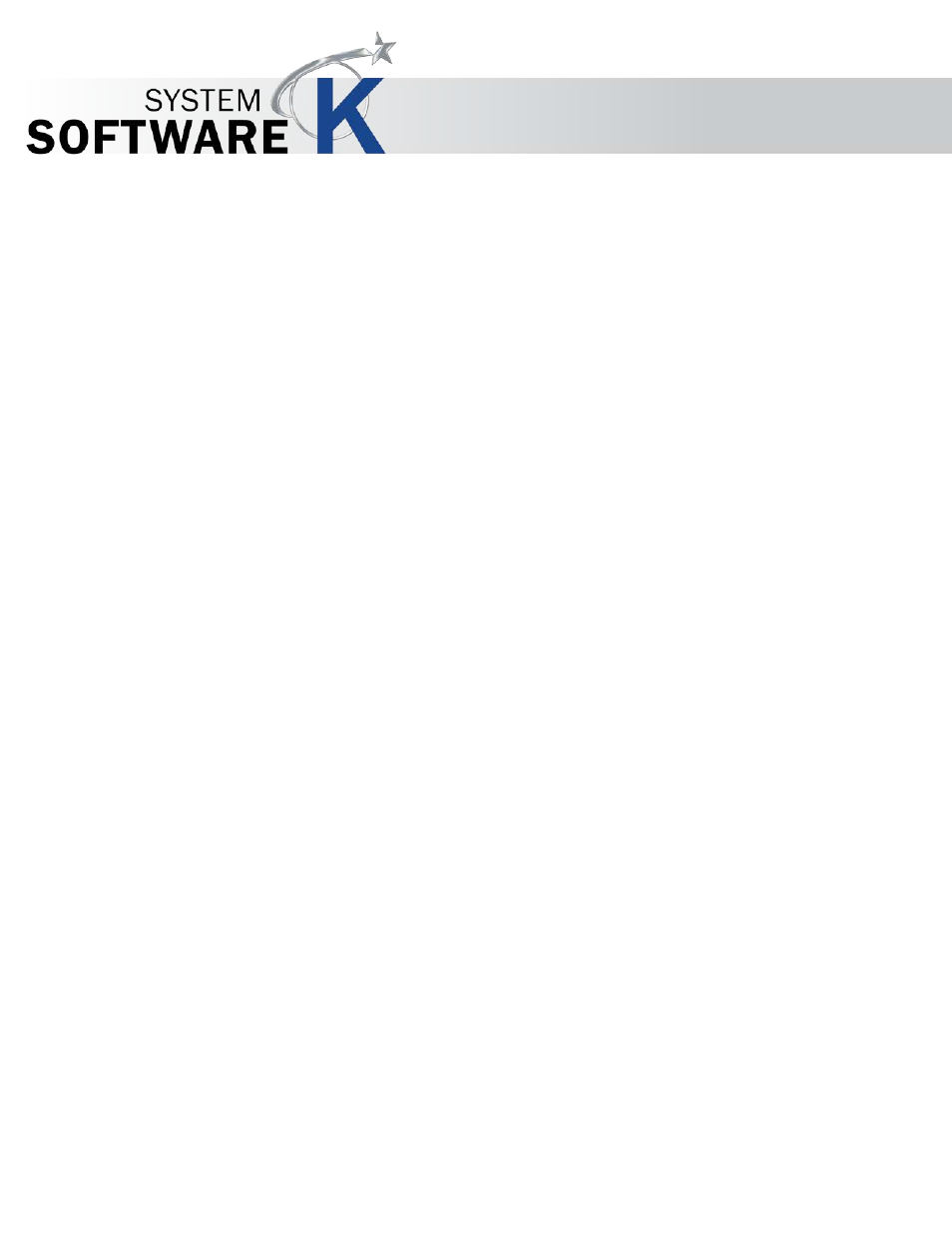
KIP Graphics Pro
No part of this publication may be copied, reproduced or distributed in any form without express written permission
from KIP. 2015 KIP. v1.
- 64 -
Add File(s)
With this option you can add new files to the current job list. This is also possible by right-clicking anywhere on the job list. A
context menu will appear. Choose
A
D D
F
I L E
(
S
)
from there.
Select the files from the appearing window.
Selected files will appear in the job list and can now be edited.
Delete
Highlighted files are erased from the list by using this function. Again, it is alternatively possible to gain this command by choosing
the identical command from the context menu which appears after right-clicking on one or several files.
Load Job
This loads the job list with a selected job that has been saved before. Existing files in the job list are replaced with the loaded job.
Insert Job
Saved jobs are added to the files of the current job list.
Save Job
The actual job list profile will be saved on your system. You may use
L
O A D
/
I
N S E R T
J
O B
later on (explained above).
Please note that this command only will save a profile which files are used for the job; it does not save the full original file data
itself. Thus, if the source-files are altered in name and position or are erased, the job profile will not be restored completely after
the next load. If source-files are altered while the current job list is still using them, the altered files will disappear after the next
refresh.
Start New job
The job list window will be emptied. You may now create a new job list.
Reload Job
To reload an already submitted job-list with all its incorporated files you may use this button. If a list is already presented, you will
first be asked whether you want to erase the current job-list and replace it with the reloaded job. Click
Y
E S
or
N
O
.