Calibration, Alibration, Kip graphics pro – KIP Graphics Pro User Manual
Page 23
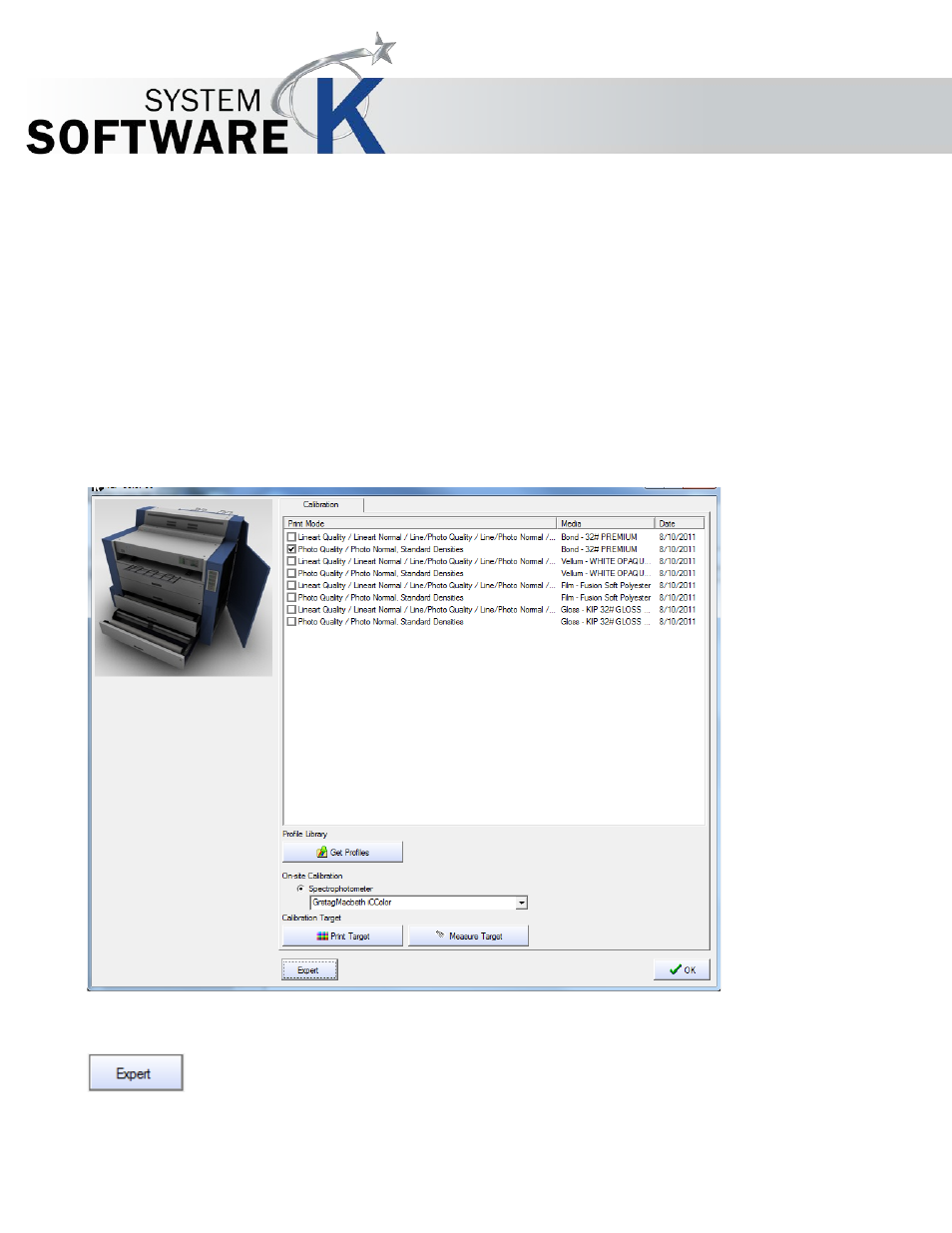
KIP Graphics Pro
No part of this publication may be copied, reproduced or distributed in any form without express written permission
from KIP. 2015 KIP. v1.
- 23 -
Calibration
You only get to this dialog if you did not found any profiles or refused to search for profiles after the dialog
N
A M E
/
C
O N N E C T I O N
.
After clicking on
F
I N I S H
in the previous dialog under these conditions, you will be asked for creating a user defined calibration.
If you do not wish to calibrate your printer, you have to switch of color management in the later use of KIP Color RIP.client. Not
using color management may cause picture quality losses!
To recalibrate printers that have been already fully installed, you can use this dialog, too. To get there, right-click on an already
installed printer in the window
H
A R D W A R E
and select
P
R I N T E R
C
O N F I G U R A T I O N
C
A L I B R A T I O N
from the context menu.
Another way to re-calibrate a printer, go to the main window’s menu bar section
C
O N F I G U R A T I O N
C
A L I B R A T I O N
.
The
calibration dialog is shown for the printer that is selected currently in the drop down list
P
R I N T E R
within the tab
G E N E R A L
of the
main window.
Media calibrations for the RIP mode are created and displayed in the calibration dialog window. Media calibrations apply to the
selected medium and print mode and are a set of color and gray calibrations, ink-limit and gamma settings, length and width
corrections.
The medium displayed in the calibration window is that one you set in the window
C
O N F I G U R A T I O N
/
L
O A D E D
C
O N S U M A B L E S
.
As a default, the program only displays recommended print modes.
If you want to calibrate further modes, click the button
E
X P E R T
to get the list of all available print modes.
When a profile has been successfully applied to the selected print mode, the date of creation appears behind the
medium name.