Sharp, Filter radius [µm, Tab color adjust (color with color management) – KIP Graphics Pro User Manual
Page 87: Olor, Djust, Olor with, Anagement, Kip graphics pro
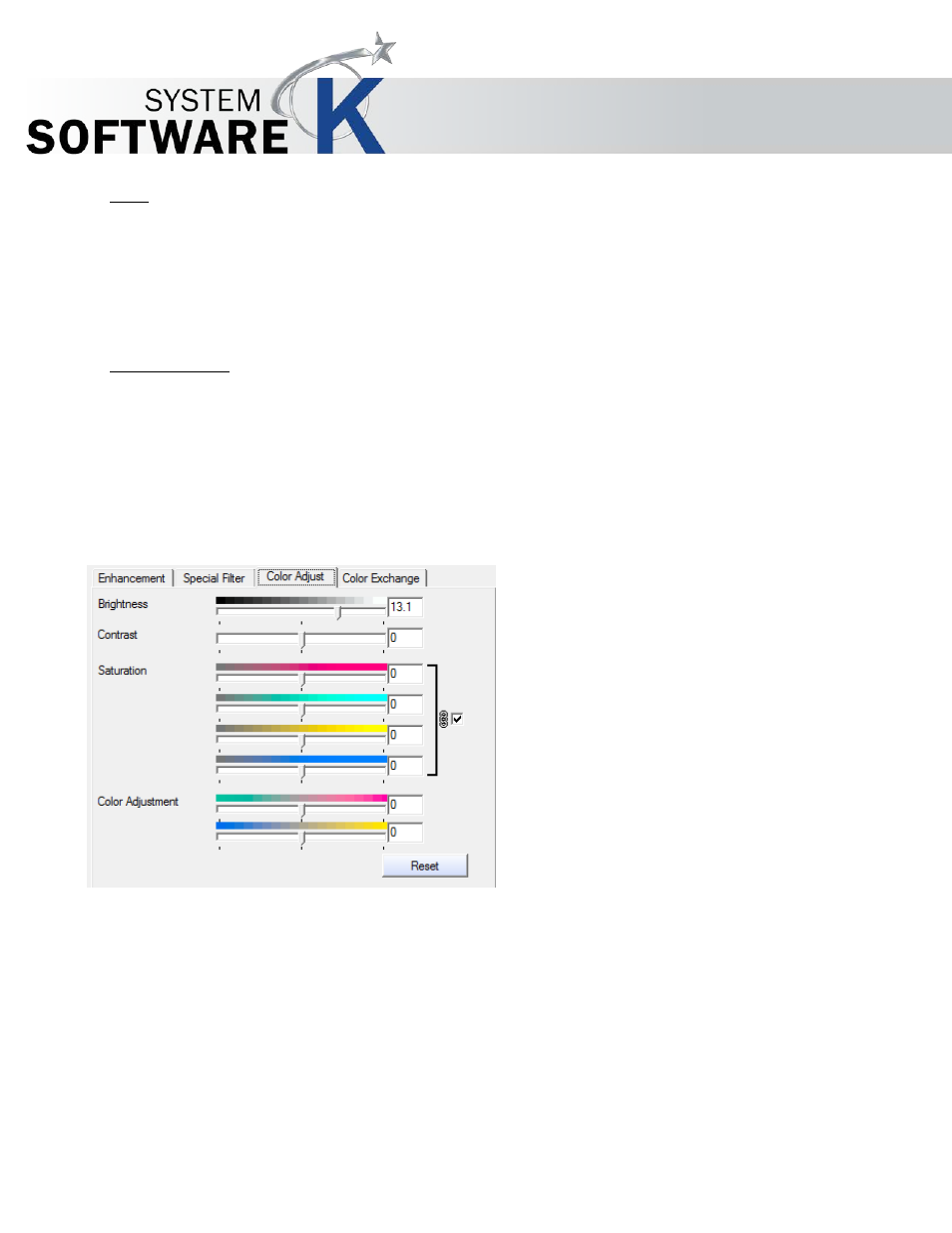
KIP Graphics Pro
No part of this publication may be copied, reproduced or distributed in any form without express written permission
from KIP. 2015 KIP. v1.
- 87 -
Sharp
With
S
H A R P
, you will be able to make fuzzy pictures clear. As outlines are enhanced, pictures become clearer. This filter
increases the contrast between light and dark pixels and enhances the edge sharpness of text and lines drastically.
0: no sharpening
100: max. sharpening
Default value: 50
Filter Radius [µm]
You may additionally fine-tune the effects of the current selected special filter (including
A
D A P T I V E
S
H A R P N E S S
,
S
M O O T H
and
S
H A R P
), by altering the filter radius. The
F
I L T E R
R
A D I U S
slide bar will change the number of pixels that are affected by
the current filter.
Tab Color Adjust (Color with Color Management)
The tab
C
O L O R
A
D J U S T
allows a fine tuning of the colors in the
L
A B
color space.
The saturation channels are two half axes of the a- and b-channels. They can me modified either separately or all at once.
If you want to change them simultaneously, please activate the checkbox right of the controls.
To remove a color tint you can use the
C
O L O R
A
D J U S T M E N T
sliders.