Initialization, System manager initialization – Orion System VCM-X/RNE Operator Interfaces User Manual
Page 10
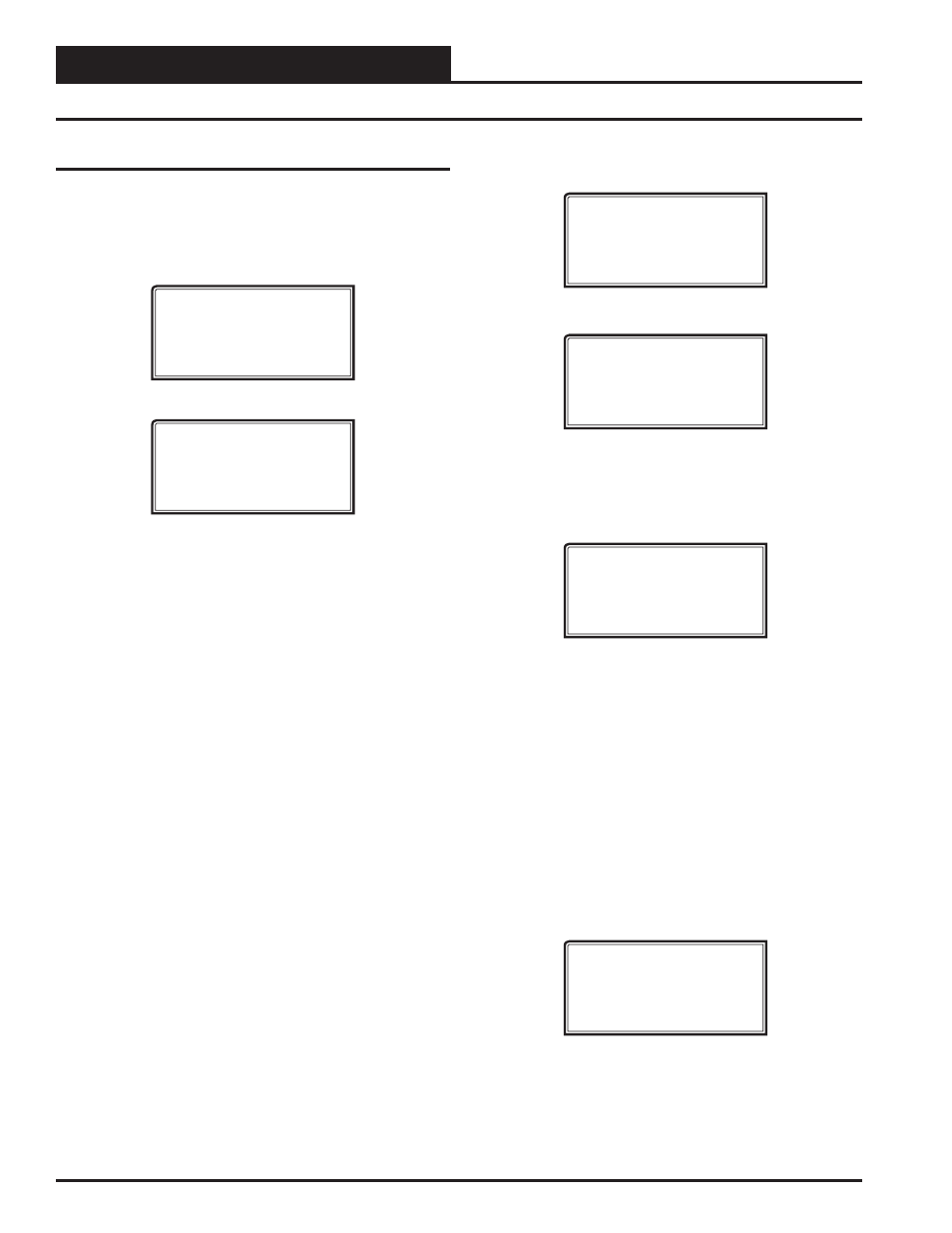
Zone
Zone
INITIALIZATION
VCM-X / RNE Operator Interfaces Technical Guide
10
Modular System Manager
System Manager Initialization Screens
When the System Manager is powered up, the fi rst screen displays the
current version of the software installed in your System Manager and
your system’s confi guration—Network or Stand-Alone operation.
Initializing
System Manager vX.XX
WattMaster Controls
Stand-Alone Mode
System Manager vX.XX
Monday Operations
07/16/12 04:26 PM
NM Outdoor Air 87ºF
The screen above will appear a few seconds later. The last line of the
display will have the letters SA (Stand-Alone Mode), MM (Multiple
System Manager Mode), or NM (Network Mode) followed by the
current outdoor air temperature. The System Manager normally ships
from the factory set for SA (Stand-Alone Mode). If you do not have a
CommLink or MiniLink polling device on your system and have one or
more controllers connected and only one System Manager, the system
must be set for SA (Stand-Alone Mode). If you have a CommLink or
MiniLink PD on your system and only have a single System Manager, the
system must be set for NM (Network Mode). If you have a CommLink
or MiniLink polling device on your system and have multiple System
Managers on your System, the system must be set for MM (Multiple
System Managers Mode). If you believe your system is incorrectly
confi gured, please read the instructions that follow. If your system is
confi gured correctly, proceed to the System Manager Network Mode
Loop Search section on page 11.
Confi guring for Stand-Alone Mode, Multiple
System Managers Mode, or Network Mode
The System Manager must be confi gured for the correct mode of opera-
tion for your system. There are 3 modes of operation available for the
Orion System—Stand-Alone, Multiple MGRS, and Network Mode.
Look at the bottom line of the display as mentioned in the previous
paragraph and determine which mode your System Manager is currently
set for. If you are using this System Manager on a communications loop
that doesn’t have a MiniLink PD or CommLink connected to it and you
have a single System Manager on your system, then you need to operate
in Stand-Alone Mode. The fi rst two characters on the bottom line of
the display should be SA. If you are using this System Manager on a
communications loop, have a MiniLink PD or CommLink installed, and
have multiple System Managers, then you need to operate in Multiple
MGRS Mode. The fi rst two characters on the bottom line of the display
should be MM. If you are using this System Manager on a communi-
cations loop that has a MiniLink PD or CommLink installed and you
have a single System Manager for your entire system, then you need to
operate in Network Mode. The fi rst two characters on the bottom line
of the display should be NM.
System Manager Initialization
If your display indicates a different mode than the one you need, press
<ENTER>
. The following screen will appear:
1) Set Time & Date
2) Communications
->) Next Menu
ESC) Exit Menu
Press
<2>
on the keypad to enter the Communications Screen.
THIS ACTION REQUIRES
A SPECIAL HIGH LEVEL
PASSCODE CLEARANCE
Enter: XXXXXXX
Enter the seven digit passcode “2337377” to access the next screen.
These seven digits spell the word “ADDRESS” on your phone keypad.
You will then see the screen below displayed. You must use the keypad
to enter the correct number for the mode of operation needed for your
system.
0) Stand Alone
1-60) Multiple MGRS
63) Network System
Enter Mode of Op:.xx
For Stand Alone Mode, press
<0>
.
For Multiple MGRS Mode, enter the address at which you want this
particular System Manager to be set. When multiple System Managers
are used on a local loop, each must be set with a unique address dif-
ferent from any other device on that loop. You must perform this same
operation again for each System Manager installed. If you want one
of these System Managers to be able to indicate alarms and overrides
for the entire system, you must enter
<63>
for Network Mode on that
particular System Manager.
For Network Mode (or as explained above for Multiple System Manag-
ers when one is to be set to indicate alarms and overrides), enter
< 63>
.
Once you have the correct number per the display above displayed, press
<ENTER>
. The following screen will appear telling you that you have
changed the system mode:
You Have Changed The
System Manager Mode
Press Any Key To
Continue
Press any key on the keyboard to exit this screen.