Initialization, Modular service tool initialization, Vcm-x / rne operator interfaces technical guide – Orion System VCM-X/RNE Operator Interfaces User Manual
Page 13: 13 modular service tool
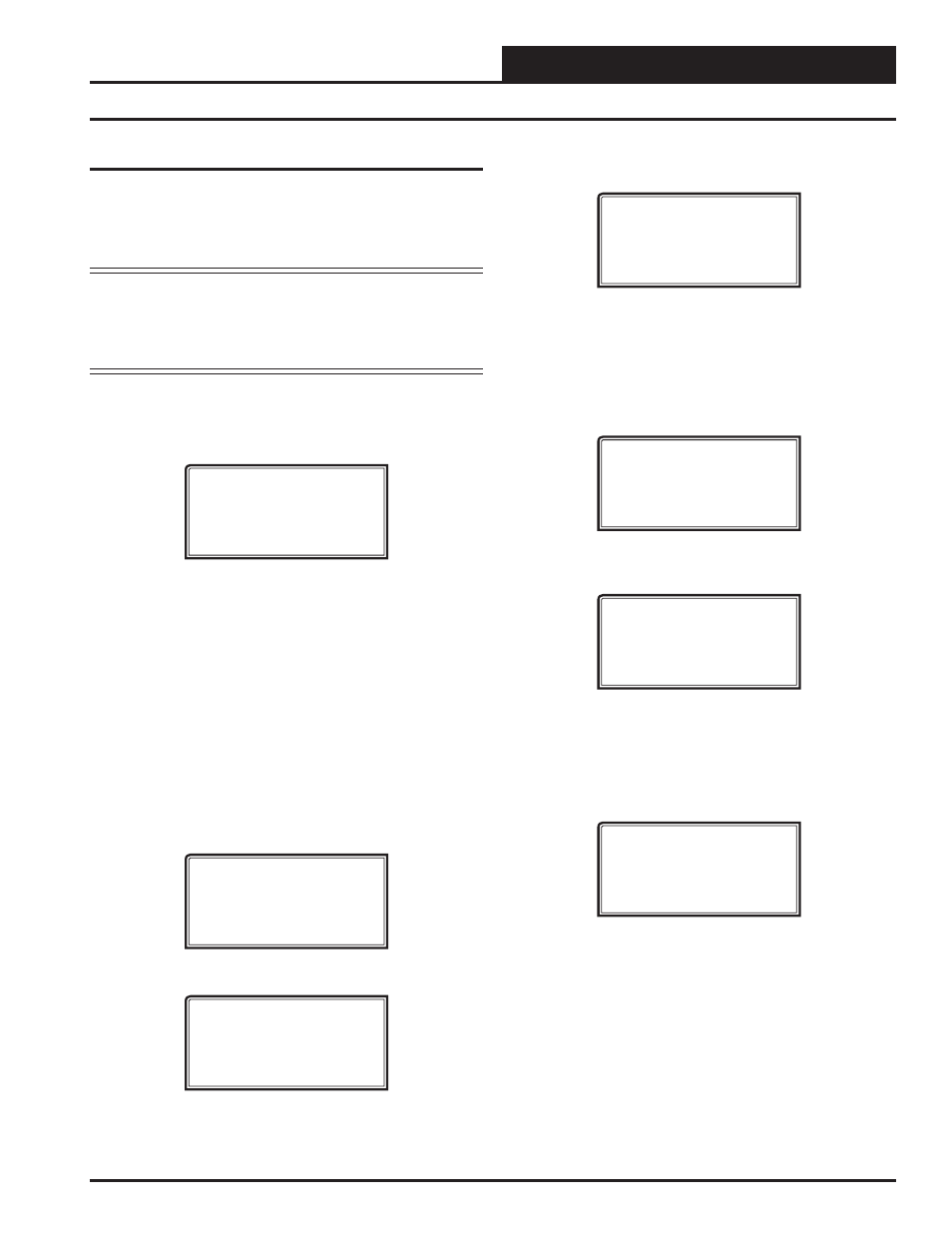
VCM-X / RNE Operator Interfaces Technical Guide
INITIALIZATION
13
Modular Service Tool
The Modular Service Tool is very similar to the System Manager in its
operations. Two exceptions to this are that unlike the System Manager,
the Service Tool does not check the entire system when performing an
“Alarm” or “Override” search, and it does not have any passcoding
capability.
NOTE: When you press the
<Alarms>
or
<OVERRIDES>
button on the Modular Service Tool, it will search only
the loop number of the unit ID that you have entered;
therefore, you must search each local loop individually
to access all alarms or overrides on the system.
Modular Service Tool Initialization Screen
After connecting the Service Tool to the controller with the supplied
cable, press
<ON>
. The following screen will appear:
Service Tool vX.XX
Monday Operations
07/16/12 04:26 PM
Stand Alone Mode
Confi guring the Modular Service Tool
for Network or Stand-Alone Operation
As with the System Manager, you must determine if the mode displayed
is correct for your system. If it is confi gured for Stand-Alone, Stand
Alone Mode will appear on the bottom line of the display. This is the
factory default setting. If you are using this tool on a system or controller
that does not have a CommLink or MiniLink PD installed, then this is
the correct setting, and you can proceed to the desired screen by pressing
the menu key or any function key. If you are using this Service Tool on a
communications loop and have installed a MiniLink PD or CommLink,
then you need to operate in Network Mode, and the bottom line should
display the words, Network Mode.
If your display indicates a different mode than the one you need, press
<ENTER>
and the following screen will appear:
1) Set Time & Date
2) Communications
3) Energy Saving
ESC) Exit Menu
Press
<2>
to access the Communications Screen.
0) Stand Alone Mode
1) Network System
Enter Mode Of Op:.xx
Enter
<0>
or
<1>
to select the proper mode of operation. When you
are fi nished, press
<ENTER>
to return to the Main Menu.
You Have Changed The
System Mode
Press Any Key To
Continue
Modular Service Tool Alarm Search
To search for alarms, press
< Alarms>
. The Unit Selection Screen will
be displayed. Enter the Unit ID of any controller on the system and press
<ENTER>
. Unlike the System Manager, only the alarms on this loop
will be searched, not the entire system.
Unit Selection
Enter Unit ID#
Selected ID#: XXXX
The following screen will appear. The Modular Service Tool will search
for any active alarms on the local loop.
Alarm Screen
SEARCHING!
After the Modular Service Tool completes its search, it will list the fi rst
unit on the local loop whose ID was entered that currently has an active
alarm. Press
<ENTER>
to scroll through all the alarms for controllers
on that particular loop. To move to the next controller or back to the
previous unit, use the
<>
or
<>
button to move between controllers
with alarms on the loop.
Alarm Search Screen
Loop = 1 Unit = 59
Space Sensor Failure
To clear any alarms that are found, you must fi x the problem indicated
in the alarm. Once the problem is fi xed, the alarm will clear from the
screen the next time the unit is polled.
Modular Service Tool Initialization