Interfaces overview, Service tool and system manager keys, Vcm-x / rne operator interfaces technical guide 9 – Orion System VCM-X/RNE Operator Interfaces User Manual
Page 9: Service tool and system manager
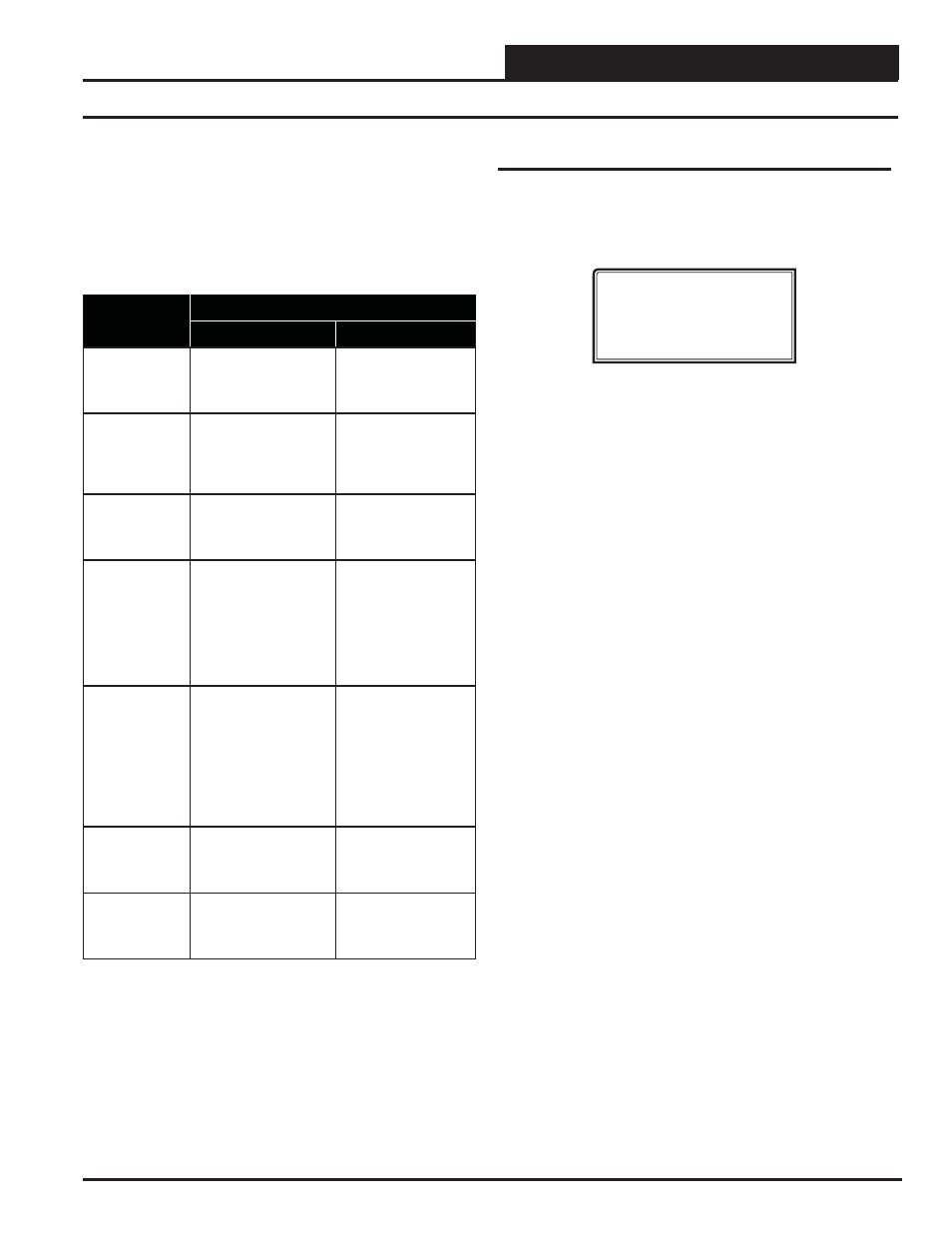
INTERFACES OVERVIEW
VCM-X / RNE Operator Interfaces Technical Guide
9
Service Tool and System Manager Keys
Mode Selection Buttons
Both the System Manager and Modular Service Tool are provided with
“Mode Selection Buttons.” These buttons give you instant access to the
specifi c mode desired without having to scroll through several menu
screens to get there. The Modular Service Tool has two extra function
keys (“Confi guration” and “Balance-Test”) that are not available on the
System Manager.
Button
Description
Mode Selection Buttons
System Manager
Modular Service Tool
STATUS
Pressing this button takes
you directly to the
controller “Status”
screens.
Pressing this button takes
you directly to the
controller “Status”
screens.
SETPOINTS
Pressing this button takes
you directly to the
controller “Setpoints”
screens and
“Confi guration” menu.
Pressing this button takes
you directly to the
controller “Setpoints”
screens.
SCHEDULES
Pressing this button
takes you directly to the
controller “Schedules”
screens.
Pressing this button
takes you directly to the
controller “Schedules”
screens.
OVERRIDES
Pressing this button
takes you directly to the
controller “Overrides”
screen. See the “Override
Button” section on page
12 for a description of this
function. See Notes 1 &
2 below.
Pressing this button
takes you directly to the
controller “Overrides”
screen. See the “Override
Button” section on page
14 for a description of
this function.
See Note 1 below.
ALARMS
Pressing this button takes
you directly to the
controller “Alarms”
screen. See the “Alarms
Button” section on
page 11 for a
description of this
function. See Notes 1
& 2 below.
Pressing this button takes
you directly to the
controller “Alarms”
screen. See the “Alarms
Button” section on page
13 for a description of
this function.
See Note 1 below.
CONFIGURATION
Not Available. Use
“Setpoints” Button to
access Menu.
Pressing this button
takes you directly to
the controller
“Confi guration” screens.
BALANCE-TEST
Not available.
Pressing this button
takes you directly to the
controller “Balance-Test”
screens.
Notes:
(1) This button only functions when the system is confi gured for “Network
Mode” or “Multiple MGRS Mode.” It will not function in “Stand Alone Mode.”
(2) The “Search for Units” function must be performed on the System Manager
upon initial system setup before this function will be available. See the “System
Manager NM & MM Loop Search” section of this manual for complete instruc-
tions on performing a loop search.
Service Tool and System Manager
Entering Unit ID ( Address)
With both the Modular Service Tool and System Manager, you must
enter the ID (Address) of the controller you wish to program.
Unit Selection
Enter Unit ID#
Selected ID#: XXXX
With the Main Menu Screen displayed, press the function key associated
with the operation (setpoints, confi guration, etc.) you want to perform.
The screen shown above will appear, asking you to enter a unit ID#
(controller address). Put in the ID# of the controller you wish to com-
municate with and then press
<ENTER>
.
If this is a Network System (the system has a CommLink), the Unit ID
is actually two separate numbers combined into one value. The fi rst
part of the number contains the Loop Address at which the controller
is located. The second part of the number contains the actual controller
address. See Examples #1 & #2 below.
If this is a Stand Alone System (system without a CommLink), the Unit
ID will be a number between 1 and 59. It is recommended the address
be set to 1. See Example #3 below.
EXAMPLE #1
You would like to view the 3
rd
controller on the 5
th
loop. Enter “503” as
the Unit ID.
EXAMPLE #2
You would like to view the 12
th
controller on the 24
th
loop. Enter “2412”
as the Unit ID.
EXAMPLE #3
You would like to view the only controller on the loop. Enter “1” as the
Unit ID. No loop number is required since there is only one loop.
Press
<ENTER>
after entering the unit ID. If you are using the Modular
Service Tool, you will be taken directly to the fi rst screen for the opera-
tion you are trying to program.