Lens - position, Screen color, P116 – Canon REALiS 4K501ST Pro AV 5000-Lumen LCoS Projector User Manual
Page 116: Menu settings
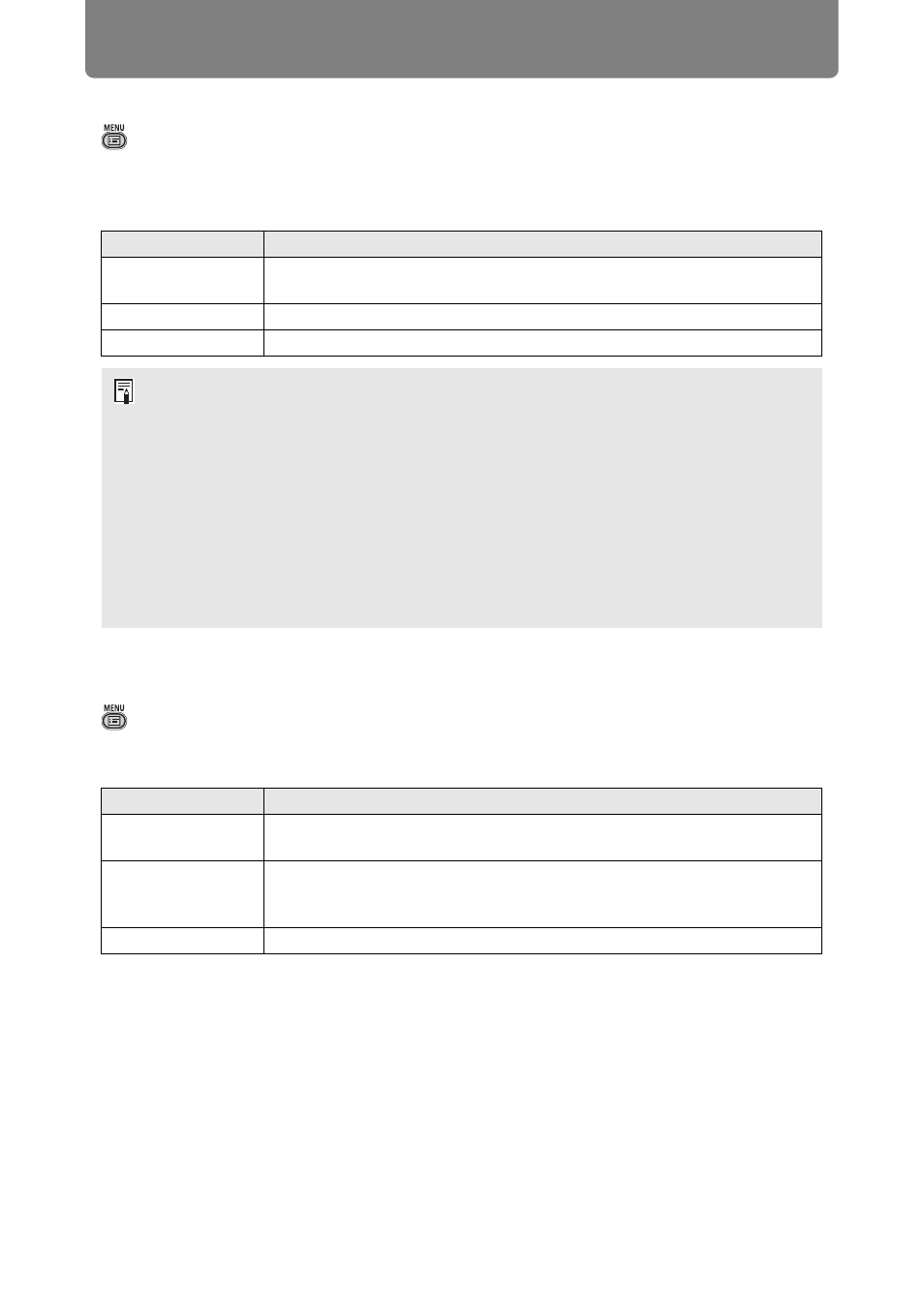
Menu Settings
116
Lens - Position
> [Install settings] >
[Lens - Position]
The projector can store information about the lens position. Up to three sets of lens
information (including, focus, zoom, and lens shift settings) can be saved, and the
lens can be restored to these positions as needed.
Screen color
> [Install settings] >
[Screen color]
You can adjust the color quality of the images projected according to the color of
the projection screen.
Submenu
Function
Load position 1-3
Restores the lens to the positions saved using [Save position 1] -
[Save position 3].
Save position 1-3
Saves the lens position as one of the available positions (1-3).
Lens shift reset
Restores the lens to the original position.
• When saved lens positions are restored, images may be slightly misaligned, relative to
the saved position.
• Specifying a somewhat smaller image size than the screen size (image area) enables
you to switch among multiple lens positions without the image extending off the screen.
• When precise positioning is needed, use lens shift, zoom, and focus functions to fine-
tune the position.
• [Save position] and [Lens shift reset] are not available when [Positional lock] is set to
).
• [Load position] is grayed out and not available unless positions have been stored to a
[Save position].
• The following setting values are stored: focus, zoom, lens shift, keystone, corner
adjustment, and screen color.
Submenu
Function
Normal
Select this if a standard type of projection screen is used. The images
are projected in a light quality similar to that of natural light.
Greenboard
Select if a dark green surface such as a blackboard is used as the
screen. The color quality similar to [Normal] is obtained on the
greenboard.
Adjust
Select to fine-tune the gain and offset of red, blue, and green.