Maintenance, Cleaning the projector, Cleaning the air filter – Canon REALiS 4K501ST Pro AV 5000-Lumen LCoS Projector User Manual
Page 168: Cleaning the projector cleaning the air filter
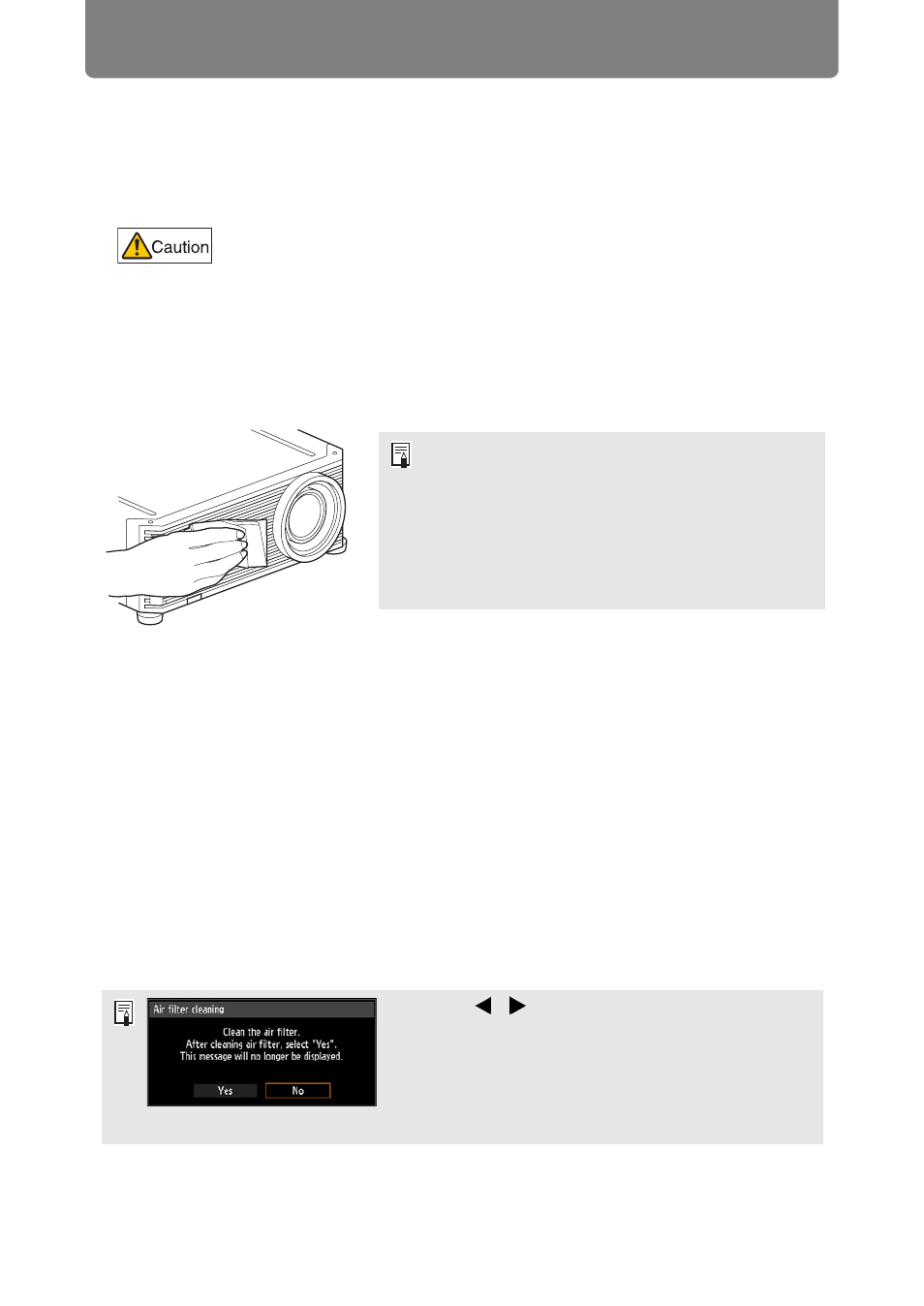
168
Maintenance
Cleaning the Projector
Clean the projector frequently to prevent dust from settling on the surface.
A dirty lens may ruin the quality of the projected image.
Wipe the projector’s main unit softly with a soft cloth.
If the projector is heavily soiled, soak the cloth in water with a small amount of
detergent in it, squeeze the cloth thoroughly, and then wipe the projector with it.
After cleaning, wipe the projector with a dry cloth.
Request Internal Cleaning Regularly
Dust that accumulates over long periods without cleaning may eventually cause fire
or electric shock. Once a year, request internal cleaning from the Canon Customer
Support Center. (Note that a fee is charged.) Cleaning before damp, rainy seasons
is especially effective.
Cleaning the Air Filter
The air filter protects the lens and mirror inside the projector from dust and dirt.
Should the air filter become clogged with dust, the projector may be damaged since
it will block the air flow into the projector and raise the internal temperature of the
projector. The following screen is displayed when turning on the projector if the air
filter needs to be cleaned. Clean the air filter if it is displayed.
Before cleaning the projector, always turn it off, unplug it after the
cooling fan stops, and wait at least one hour. Otherwise, you may get
burned because the main unit is very hot immediately after the
projector is turned off.
• Never use volatile cleaning liquid or benzine, as
these may damage the finish of the projector.
• When using a chemical dust cloth, make sure to
read the instructions thoroughly.
• When cleaning the projector’s lens, use a
commonly available air blower or lens cleaning
paper. The lens surface is easily damaged, so do
not use a hard cloth or tissues.
• Only the [ ], [ ],
OK
,
POWER
,
EXIT
,
FOCUS
,
ZOOM
and
SHIFT
buttons are available while this screen is
displayed. (When you press the
POWER
button, the
“Push POWER button again to turn off power.”
message appears.)
• When this screen has disappeared after being
displayed for 10 seconds, all buttons become operable.