Controlling the projector from a computer – Canon REALiS 4K501ST Pro AV 5000-Lumen LCoS Projector User Manual
Page 155
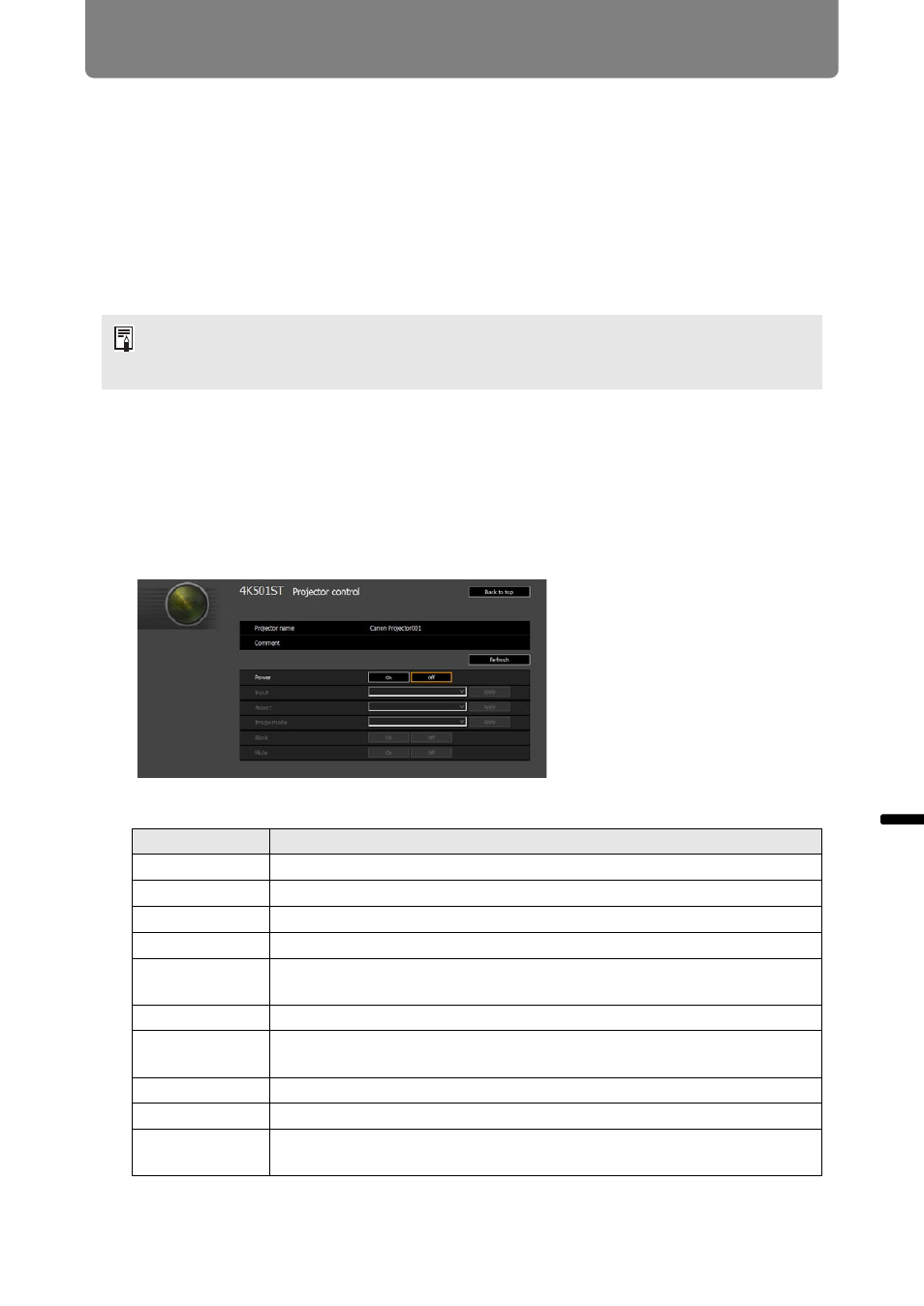
155
Using the Projector on a Network
Ad
va
nc
ed
G
uid
e
Using
the
Pr
oje
ctor
on a Networ
k
Controlling the Projector from a Computer
When the projector is connected to a network, it is possible to control the projector
from a computer via the network.
1
Turn on the computer and projector.
2
Launch a web browser, enter “http://(projector IP address)” in the
address bar, and press the Enter key.
The projector web screen appears.
3
Click [Projector control] on the web screen.
The password input window appears.
4
Enter the user name and password on the password input window, then
click [OK].
The factory default user name is “root” and the password is “system”.
The projector control screen appears.
The projector can be controlled from this screen.
The factory default IP address is “192.168.254.254”. If DHCP settings are used, ask the
network administrator for the projector IP address. It is possible to check the IP address
from the projector menu.
Item
Explanation
Projector name
The name of the connected projector is displayed. (
Comment
Shows notes, such as where the projector is installed. (
Refresh
Refreshes the displayed contents with the most recent information.
Power
Turns projector power on or off.
Input
Select an input signal and click [Apply] to change to that input signal.
(
Aspect
Select an aspect and click [Apply] to change to that aspect. (
)
Image mode
Select an image mode and click [Apply] to change to that image mode.
(
Blank
Switches the blank setting on or off. (
)
Mute
Switches the mute setting on or off. (
)
Information
Shows the results of control, or control error information, at the top of
the screen.