Canon REALiS 4K501ST Pro AV 5000-Lumen LCoS Projector User Manual
Page 160
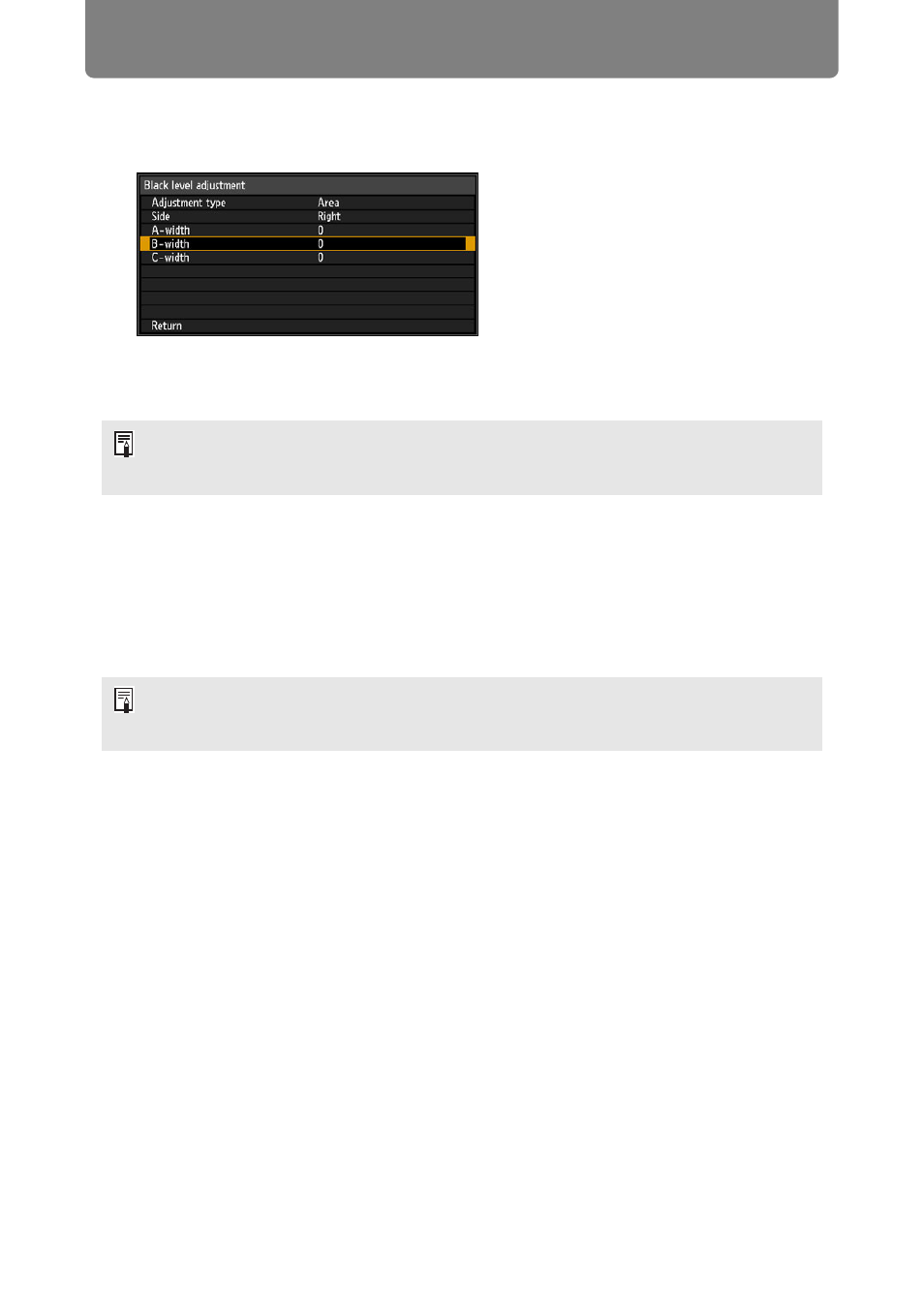
Advanced Projection
160
3
Select [B-width], and then specify the width of area B.
Adjust the width of area B so that it roughly matches the area where the black
level of area B stands out. This will make the width of area D narrower.
4
Select [Adjustment type] > [Black level]. Adjust [B-area base] as you
watch the image.
5
As you watch the image, adjust the width of areas A, B, and C.
6
Readjust the black level of area B, as needed.
To reduce distracting colors and colors that are out of alignment in areas where the images
overlap, perform [Color blending adjustment] targeting the main tone in the envisaged projected
image.
• Results of adjusting the black level of area B are applied to all sides.
• Blending can be fine-tuned by adjusting [Adjustment type] > [Black level] > [Red],
[Green], and [Blue].
If you perform adjustments using [Color blending adjustment] or other menus, that may
not eliminate the distracting colors and differences in brightness in areas where the
images overlap.