Figure 4-17. device security setup -18 – Basler Electric DGC-2020 User Manual
Page 128
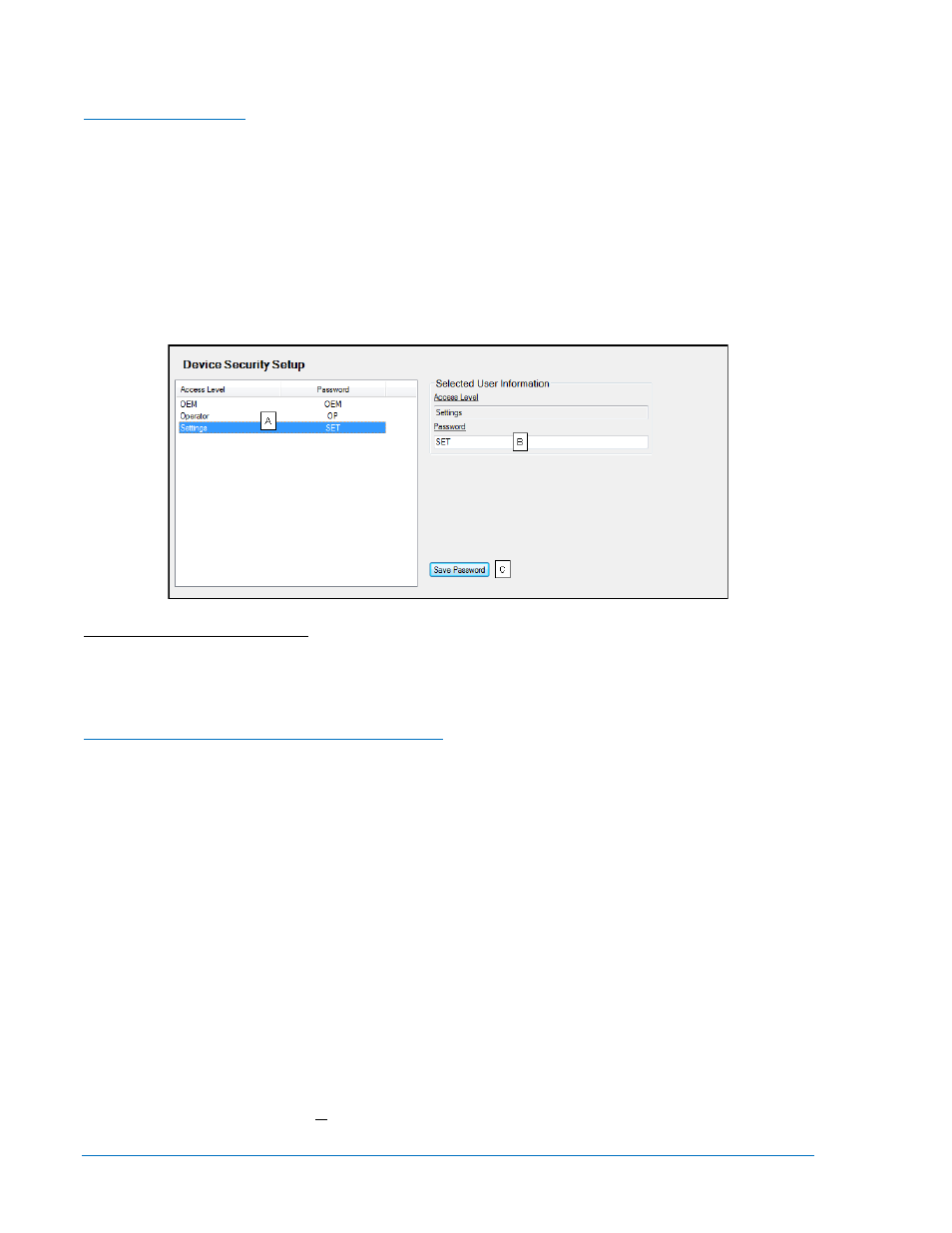
o
Reset of Maintenance Interval
o
All controls on the Control screen available via the Metering Explorer in BESTCOMSPlus
Changing Passwords
Passwords can be changed only after communication between the PC and DGC-2020 is established.
Changes to passwords are made through the Device Security Setup screen. Use the Settings Explorer in
BESTCOMSPlus to open the General Settings, Device Security Setup screen.
The content of the Device Security Setup screen depends on the password level used when accessing
the screen. For example, someone logged in with a settings-access password will be able to change only
the settings-access and operator-access passwords - not the OEM-access password.
The BESTCOMSPlus Device Security Setup screen is illustrated in Figure 4-17. All three access levels
are shown.
A password is changed by clicking on the access level
A
, entering the new password
B
, and then clicking on
the Save Password button
C
.
Figure 4-17. Device Security Setup
A
Access Level/Password: Read-only value obtained when BESTCOMSPlus is communicating with the
DGC-2020.
B
Password: Accepts an alphanumeric character string of up to 16 characters.
C
Save Password: Clicking this button will save the password changes in BESTCOMSPlus memory.
Saving Passwords in a DGC-2020 Settings File
The passwords can be modified while BESTCOMSPlus is connected to a DGC-2020, then the settings
from the BESTCOMSPlus session can be saved into a settings file. The settings file will contain the new
passwords. Also, the passwords in a settings file can be modified off line, saved with the file, and then
later loaded into a DGC-2020.
Saving passwords to a settings file when BESTCOMSPlus is connected to a DGC-2020 (on line):
1. When connected to a DGC-2020 with BESTCOMSPlus, click on SETTINGS EXPLORER >
GENERAL SETTINGS > DEVICE SECURITY.
2. You will be prompted to enter a password.
3. Enter a password that is of a level as high as or higher than the password you wish to modify.
BESTCOMSPlus will display all passwords of a level equal to and below the level of the
password that was entered.
4. Click on the password you wish to modify. Type in the new password under the “Password”
setting that became active when the password to modify was clicked.
5. Click the “Save” button to save the new password into BESTCOMSPlus memory (it’s not in the
DGC-2020 yet).
6. Repeat steps 4 and 5 for all password levels you with to modify.
7. Once all password modifications are complete, in the main menu of BESTCOMSPlus, select
Upload Security from the Communications pull-down menu. This is the step where passwords are
4-18
DGC-2020 BESTCOMSPlus
® Software
9400200990 Rev X