Cloud Electronics DCM1 User Manual
Page 33
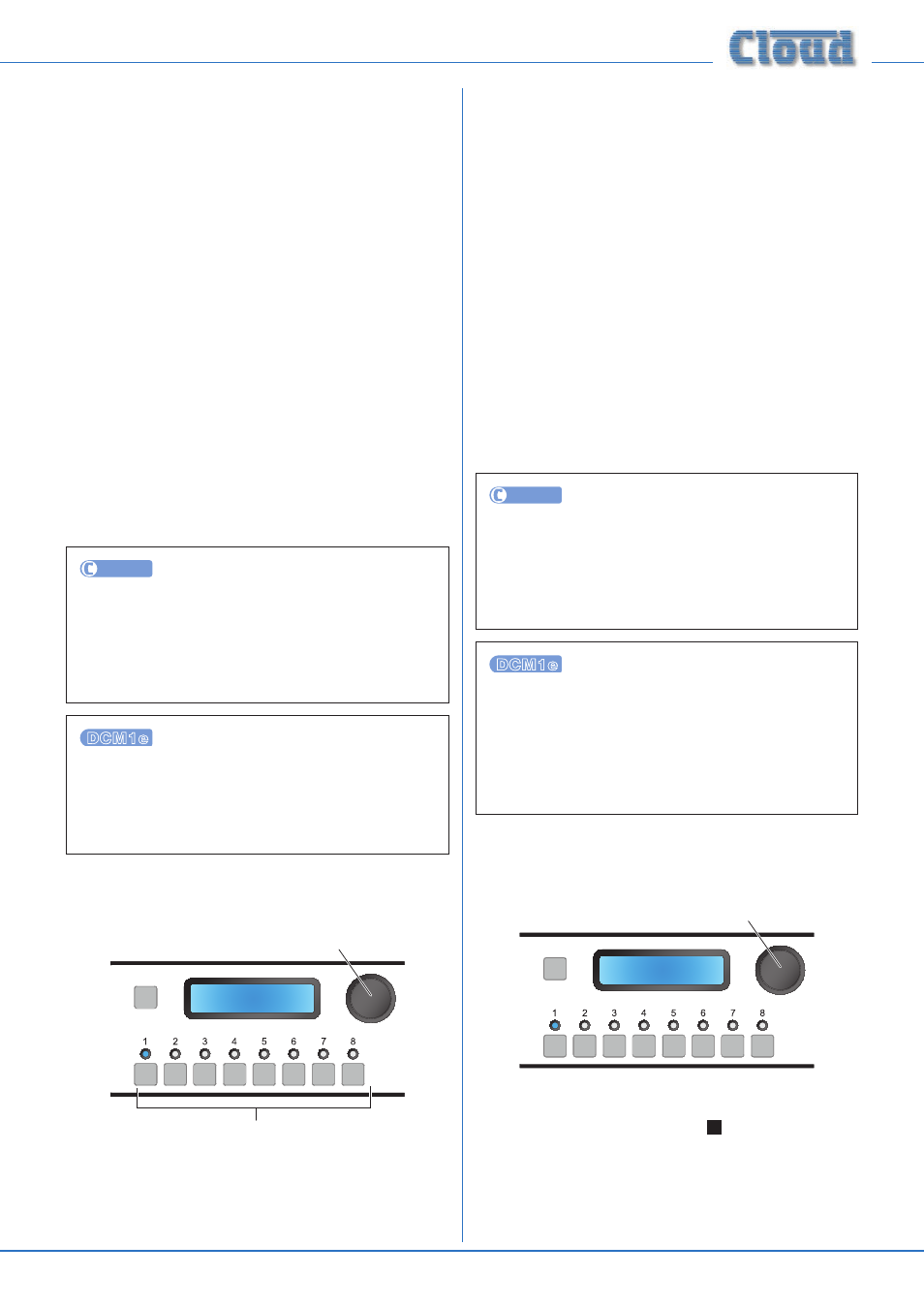
DCM1 & DCM1e Installation and User Guide v1.0
33
In practice, many installations will only ever require a
microphone input to route to the Zone where that
microphone is physically connected. The rotary control
selects the Zone; these will be displayed as Zone n unless
the Zones have been renamed, in which case the names will
be shown (see page 37 for details of renaming Zones).
Note that rotating the control “beyond” Zone 8 allows
Groups 1 to 4 to be selected as well. This permits use of
microphones to be enabled in some areas only when a Group
is in use.
The first four numeric buttons correspond to Mic Inputs 1 to
4. Default assignment is for all Mic Inputs to be OFF. Pressing
a key enables that Mic Input for the selected Zone or Group;
a second press disables it. Note that the key LEDs indicate
current Mic Input-to-Zone/Group assignment at all times.
Because ME-1 remote mic input modules can be “daisy-
chained”, enabling one of the DCM1’s Mic Inputs will enable
all
ME-1 modules connected to that input.
No separate mic level control is available on either the DCM1
or CDR-1. Adjustment of microphone volume should be
made from the controls on the ME-1 modules themselves.
UTILITY
Enable Mic Inputs may be configured by clicking
the OUTPUTS tab, selecting the Zone in the left-hand
drop-down list, and then clicking in the appropriate
Mic
checkbox in the Mic Inputs area. Click Send
Output
to transmit the new setting.
Enable Mic Inputs may be configured by selecting
Inputs
, followed by the Zone or Group name (or
number), and then clicking on the symbol adjacent to the
Mic n
select box (ü = enabled; X = disabled).
Input Enable
SELECT INPUT
Zone 1
Input Enable
Rotary Control selects Zone/Group
Numeric buttons enable/disable music inputs
In some installations, it may be desirable to restrict the range
of music inputs which can be selected in one or more zones.
The Input Enable menu function allows the operator to
determine which Music Inputs are available for selection
in each Zone. The default setting is for all Music Inputs to
be available in every Zone. If some inputs are disabled for
a particular Zone, they will no longer appear on-display to
the user in the Select Input function of the Music menu in
either Installer or User modes for that Zone. It will also be
removed from the display on any CDR-1 remote controls
assigned to that Zone.
The rotary control selects the Zone in which music inputs
are to be enabled or disabled. Note that rotating the control
“beyond” Zone 8 allows Groups 1 to 4 to be selected as well
to permit source to be enabled for Groups independently
from Zones.
The eight numeric buttons correspond to the eight Music
Inputs. Default assignment is for all inputs to be enabled for all
eight Zones and all four Groups. Pressing a key disables that
Music Input from selection in the currently-displayed Zone
or Group; a second press enables it. Note that the key LEDs
indicate the current per-Zone availability of inputs at all times.
UTILITY
Input Enable may be configured by clicking the
OUTPUTS tab, selecting the Zone in the left-hand drop-
down list, and then clicking in the appropriate Line
checkbox(es) in the Input Enable area. Click Send
Output
to transmit the new setting.
Input Enable may be configured by selecting Inputs,
followed by the Zone or Group name (or number),
and then clicking on the symbol adjacent to the Input
select box(es) (ü = enabled; X = disabled). Note that if
the inputs have been renamed, the names are displayed
instead of Input n.
Configure Access Connector
SELECT INPUT
Access Connector
PAGE Input
Rotary Control selects Input,
Output or GPIO mode
This menu function configures how the rear panel
PAGING
ACCESS Connector (see page 15,
6
) is to be used. There
are three options: it can operate as an input or an output in
conjunction with the DCM1’s paging facilities, or as an 8-way
GPIO port. Use the rotary control to change the setting.