Fitting loudspeaker eq cards, Firmware updates – Cloud Electronics DCM1 User Manual
Page 70
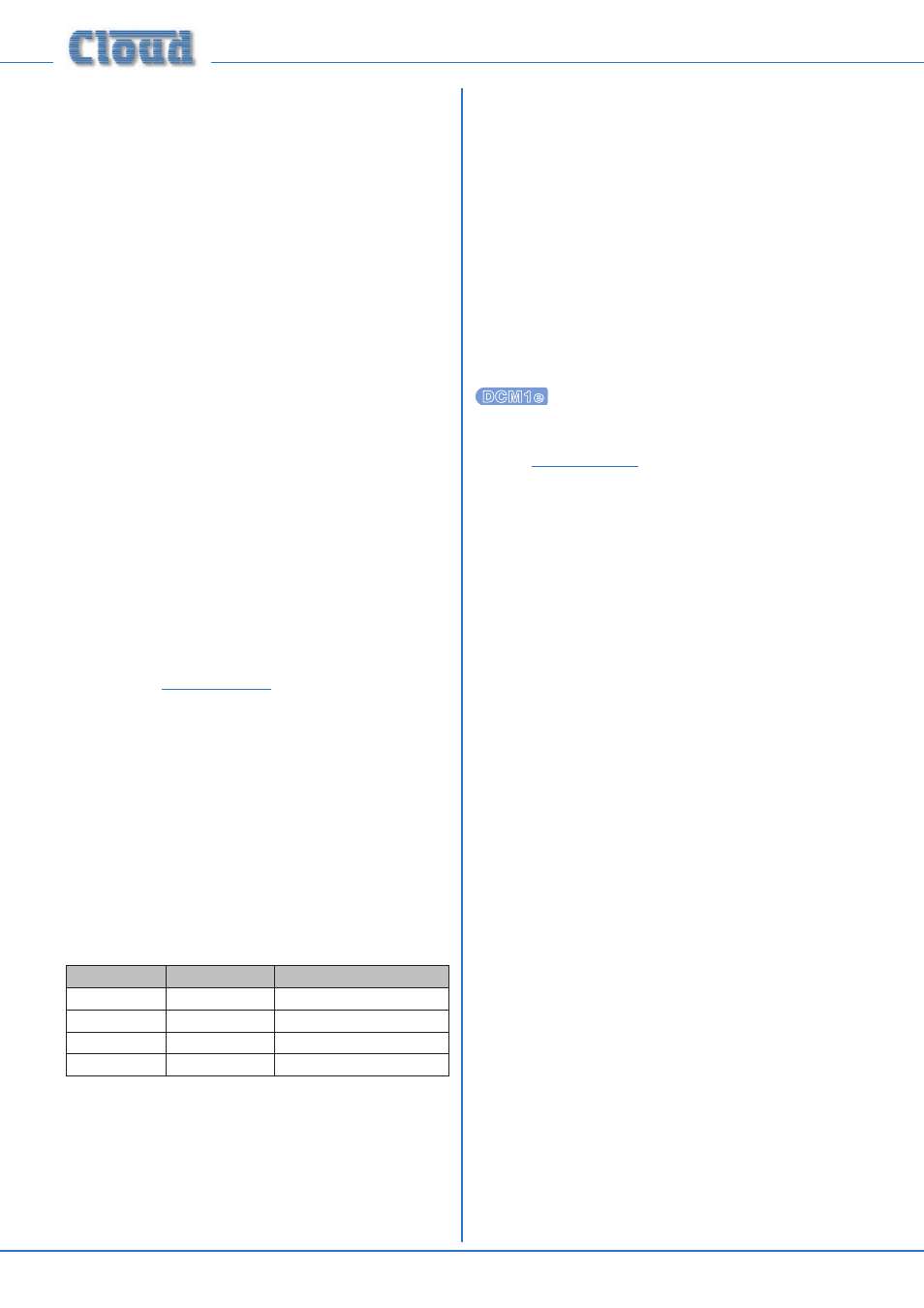
DCM1 & DCM1e Installation and User Guide v1.0
70
Fitting loudspeaker EQ cards
Each output channel of a DCM1 may be optimised for use with
certain makes and models of installed sound loudspeakers; a
single-channel equalisation module may be fitted to as many
Zone outputs as necessary.
To install equalisation modules, first remove the top cover
from the DCM1 (8 screws). The modules plug into the white
12-pin connectors on the upper PCB. Note the header
connectors on the PCB have two notches on one side only;
these engage with lugs on the equalisation module’s mating
connector to ensure correct orientation.
After fitting equalisation modules to any channel(s), the
corresponding module bypass jumper(s) must be removed in
order for the module to function. These are J25 to J34; see the
Appendix section “PCB jumper locations and settings” page
65 for full details. Replace the top cover with the original
screws after fitting.
Firmware updates
This section describes the process for upgrading the DCM1’s
firmware.
As a responsible manufacturer, Cloud Electronics adopt
a policy of continuous product development. As with all
software-based products, it may be desirable from time to
time to update the firmware in the DCM1 with a more recent
version. Update files are available as downloads from the
Cloud website
www.cloud.co.uk.
Alternatively, please contact
your Cloud dealer or distributor.
DCM1 only:
The new firmware is transferred from a PC to the DCM1 via
the latter’s RS-232 port. The PC used for the transfer should
either have a 9-pin COM port or a USB-to-COM convertor
should be used. A straight-through, fully-populated D9 cable
should be used. The default baud rate for transfer is 115200
baud, but this can be altered by changing the positions of
jumpers J10 & J11 (see page 65 for jumper locations). The
table below gives the alternative baud rates available:
J10
J11
BAUD RATE
OFF
OFF
115200
OFF
ON
57600
ON
OFF
19200
ON
ON
9600
Firmware update is initiated by selecting the Firmware
Update function in the System menu (see page 39). The
DCM1 should then be powered off and back on again, or reset
with the Reset Mixer function. At this point, a bootloader
routine will be entered, indicated by the front panel LEDs 1
to 8 flashing in an odd/even sequence. The display will indicate
details of recovery procedure (should bootloader be entered
accidentally) and how to change the baud rate.
The new firmware can now be transferred. Should the
transfer fail, turn the DCM1 off, and hold the NEXT button
down while powering it back on again. Go immediately to the
Firmware Update menu function, and turn the bootloader
off.
Full instructions on how to perform an update will be
provided with the update file, including details of the PC
software application for handling the file transfer.
DCM1e only:
See also page 53 for information about
updating DCM1e firmware using the browser interface.
1. Download the DCM1e firmware update from
www.cloud.co.uk
.
2. Read the update notes to check that the update is
applicable to your unit.
3. Establish the Ethernet connection between the
DCM1e and your network switch. Launch your
usual web browser and connect to the DCM1e in
the usual way.
4. Click Menu >Login.
5. Enter the Installer PIN to log in as Installer.
6. Click
Menu > Config > Device Info.
7. Click Upload.
8. Enter the Installer PIN again.
9. DCM1e will now enter
bootloader mode.
10. Run the Firmware Update application on a
Windows® PC connected to the same network.
11. Click Discover.
12. Click the IP Address listed in
BOLD font.
13. Check and confirm which settings you would like to
overwrite on the Update interface.
14. Click Update.
15. Wait for the “Firmware updated
successfully
” message.
16. Click OK, then close the Firmware Update
application.