Cloud Electronics DCM1 User Manual
Page 36
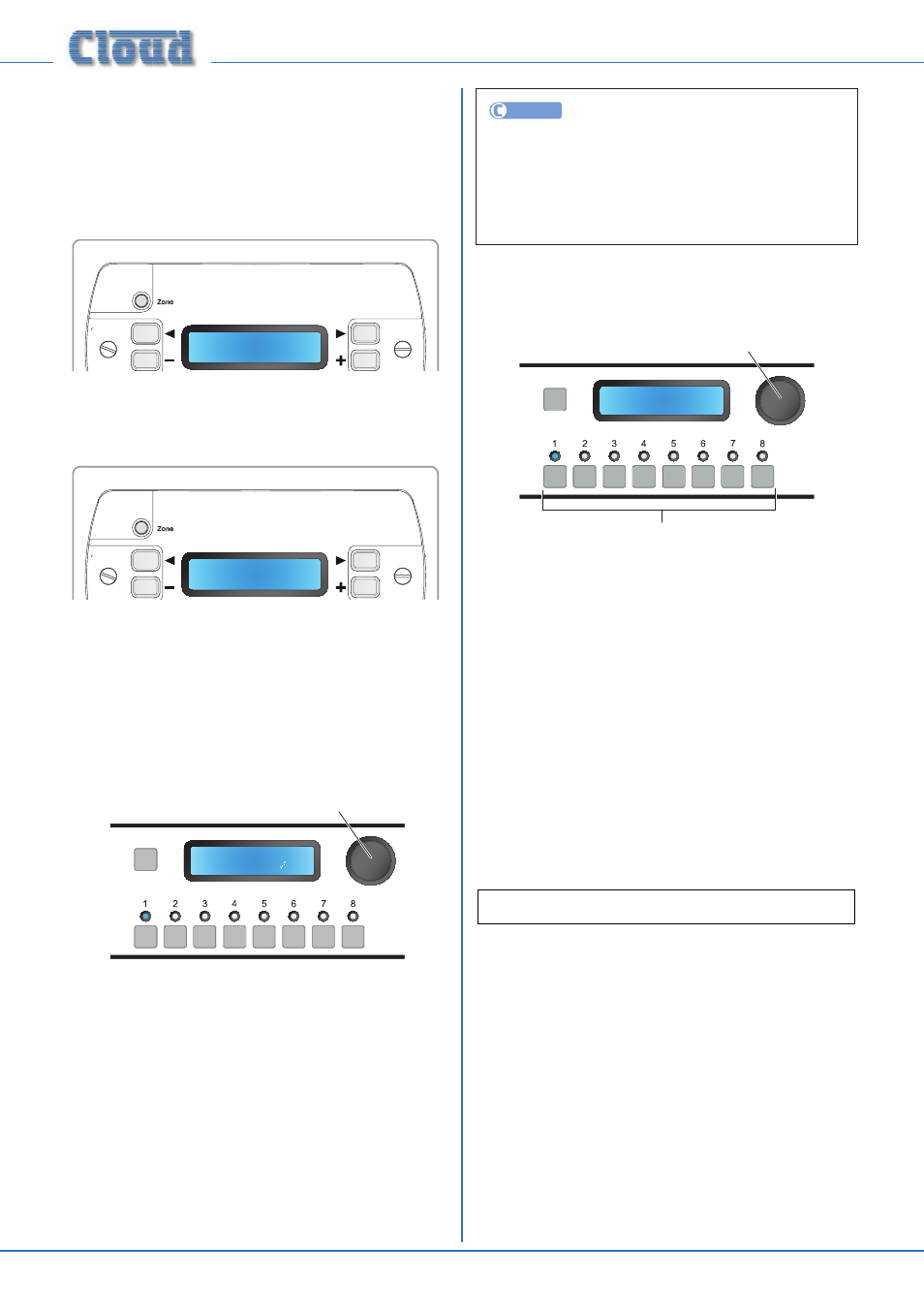
DCM1 & DCM1e Installation and User Guide v1.0
36
be OFF for all Zones. A second press exits the mode. Note
that the keys’ illumination indicates current Zone status at all
times.
The rotary control is not used in this function.
Once a Zone has been enabled, pressing the ZONE button
twice on the CDR-1(s) in the Zone will bring up the Enter
Key
request (see note below).
Enter Key
When the CDR-1 key has been entered, the first EQ
adjustment screen (Treble) opens. Adjustment of HF EQ
can be made with the + and – buttons. The available range is
±14 dB, in 2 dB steps.
Treble
0dB
Further presses of the Zone button allow the MF (Mid) and
LF (Bass) EQs to be adjusted similarly. Pressing the Zone
button from the Bass screen returns the display to the level
adjustment screen. EQ Setup Mode times out after a short
period, after which time the key will need to be re-entered.
Stereo/Mono Zone selection
SELECT INPUT
Zone 1
Rotary Control selects Zone
Press to change mode
Stereo
This menu function configures Zone outputs 1 and 2 as either
stereo or mono. (Note that Zone outputs 3 to 8 are always
mono.)
The rotary control selects Zone 1 or Zone 2 (by name if they
have been renamed). Pressing the control inwards sets the
Zone output to stereo (
✓) or mono (X). The numeric buttons
are not used in this function
.
Stereo music sources will be reproduced in stereo in Zones
1 and 2 if they are configured for stereo. Stereo is the default
setting for both Zones 1 and 2.
UTILITY
Stereo/Mono Zone Selection may be made by
clicking the OUTPUTS tab, selecting Zone 1 or Zone
2
from the drop-down list on the left-hand side, and
selecting Stereo or Mono in the Output Type window.
Click Send Output to transmit the new setting.
Rename Inputs
SELECT INPUT
Edit Input Label
Input 1
Rotary Control selects character
Press moves to next character
Numeric buttons select Input
By default, the eight music inputs appear in the display as
Input 1
to Input 8. This menu function allows the
operator to rename them (typically to confirm the source,
e.g., MP3 dock, DAB, Jukebox, Server, TV, etc.)
The eight numeric buttons correspond to the eight Music
Inputs; select that to be renamed.
The current name of the selected Input is shown on the lower
row of the display, with the first character flashing. Rotating
the rotary control changes the character. Clockwise rotation
advances through the alphabet, anticlockwise reverses. When
the required character is flashing, press the rotary control to
select it and advance to the next character.
As well as upper- and lower-case letters of the alphabet, many
non-alphabetical characters are also available. The full set, in
the order in which they are presented, is shown below.
(sp)
! ” # $ % & ’ ( ) * + , - . / 0 1 2 3 4 5 6 7 8 9 : ; < = > ? @ A B C D E F G H I J K L M
N O P Q R S T U V W X Y Z [ ¥ ] ^ _ ` a b c d e f g h I j k l m n o p q r s t u v w x y z { | }
Note the first character (obtained by rotating the control
fully anticlockwise) is the space character. The software
automatically interprets two adjacent space characters to
mean the end of the text string; this saves overwriting part
of a long name with multiple spaces when replacing it with a
shorter one.