Cloud Electronics DCM1 User Manual
Page 61
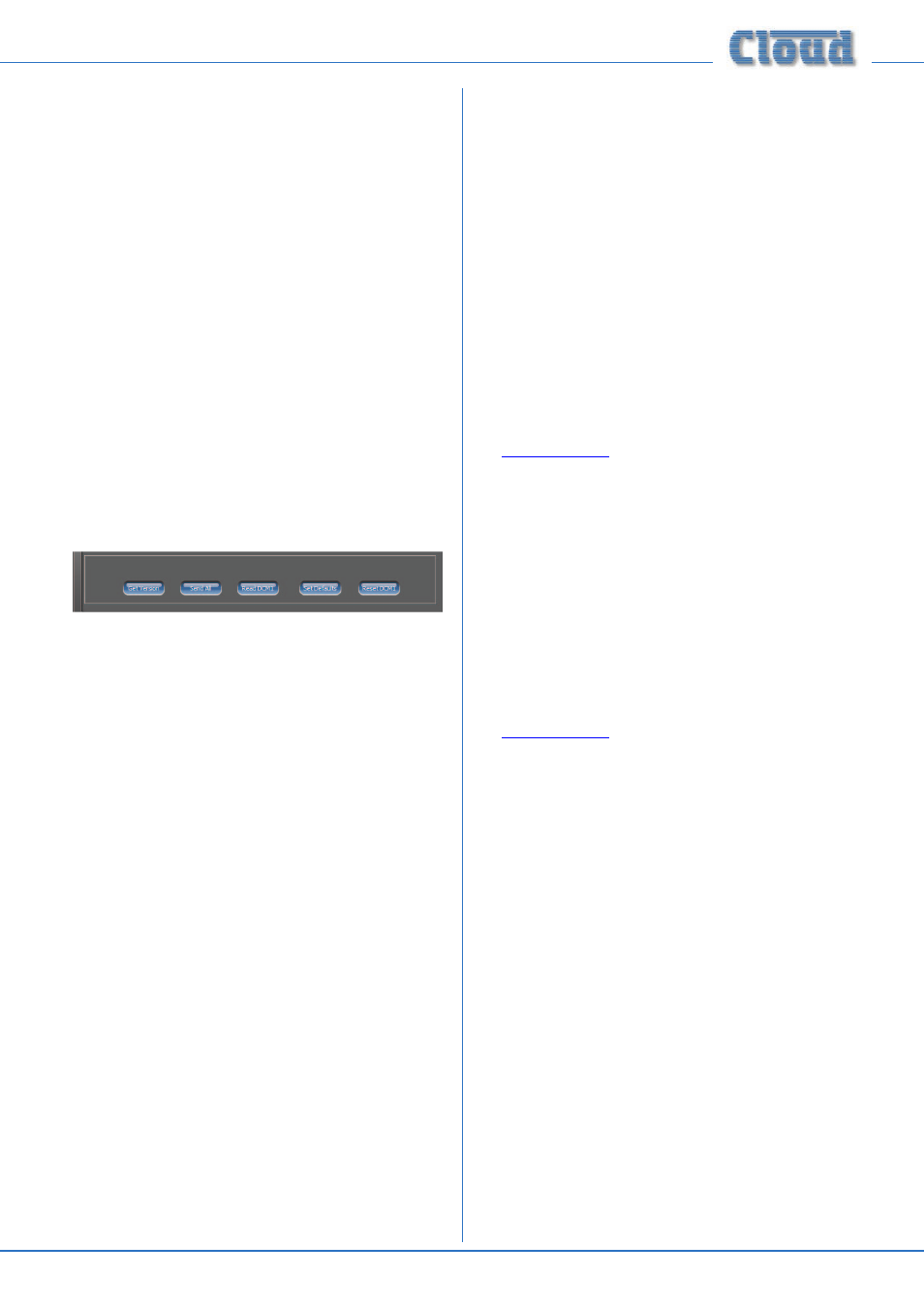
DCM1 & DCM1e Installation and User Guide v1.0
61
•
Emergency
: Source – selects the line or mic input that
will remain active during Music Mute. This corresponds
to the menu function Select Emergency Source, in
Installer Mode, Priorities Menu; see page 44.
•
Emergency: Mute Level (dB)
– sets the level
of the Emergency Source, when one is enabled (above).
This corresponds to the menu function Emergency
Level in Installer Mode, Priorities Menu; see page 45.
•
CDR Zone Offset
– allows the CDR-1 network to
encompass more than eight zones with multiple DCM1s.
This corresponds to the menu function CDR Zone
Offset in Installer Mode, Routing Menu; see page 34.
•
Power Up Mode
- determines how the DCM1 resets
itself after power cycling. This corresponds to the menu
function Power Up Mode, in Installer Mode, System
Mode; see page 39.
•
Send System
– transmits all SYSTEM tab settings.
* An update to the Utility Tool due for release in 2014 will add the GPIO port
option to the Configure Access Connector menu function.
Global controls
Five further buttons are always visible in the lower pane:
•
Get Version
– clicking this button will display the
unit’s Version information adjacent to the button.
•
Send All –
clicking this button transmits the settings
of all controls on all the tabs of the Utility Tool to the
DCM1.
•
Read DCM1
– this button sends a request to the
DCM1 for its current settings to be downloaded to
the Utility Tool. The download takes a few seconds, but
when it is complete, the Utility Tool will display all the
unit’s current settings.
•
Set Defaults
– clicking this button loads the
DCM1’s the current settings into the Default memory.
This memory may be set as the option in the Power
Up Mode menu function; then when the unit is power-
cycled, previously-defined settings are restored.
•
Reset DCM1
– this button performs a hard reset,
and corresponds to the Reset Mixer menu function, in
Installer Mode, System Menu; see page 40.
Menu bar options
File Menu:
Standard Windows New, Open, Save, Save As and Exit
commands are available from the File menu. Selecting New
resets the Configuration Tool to its default settings. The
native file format is *.dcf (DCM1 Config File), and DCM1
configurations may be saved in the standard manner for
subsequent recall (Open) and uploading.
•
Export Text
– selecting this option lets you save the
Utility Tool’s current DCM1 settings as a text (*txt)
file. A standard File Save dialogue box provides opens for
filename entry and navigation (but see below). The file
saved consists of the RS-232 strings that would be sent
by the Send All button, in ASCII format. Refer to the
Appendix section “RS-232 Serial Interface”, and also the
RS-232 serial protocol available from the Cloud website
or more details.
•
Export Text As
– once the settings have been
saved as a text file, subsequent Export Text
commands will overwrite the initial file. To save as a
different text file, use Export Text As, which allows
you to enter an alternative filename.
View menu:
•
Log Window
– this command opens a
Communication Log
window which displays the
serial strings that the Utility Tool transmits each time a
Send
button is pressed, in ASCII format. Refer to the
Appendix section “RS-232 Serial Interface”, and also the
RS-232 serial protocol available from the Cloud website
or more details.
•
Log Window On Top
– this command has the same
effect as Log Window, except that the Log Window
will be permanently on top of the Utility Tool window.
Note that in either case, the Log Window must be
closed by de-selecting the command in the Utility Tool
Edit View
menu.
•
Show Skin
– the Utility Tool and Log Window may
be displayed either in normal Windows style, or with a
contemporary “skin”. Skin “on” is the default.
Port Menu
This menu will display a list of the device’s available Comms
ports. If you have a problem in communicating with the
DCM1, you should check which Comms port you have used
to connect to the DCM1 (either directly, if your device has a
9-pin serial port, or via an external USB-to-RS-232 convertor).
Help Menu
The standard Windows Help and About commands are
available. The Help file gives advice on how to reset the
DCM1 serial port’s baud rate.