Cloud Electronics DCM1 User Manual
Page 56
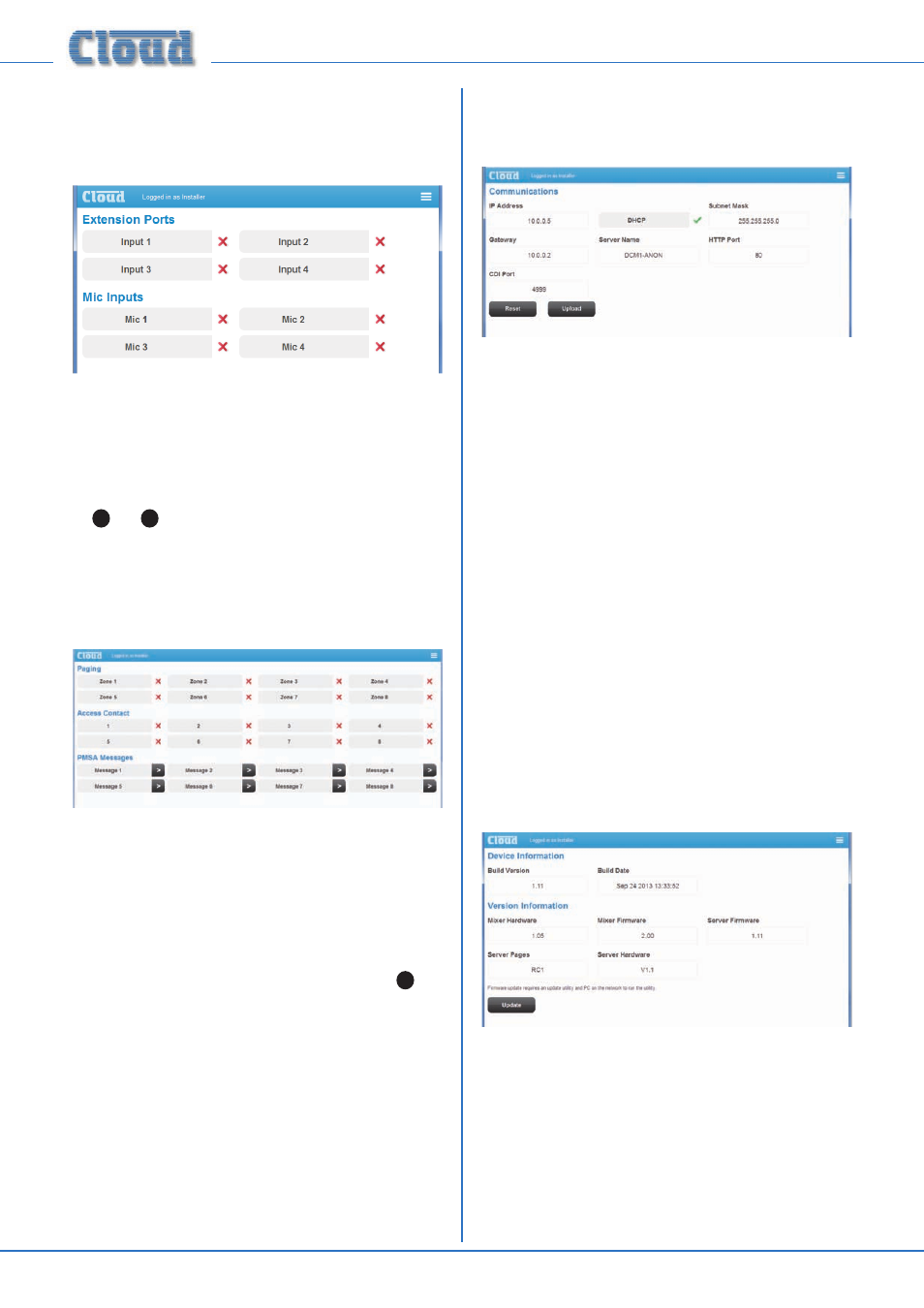
DCM1 & DCM1e Installation and User Guide v1.0
56
Input Status:
Tap/click Input Status to open a browser Page where the
status of the Mic Inputs and Extension Ports can be viewed.
This page is a status display only, and has no active controls. It
confirms the connection of any LE-1 or BE-1 remote modules
to the
EXTENSION PORTS, or ME-1 modules to the
MICROPHONE INPUTS of the DCM1e. A tick against
the input indicates that a remote module has been detected.
See
12
and
13
on page 14.
Paging:
Tap/click Paging to open the Paging control Page.
This page is partly a status display; only the PMSA Message
buttons are active controls. The page is divided into three
areas:
•
Paging
– indicates to which Zones an announcement
is currently being made.
•
Access Contact
– this is a mimic of the PAGING
ACCESS LEDs on the DCM1e’s front panel. See
11
at
page 14.
•
PMSA Messages
– these buttons will trigger the
messaging groups stored in a PMSA paging microphone,
if one is connected.
Network:
Tap/click Network to open the Communications Page.
This page displays the current network settings for the
network. IP Address, DHCP Status, Subnet Mask,
Gateway
address and Server Name are given, and may
be changed.
Tap/click the Reset button to reset the page to the previous
state if any changes have been made but not uploaded. Tap/
click the Upload button to transfer any changes to the
DCM1e.
HTTP Port
and CDI Port: in the vast majority of
installations, these network parameters will not need
adjustment. However, they are likely to become relevant if
the DCM1e system is connected to an existing building IT
network. The correct settings for these items will vary from
one installation to another, and we recommend that the
network administrator is consulted as to the appropriate
values.
Device Info:
Tap/click the Device Info button to open the Device
Information
Page.
This is an “Engineering” page which gives details of the
versions of the various firmware elements within the DCM1e.
This page is also used to update the unit’s firmware. See page
70
for details of DCM1e firmware update procedure.