Window features, How output data is polled, Refresh button – NavCom StarUtil-3000 Rev.A User Manual
Page 19: Menu button, Figure 3: refresh button, Figure 4: menu button
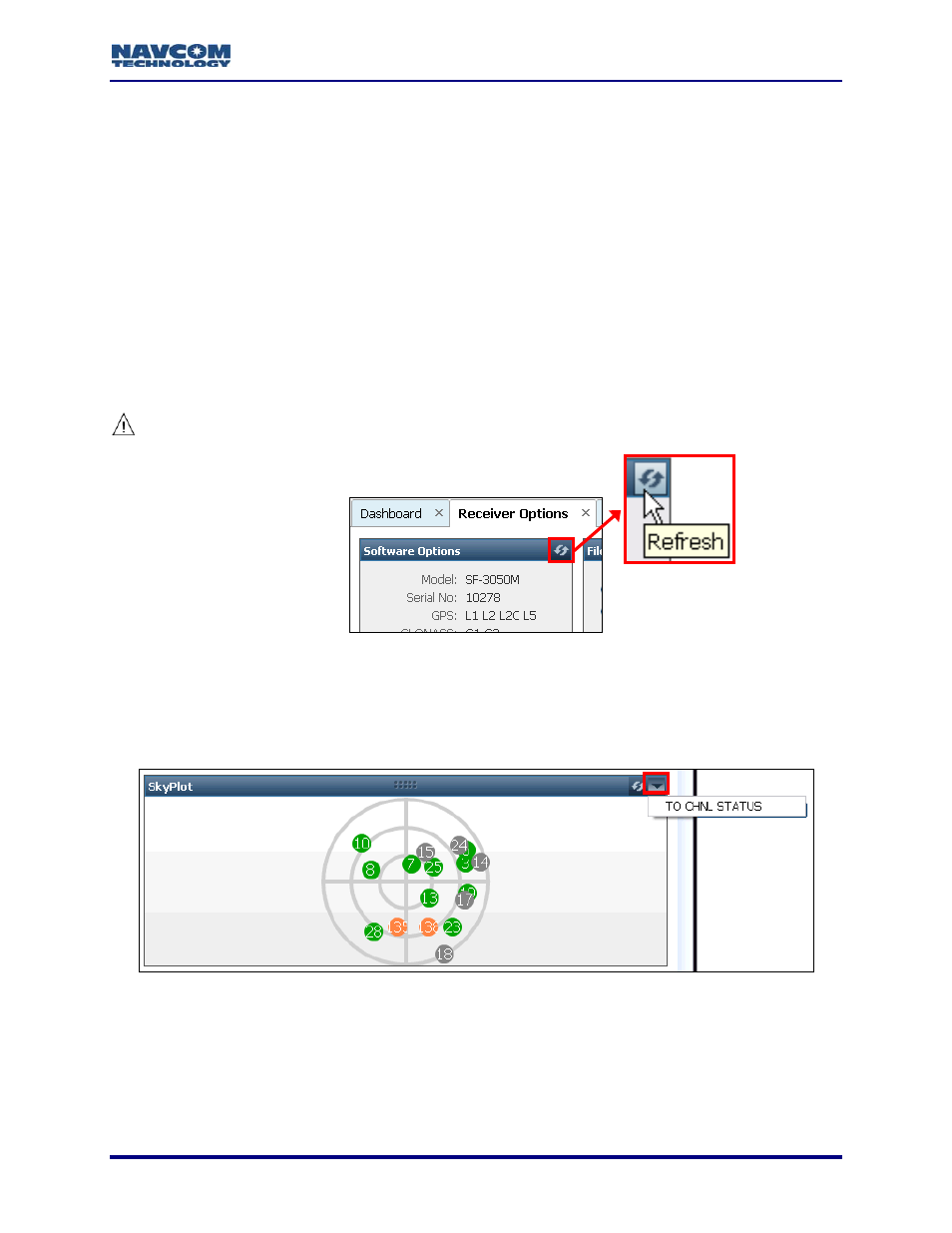
StarUtil-3000 User Guide – Rev A
Window Features
How Output Data Is Polled
StarUtil-3000 displays output data in two ways:
Data is continuously updated for some scheduled messages, for example, on the Channel
Status and MEAS1B tabs. StarUtil-3000 does not automatically poll the receiver for content.
The user must schedule these message types for output to view continuously updated data.
Some windows allow the user to poll for data to populate the window. The user clicks the
Refresh button.
Refresh Button
Click the Refresh button to poll the receiver once and view the current output data in a window.
For example, after the upload of the Software Options file, click the Refresh button on the
Software Options window to ensure that the window displays the loaded options (see Figure 3).
The use of the Refresh button is important to ensure that a window displays
current output data.
1-17
Figure 3: Refresh Button
Menu Button
The Menu button is a down arrow in the top right corner of a window. It opens a pop-up menu.
The option in the example pop-up menu in Figure 4 switches the view from the Sky Plot window
to the Channel Status tab.
Figure 4: Menu Button