Chapter 6 user profiles, How user profiles work, Chapter 6 – NavCom StarUtil-3000 Rev.A User Manual
Page 55: User profiles, For information about user
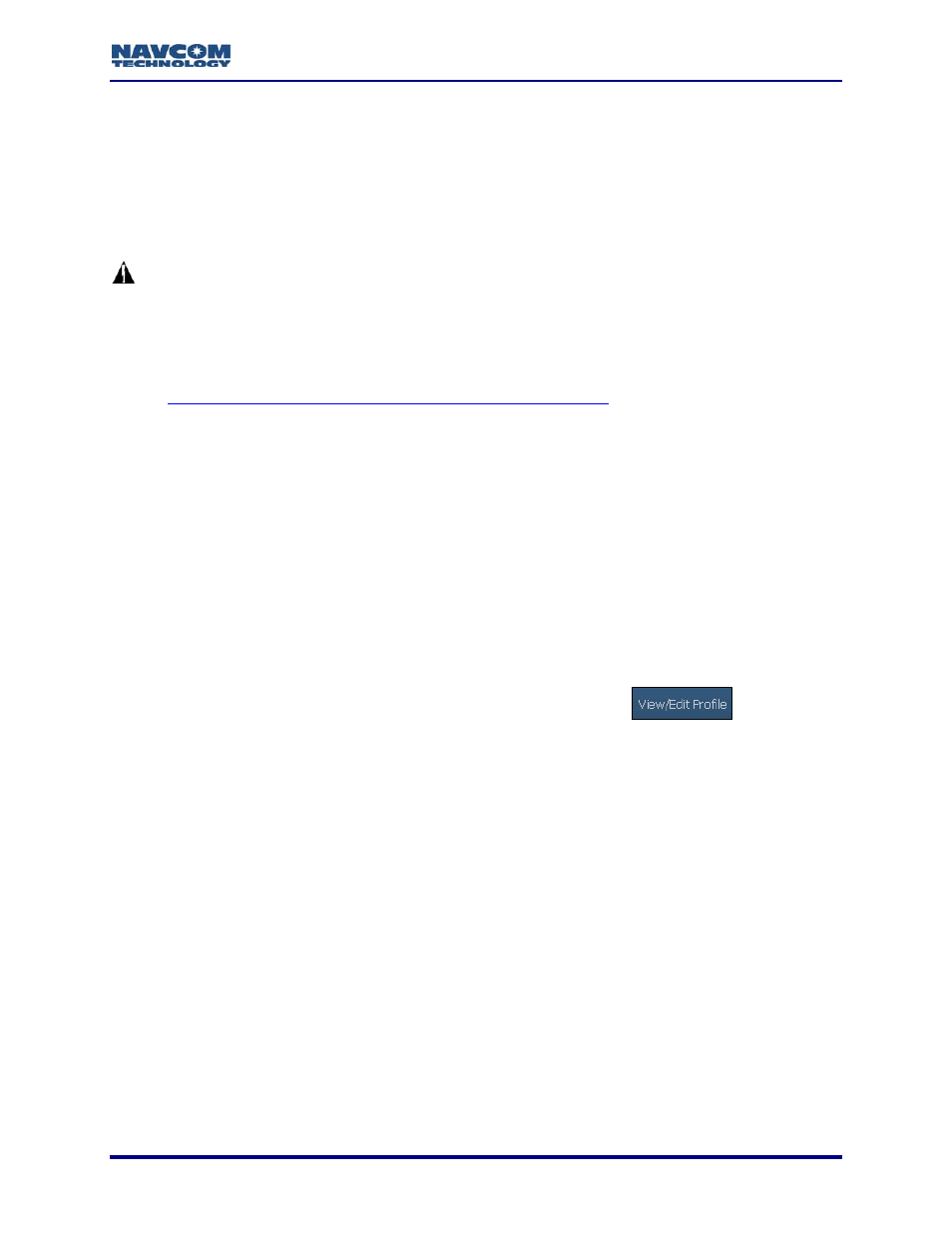
StarUtil-3000 User Guide – Rev A
Chapter 6 ................................................................................. User Profiles
This chapter provides guidance to load, create, view (verify the profile in use), edit, save, and
delete User Profiles.
The SF-3050 utilizes individual commands, input via the Input Terminal, or groups of
commands, known as User Profiles, to set the various port assignments/parameters, navigation
parameters, and output message lists.
With a user profile loaded and in-use, the receiver configuration may be changed
with individual commands via the Input Terminal. Commands entered using this
technique are not saved to NVRAM through a receiver power cycle. To maintain
the new settings made through the Input Terminal window, the current settings
must be retrieved and saved as a new user profile or overwrite an existing
profile before cycling receiver power. Refer to the section below in this chapter,
Retrieve Current Receiver Settings And Save In Local File
be sure to select the
check box in front of Save current receiver settings to the file.
The SF-3050 provides for storage of up to 20 user profiles. Profiles may also be stored on a
PC. Each user profile is stored with a name. The user profile extension is *.npt.
StarUtil-3000, or another controller solution, is used to upload a user profile by its name.
The SF-3050 may be initially configured with the factory default user profile or a profile
customized for the user by an authorized dealer.
Predefined, commonly-used profiles are included on the supplied SF-3050 Product
Configuration USB Flash Drive or available by email.
Refer to the Sapphire Technical Reference Manual for detailed information on the
[PROFILE] and [USEPROFILE] commands (see Related Documents in the
fore-matter).
To open the Save/Load/Delete User Profile window, click the
button
near the top of the GUI.
How User Profiles Work
A new profile sent to the receiver replaces the currently used profile, but it does not necessarily
replace all the current parameter settings. The new profile replaces only those parameter
settings that it specifies.
For example:
The default navigation elevation mask is 7
.
The user changes the elevation mask to 12
in a profile named “Test”. The user subsequently
sends profile “RTK” to the receiver. It replaces “Test”, and changes navigation mode settings
and port assignments.
But profile “RTK” does not specify a setting for the navigation elevation mask. So, the elevation
mask remains at 12
, as previously set by the “Test” profile.
6-53