Retrieve, Current receiver settings and save in local file, Be sure to – NavCom StarUtil-3000 Rev.A User Manual
Page 67
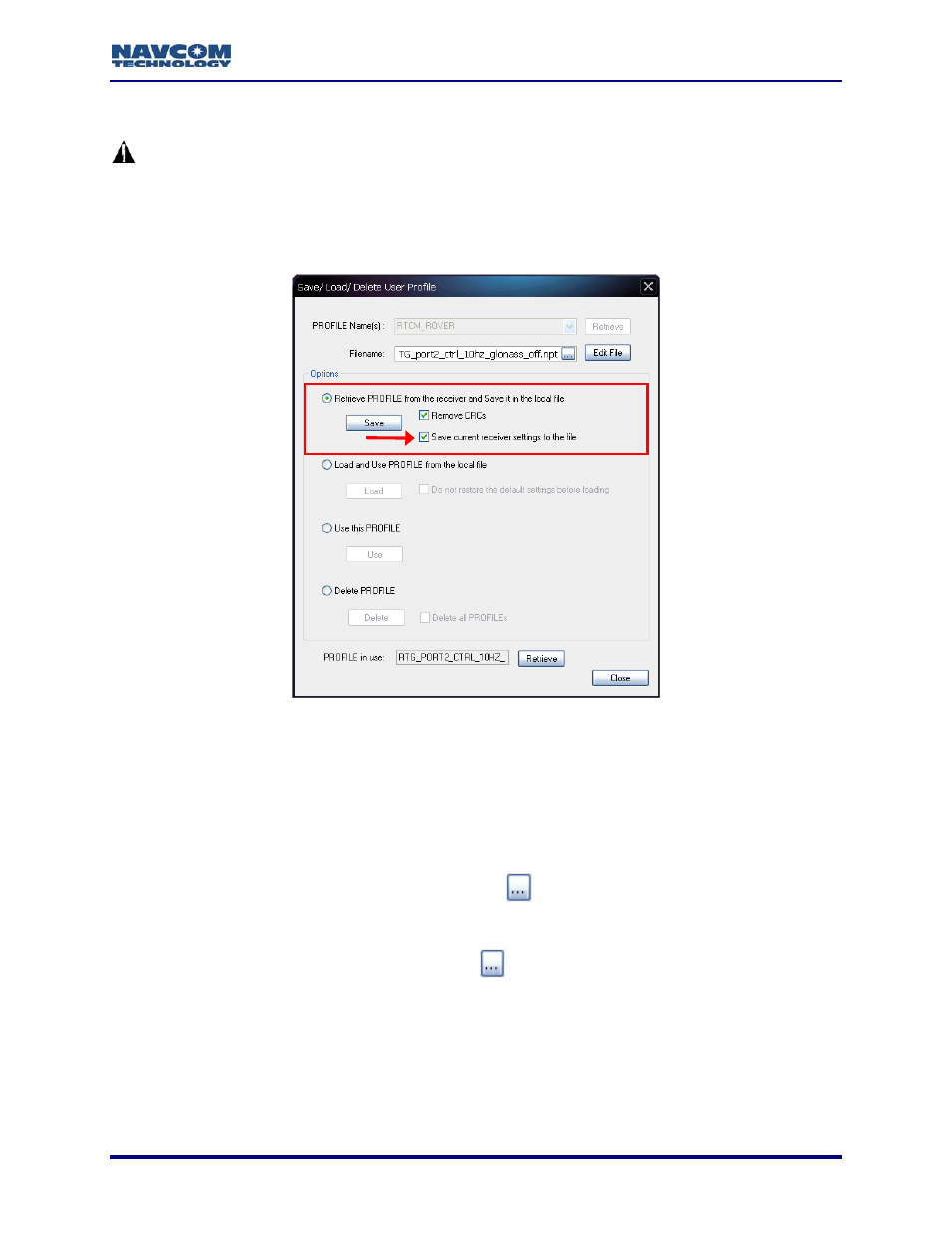
StarUtil-3000 User Guide – Rev A
Retrieve Current Receiver Settings And Save In Local File
With a user profile loaded and in-use, the receiver configuration may be changed
with individual commands via the Input Terminal. Commands entered using this
technique are not saved to NVRAM through a receiver power cycle. To maintain
the new settings made through the Input Terminal window, the current settings
must be retrieved, saved, and reloaded to the SF-3050 as a new user profile or
overwrite an existing profile before cycling receiver power.
Figure 83: User Profile – Retrieve Current Receiver Settings And Save
Refer to Figure 83 for the steps below:
1. Select the option, Retrieve PROFILE from the receiver and Save it in the local file.
2. Select
Save current receiver settings to the file. This option must be selected.
3. Perform one of these steps in the Filename field:
Create New User Profile: Type a path to a folder on the PC. At the end of the path, type
a new user profile name (*.npt). Or, click the
button to select a local user profile file
(*.npt) on the PC. The path to the selected file appears in the Filename field. Change the
name of the user profile at the end of the path. Ensure that the file extension is “npt”.
Overwrite Existing User Profile: Click the
button to select a local user profile file
(*.npt) on the PC. The path to the selected file appears in the Filename field. This user
profile will be overwritten when the Save button is clicked. Ensure that the appropriate
file is selected.
4. Click
the
Save button. A confirmation box opens. Click OK.
The current receiver settings may be stored in the receiver as a user profile. Enter this
command in the Input Terminal window: [PROFILE] SAVEAS, “profile name”. For
6-65