Starfire license data, Starfire tab, Figure 94: detailed views menu – starfire – NavCom StarUtil-3000 Rev.A User Manual
Page 78: Figure 95: starfire license info window
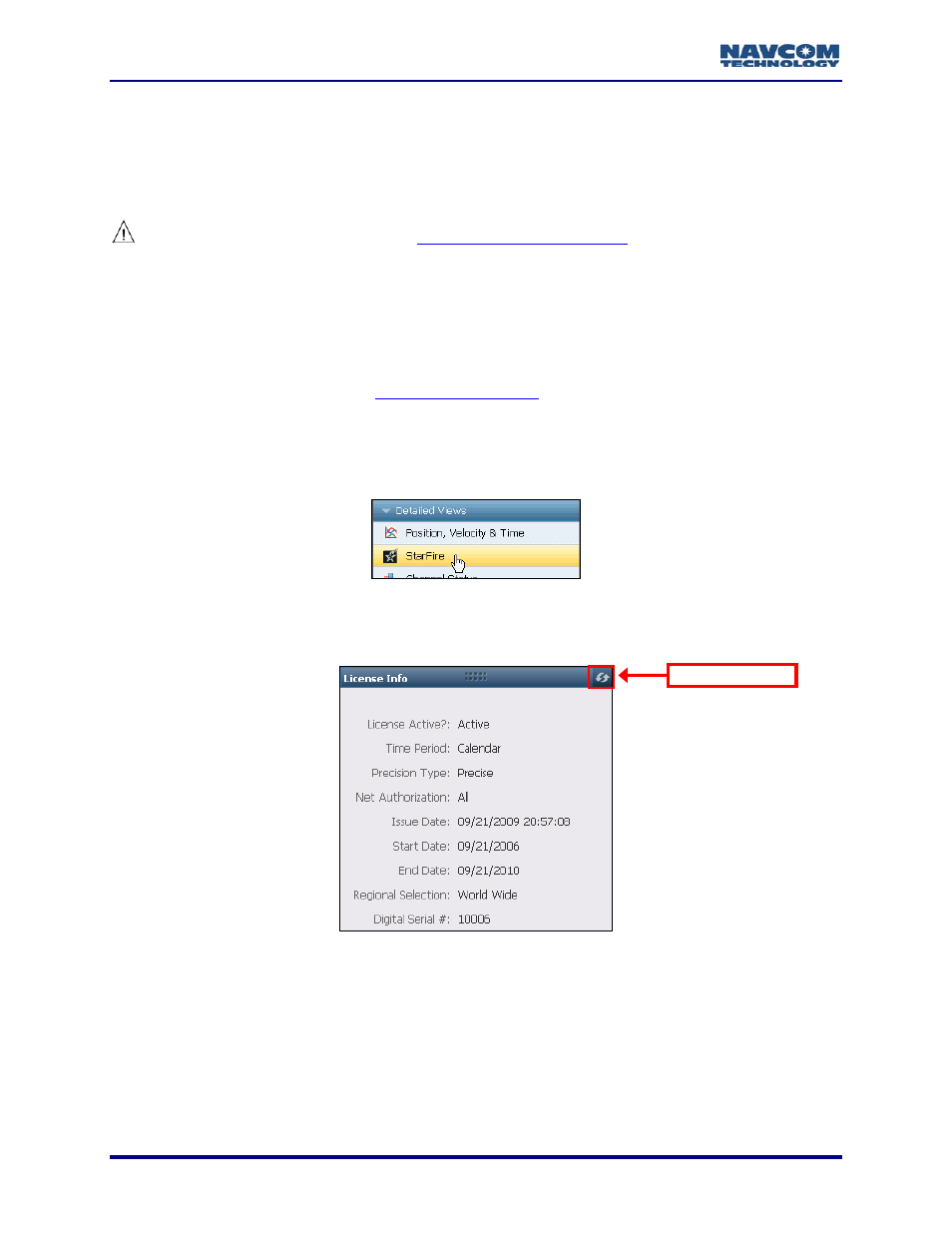
StarUtil-3000 User Guide – Rev A
StarFire License Data
Both the StarFire tab and the Receiver Options tab provide StarFire license data. Use the
StarFire windows on the tabs to:
Confirm the upload of a StarFire license via data cable or OTA StarFire licensing
Contact the authorized d
er does
not save the StarFire license broadcast via OTA StarFire licensing, or if any of the
StarFire license data displayed on the tabs is different from the ordered StarFire
license.
Confirm the cancellation of a StarFire license
Monitor the duration of the StarFire license
Refer to the section below,
, for details about the displays in
StarUtil-3000 that provide important StarFire performance information.
StarFire Tab
1. Click
StarFire on the Detailed Views menu to open the StarFire tab.
Figure 94: Detailed Views Menu – StarFire
2. Click
the
Refresh button on the License Info window to ensure that the most current output
data is displayed in the window (see Figure 95).
Refresh Button
Figure 95: StarFire License Info Window
3. Verify this StarFire license data (see Figure 95):
License Active?: Indicates the current status of the StarFire license.
Time Period: Calendar Time or Run-Time. Refer to Table 7: StarFire Licensing Terminology.
Precision Type: Precise indicates that the license type is a StarFire license.
Net Authorization: The licensed StarFire Network in use: Net1, Net2, or All Nets. Refer to
7-76