Chapter 3 firmware, Determine if installed firmware is most current, Chapter 3 – NavCom StarUtil-3000 Rev.A User Manual
Page 39: Firmware, Figure 42: access to receiver options tab, Figure 43: example of installed firmware
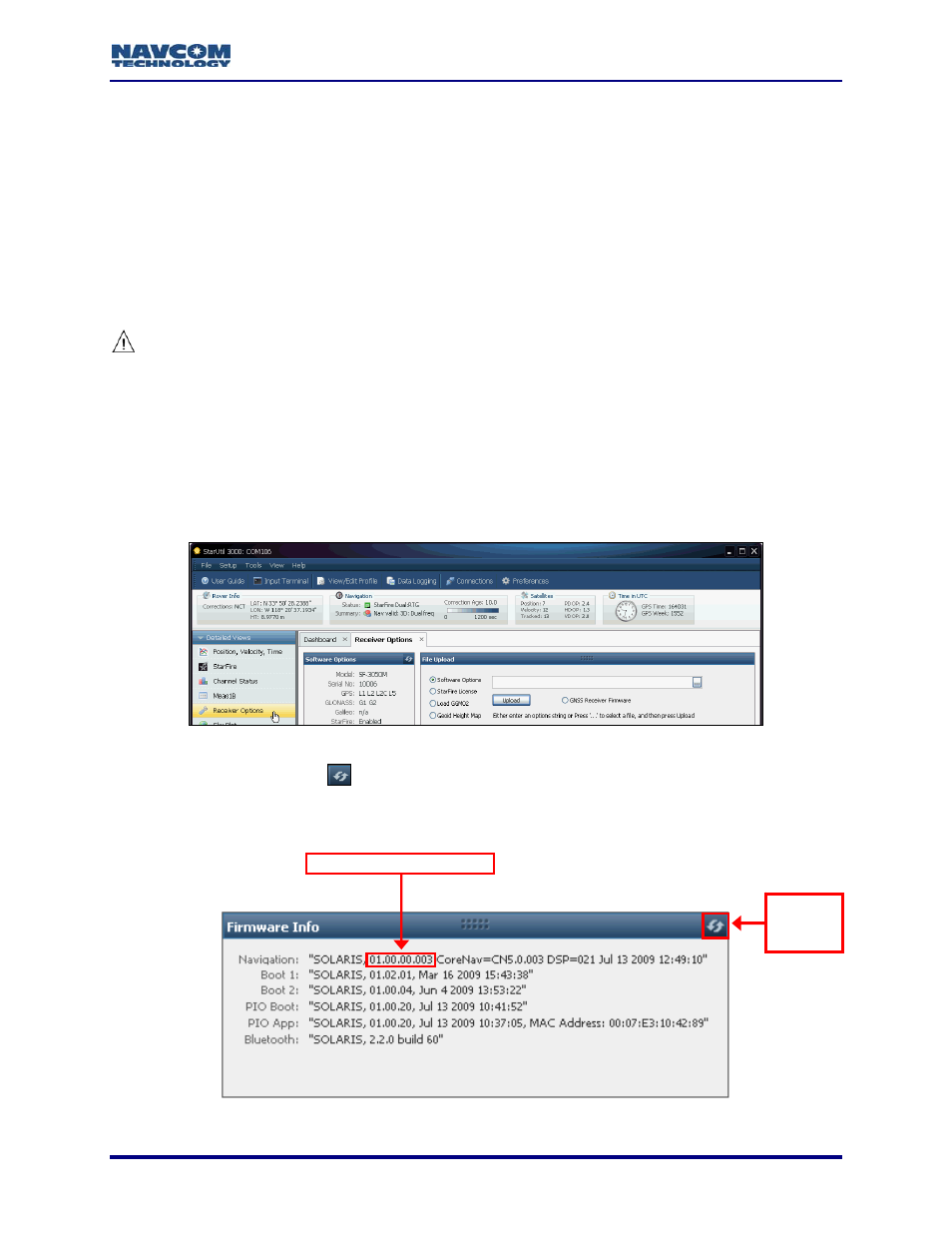
StarUtil-3000 User Guide – Rev A
Chapter 3 ....................................................................................... Firmware
This chapter provides instructions to:
Determine If the Firmware Installed in the Receiver Is the Most Current
Upload Firmware to the Receiver
View Loaded Firmware
Determine If Installed Firmware Is Most Current
The most current firmware must be installed to ensure the proper operation of the
receiver.
The use of the Firmware Info window on the Receiver Options tab is the easiest way to
determine if the installed firmware is the most current. An alternative method is to use the Input
Terminal window. Both methods are described below.
Determine Firmware Versions – Receiver Options Tab/Firmware Info Window
1. Click
Receiver Options in the Detailed Views menu. The Receiver Options tab opens (see
Figure 42: Access to Receiver Options Tab
2. Click
the
Refresh button
on the Firmware Info window to view the current output data.
The firmware is identified by version number. For example, the NAV firmware
displayed in Figure 43 is version 01.00.00.003.
3-37
NAV Firmware Version
Click the
Refresh
Button
Figure 43: Example of Installed Firmware