Figure 30: communication window – valid connection – NavCom StarUtil-3000 Rev.A User Manual
Page 31
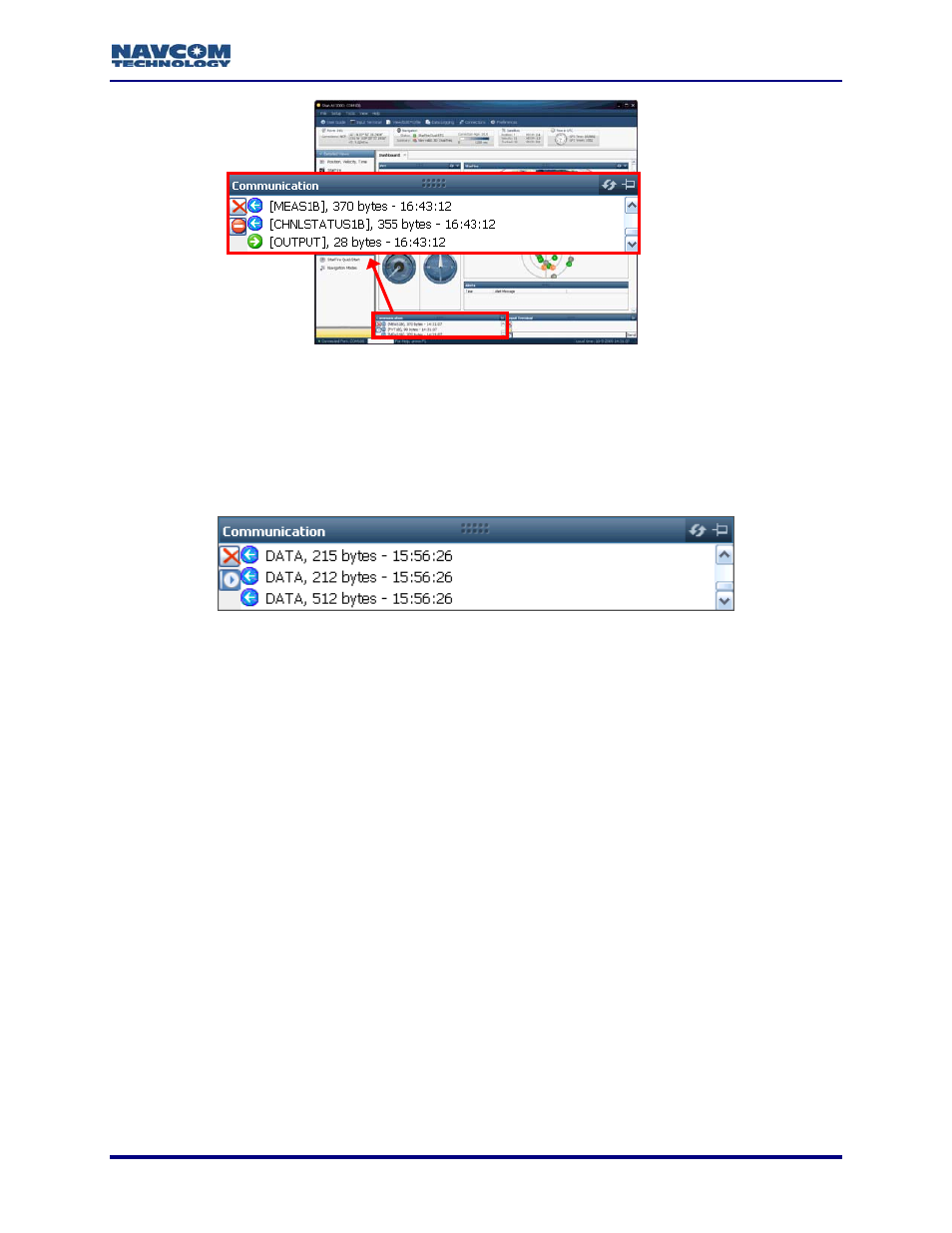
StarUtil-3000 User Guide – Rev A
Figure 30: Communication Window – Valid Connection
A blue arrow indicates messages received by the GUI. A green arrow indicates
messages sent by the GUI.
COM Port Connection: Scrolling lines designated as “DATA” indicate a connection
is established but the receiver’s baud rate is not correct (see Figure 31). Open the
Port Configuration dialog box. Click the Auto Baud button to connect.
Figure 31: Communication Window – Connection at Incorrect Baud Rate
How to Configure and Establish Bluetooth Communications
This section provides instructions to determine the Bluetooth Virtual COM port on a PC and
connect to the SF-3050 via Bluetooth.
The SF-3050 Bluetooth baud rate is fixed at 230400 baud. It will not connect at any other speed.
The data rate is 10 Hz maximum. Communications performance is dependent on the user’s
Bluetooth device.
For the initial configuration of the SF-3050, Bluetooth connectivity is not available.
Refer to the SF-3050 GNSS Products User Guide for Bluetooth compatibility (see
Related Documents in the fore-matter).
1. Write down the SF-3050 serial number from the label on the receiver.
2. Turn on the SF-3050.
3. Plug the Bluetooth dongle into the proper port on the PC.
4. Right click on the Bluetooth icon on the Windows task bar and select Explore My Bluetooth
Places from the pop-up menu. The Bluetooth window opens.
5. Click
on
Search for devices in range (see Figure 32). The window lists all the Bluetooth
devices within range.
2-29