NewTek TriCaster Advanced Edition User Guide User Manual
Page 110
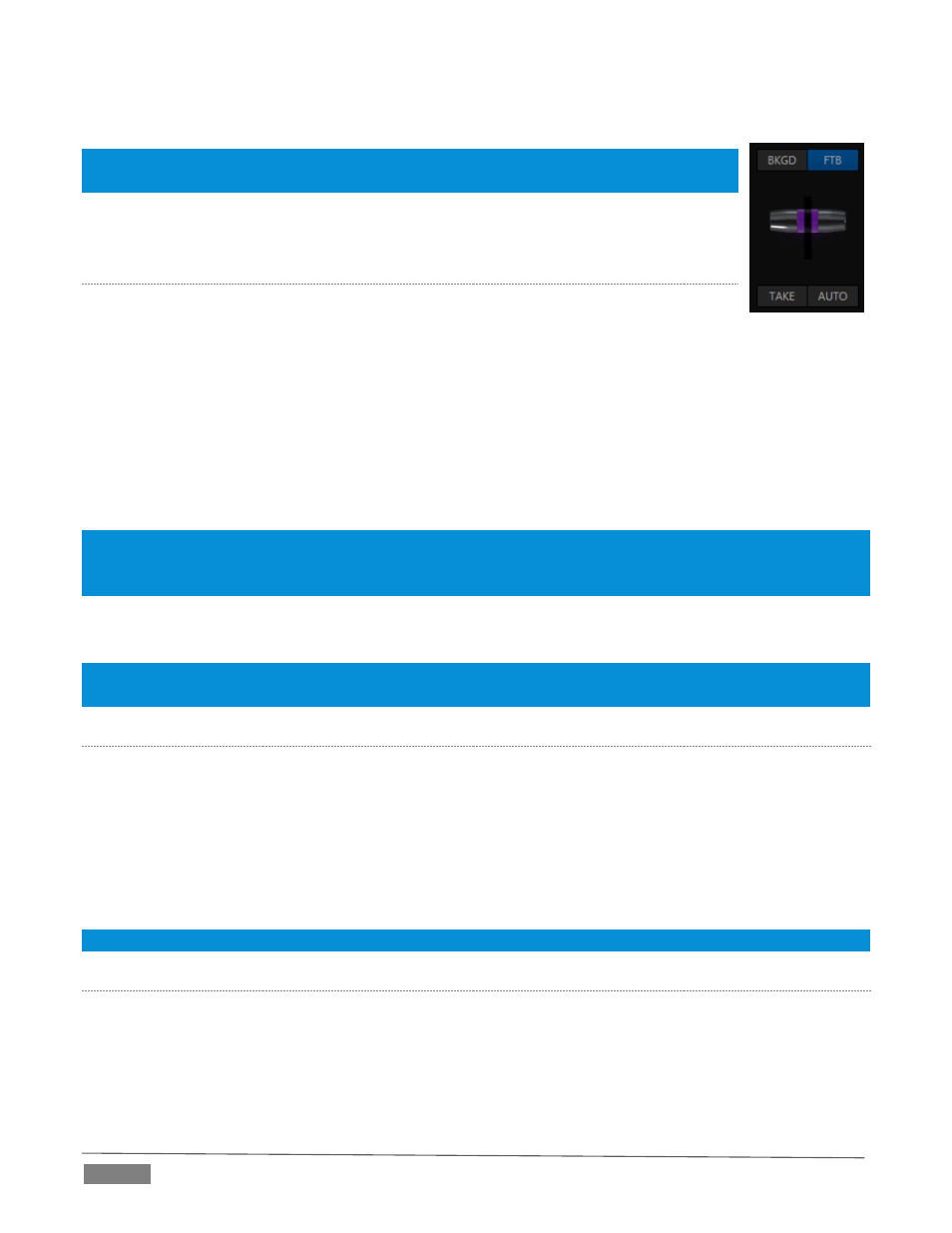
Page | 98
The BKGD layer is updated, DSK 1 is removed, and DSK 2 is displayed.
Hint: The Look Ahead Preview monitor respects your Transition delegate selections, allowing
you to configure layers for upcoming switcher operations with great confidence.
A progress bar beneath the each of the DSK control groups tracks transition progress
(progress bars remain fully ‘on’ when a layer is 100% displayed).
FTB
Let’s discuss the final button in the Transition Delegate group – FTB. The acronym FTB
stands for Fade to Black. The result of selecting the FTB delegate and displaying the video
layer it controls will not likely surprise you very much. FTB offers a convenient method of doing precisely
what its name implies, simply fading Program Output out completely (to black).
It might help to think of FTB as ‘DSK 5’, since it represents a final video layer added above all others before
ultimate Program output.
FTB has several unique characteristics, however. For one thing, DSKs can display colorful video sources (with
or without transparency); the FTB video layer is always 100% opaque black, and completely obscures
everything below it.
Note: Like the DSK layers, hiding or displaying FTB triggers both Autoplay and Audio Follow Video when these
settings are active for Media Players. FTB also fades Master Audio to mute when displayed, and back up again
when hidden.
Also unlike other video layers, FTB does not support custom transitions (pressing Auto simply fades it on or
off) or timing; FTB’s fade duration is drawn from the BKGD layer setting.
Hint: Hold down Shift while pressing the (CS or onscreen) FTB button to directly initiate an FTB operation, rather
than merely delegating the T-bar to it. As a memory aid , the FTB button pulses during operation.
T
AKE AND
A
UTO
As we have seen, clicking the main Take button (keyboard shortcut Enter) performs a straight cut for all video
layers that are currently selected in the Transition Delegate group.
Likewise, if you press Auto (or the keyboard Spacebar), the transitions assigned to all delegated video layers
are performed.
You can halt an Auto operation partway by clicking the button a second time during the transition. The
operation will be completed the next time you click the button.
Note that there are local (BKGD layer-only) Take and Auto buttons beneath the Background Transition icon.
T-
BAR
The T-bar mimics the similar control on a traditional video switcher, and allows you to manually perform a
transition between delegated video layers (see the sub-heading Transition Delegates above).
To use the T-bar, pull it downward by dragging it with the mouse pointer. Drag it all the way to the bottom
and release to complete a transition; the T-bar then pops back to the top.
FIGURE 102